Apple Keynote '09 User Manual
Page 85
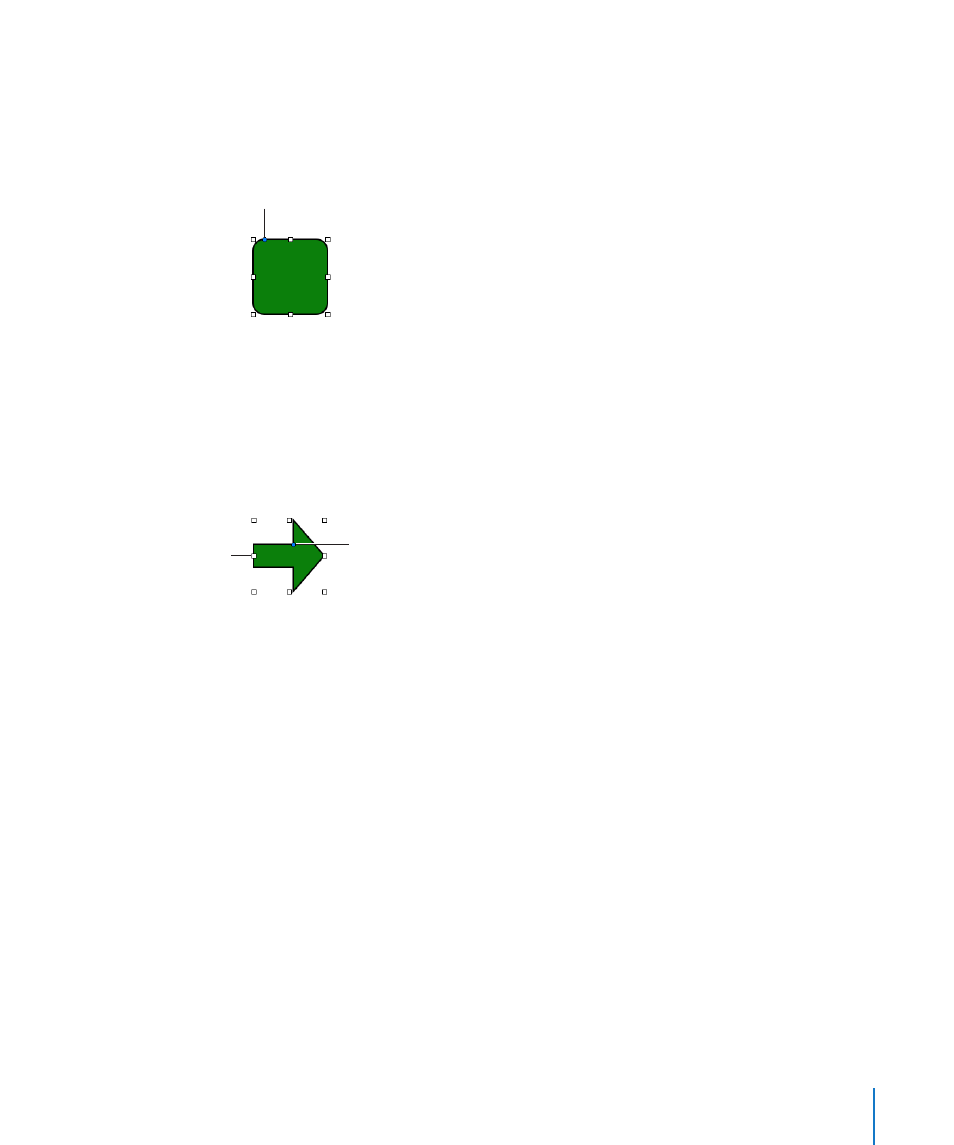
Chapter 5
Working with Images, Shapes, and Other Objects
85
After a shape is editable, you can use the Smooth Path and Sharpen Path commands
without making the shape editable again.
Editing a Rounded Rectangle
The rounded rectangle has a circular control that lets you change the corners.
Drag to straighten or
round the corner.
To edit a rounded rectangle:
Select the shape, and drag its blue editing point to the left to straighten the corners, or
m
to the right to round them.
Editing Single and Double Arrows
An arrow shape has specialized editing points that enable you to adjust the relative
proportions of the arrow’s head and tail.
Drag to change
the tail length.
Drag up or down to
change the width of the
tail. Drag left or right to
resize the arrowhead.
To change the proportions of a single or double arrow:
Select the shape, and then do any of the following.
m
To make the arrow longer, drag one of the selection handles at its head or tail.
Â
To make the entire arrow narrower or thicker, drag one of the selection handles on
Â
the arrow’s bounding box near where the arrow’s head and tail meet.
To change the relative thickness of the arrow’s head and tail, place the pointer
Â
over the blue editing point where the arrow’s head and tail meet. When the
pointer’s appearance changes, drag the editing point in any direction to adjust the
arrow’s proportions.
