Creating a custom number format – Apple Keynote '09 User Manual
Page 185
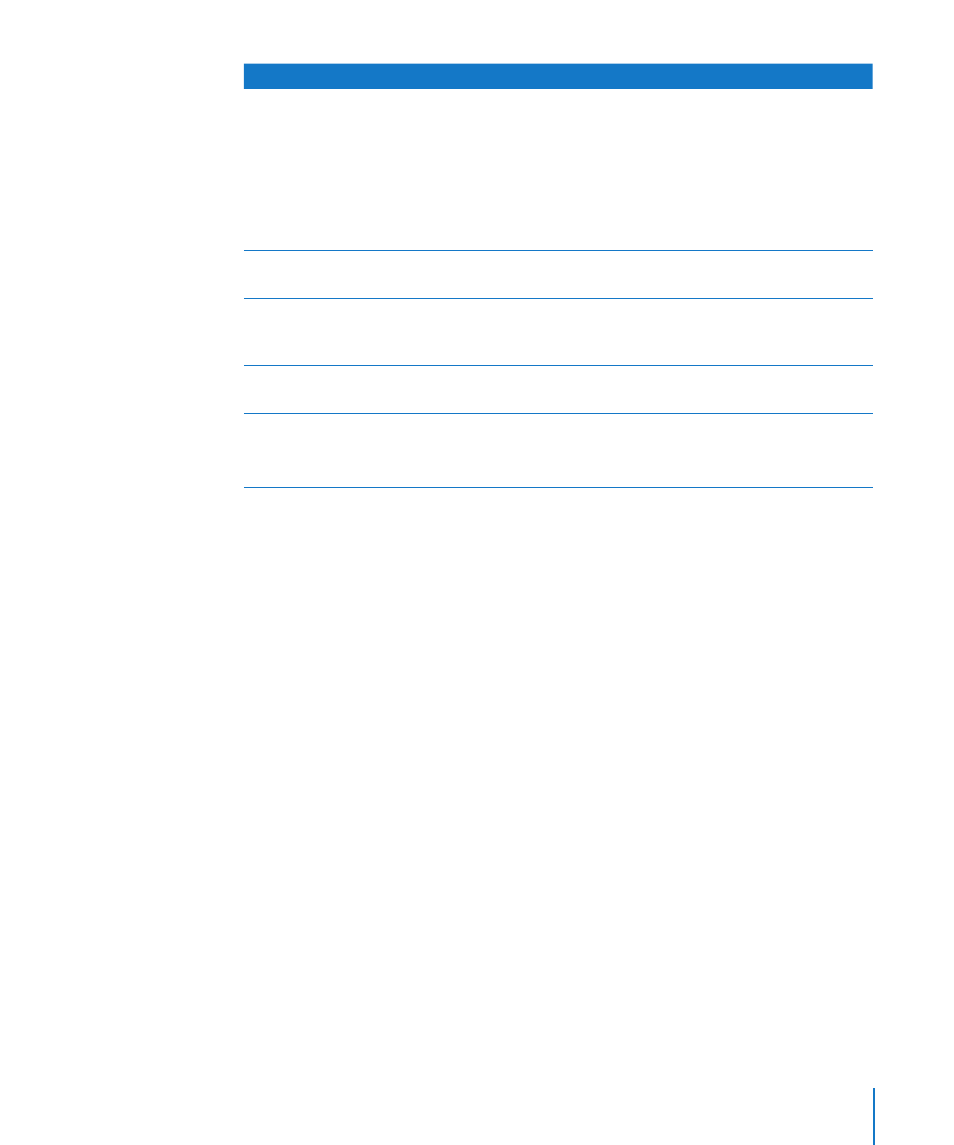
Chapter 10
Using Tables
185
To learn how to
Go to
Define a custom number format that applies
currency, decimal digit, and other display
formatting to a number in a table cell
“Creating a Custom Number Format” on page 185
“Defining the Integers Element of a Custom
Number Format” on page 188
“Defining the Decimals Element of a Custom
Number Format” on page 188
“Defining the Scale of a Custom Number
Format” on page 190
Define custom number formatting that varies
with the value of a number in a table cell
“Associating Conditions with a Custom Number
Format” on page 193
Define a custom date/time format, which
specifies day, month, year, hour, minute, and other
aspects of a date/time value in a table cell
“Creating a Custom Date/Time Format” on
page 195
Define text you want to appear next to a value
entered into a table cell
“Creating a Custom Text Format” on page 196
Manage the custom formats you create
“Changing a Custom Cell Format” on page 197
“Reordering, Renaming, and Deleting Custom Cell
Formats” on page 198
Creating a Custom Number Format
To define your own display format for numbers in table cells:
1
Select one or more cells.
2
Click Inspector in the toolbar and click the Table button.
3
In the Table inspector, click Format.
