Reducing image file sizes – Apple Keynote '09 User Manual
Page 77
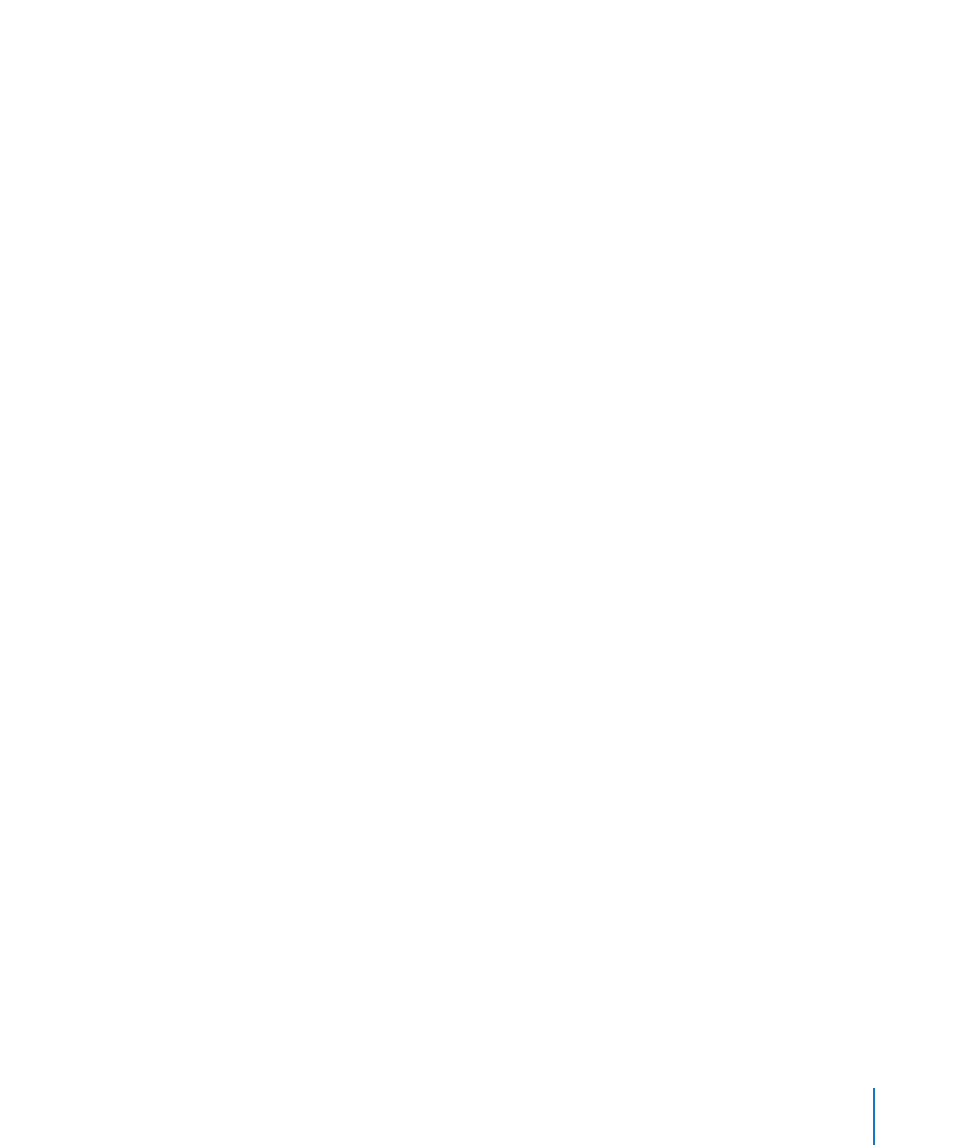
Chapter 5
Working with Images, Shapes, and Other Objects
77
5
Drag the image to position the part you want to show, or move the mask by clicking
its edge and dragging it.
6
When you’re satisfied with the position and size of your image and the mask, do any of
the following to finish:
Double-click the mask or the image.
Â
Press Return.
Â
Click outside the image.
Â
Click Edit Mask.
Â
7
To resize or rotate the masked image, drag or Command-drag its selection handles.
8
To change the size of the masked image, double-click the masked image, and then
click Edit Mask.
Repeat the steps above as needed.
9
To unmask the image, click Unmask in the toolbar (or choose Format > Unmask).
To mask the image with a predrawn shape (for example, a circle or a star):
Select the image and choose Format > “Mask with Shape” >
m
shape.
Resize and align the image and the mask as for any masked image, described above.
To mask the image with a custom shape:
1
Create the shape you want to use as a mask and drag it over the image you want
to mask.
2
Hold down the Shift key and click to select both the shape and the image, and then
click Mask in the toolbar (or choose Format > “Mask with Selected Shape”).
3
Resize and align the image and the mask as for any masked image, described above.
Reducing Image File Sizes
If you’ve resized or masked a very large image file, and you want to save the image
file as part of your Keynote document (so that you can easily transfer it to another
computer), but you want to keep the document size to a minimum, you can choose to
save only the smaller (cropped or shrunk) version of the image in your presentation.
Before you reduce the image file size, you must save your document. For details about
how to do this, see “Saving a Presentation” on page 31.
To reduce the file size of your document, do either of the following:
m
To reduce the file size of an individual image that you’ve masked or resized to a smaller size,
select the image and choose Format > Image > Reduce Image File Size.
m
To reduce the sizes of all masked and resized (shrunk) images, and shortened videos,
choose File > Reduce File Size.
