Apple Keynote '09 User Manual
Page 19
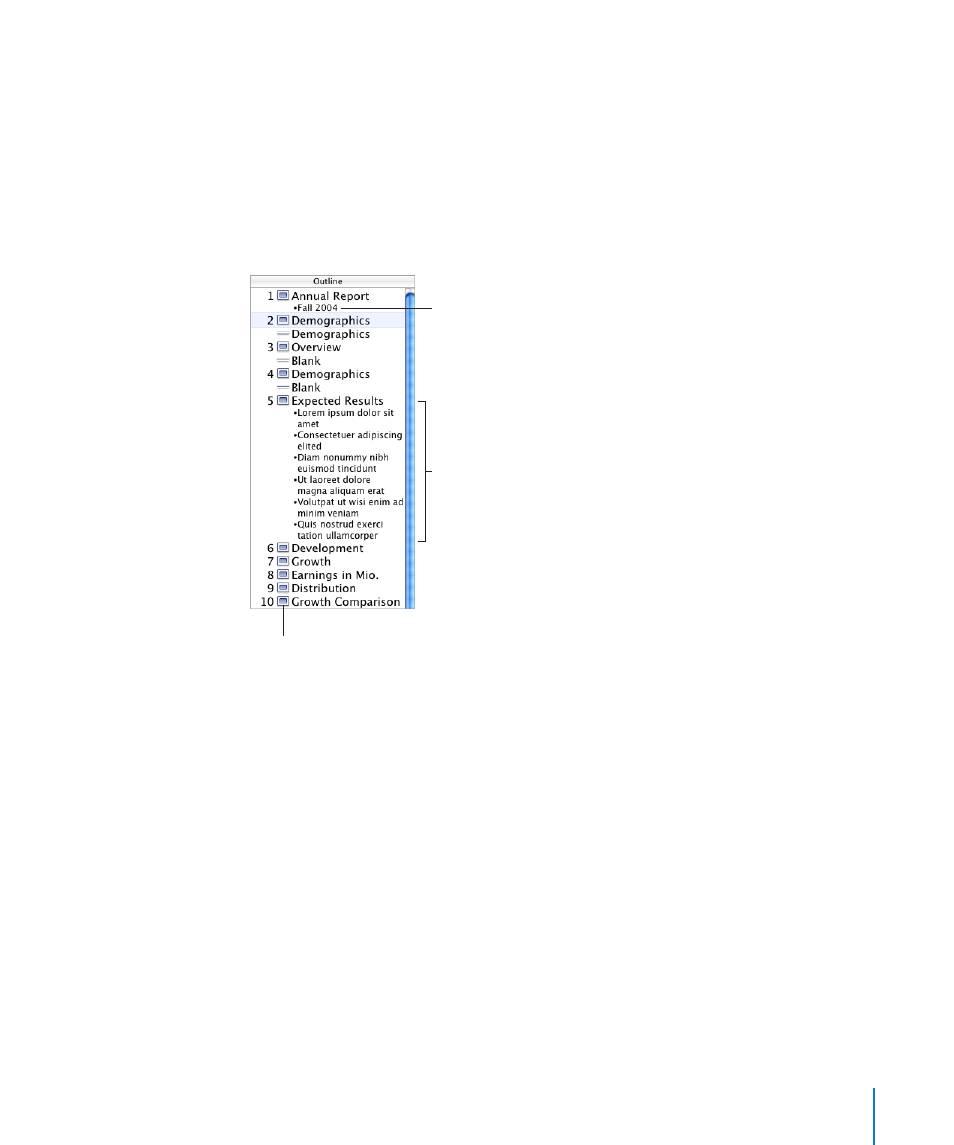
Chapter 1
Keynote Tools and Techniques
19
Outline View
Outline view is most useful for visualizing the flow of text-rich presentations. It displays
the title and bullet-point text of each slide in your slideshow. All the titles and bullet
points appear legibly in the slide navigator.
Outline view provides an easy way to order and reorder your bullet points as you
organize your presentation. You can add bullet points to existing text directly in the
slide navigator. You can also drag bullets from one slide to another, or drag them to a
higher or lower level within the same slide.
Drag bullets left or right to move
them to a higher or lower outline
level. You can even drag bullets
from one slide to another.
In outline view, you see the text in
titles and bullet points. You can add
or edit text directly in outline view.
Double-click a slide icon to hide its
bulleted text in the slide navigator.
Here are ways to work with outline view:
To show outline view, click View in the toolbar and choose Outline (or choose
m
View > Outline).
To change the font used in outline view, choose Keynote > Preferences, click General,
m
and then choose a font and size from the Outline View Font pop-up menu.
To print the outline view, choose File > Print. In the Print dialog, choose Keynote from
m
the Copies & Pages pop-up menu, and then select Outline.
