Filling table cells with color or images, About using tables to sort and process data, 173 about using tables to sort and process data – Apple Keynote '09 User Manual
Page 173: 173 f
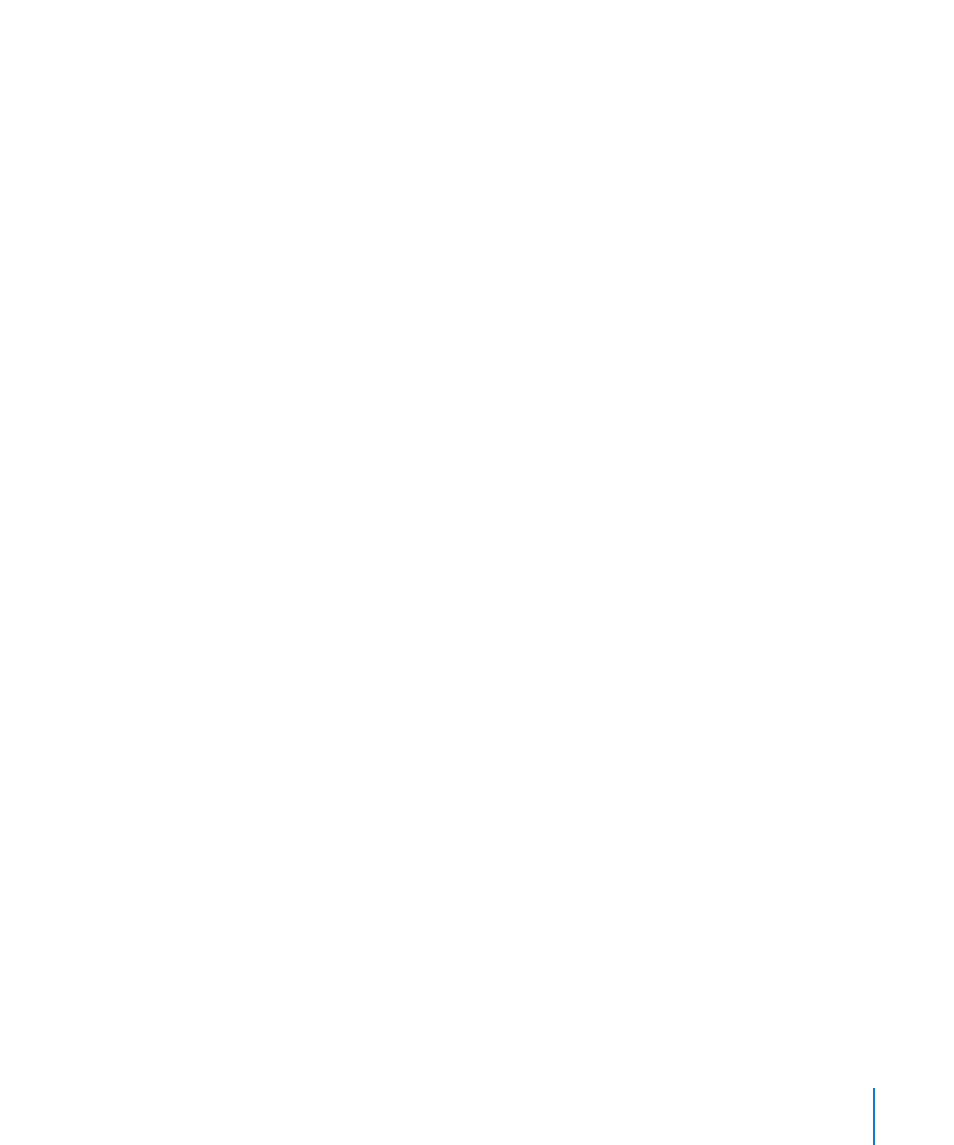
Chapter 10
Using Tables
173
Filling Table Cells with Color or Images
You can add background images, solid color, or a color gradient to individual
table cells or to an entire table, depending on what you have selected when you add
the background.
To replace an image that’s been used as a background, or to change a color fill, repeat
these steps.
To add or change a background image or color:
1
Select an entire table or one or more table cells.
2
Click Inspector in the toolbar and click the Table inspector button to open the
Table inspector.
3
Click Table in the Table inspector, and then do any of the following:
To add an image, choose Image Fill from the Cell Background pop-up menu. Select
Â
an image and then select how you would like it to be displayed.
To add background color, choose Color Fill or Gradient Fill from the Cell Background
Â
pop-up menu and make your color selections.
To add a background image with a tinted color over the top of it, choose Tinted
Â
Image Fill from the Cell Background pop-up menu, and then select an image
and a color.
Filling table cells with images or color works the same way as filling a shape. For
detailed instructions, see the topics below “Filling Objects with Colors or Images” on
page 100.
After you’ve placed an image in the background of a cell or table, or filled it with color,
anything you type within a cell appears over the image or color fill.
About Using Tables to Sort and Process Data
Tables in Keynote don’t just present data, but allow you to sort and process it, as well.
For example, you can add and multiply columns of data, or apply other functions and
formulas to calculate results from numerical values in your tables. You can also sort
columns of data by ascending or descending values. And you can apply conditional
formatting rules that allow you to immediately see when cells contain the data values
you specify.
Tables in Keynote are equipped to perform mathematical calculations in conjunction
with the suite of functions and formulas built into iWork. To see a list of the functions
and formulas available in iWork, along with detailed instructions for using them,
see the iWork Formulas and Functions User Guide or help by choosing Help > “iWork
Formulas and Functions User Guide” or “iWork Formulas and Functions Help.”
