Intermixing builds of text, tables, and charts – Apple Keynote '09 User Manual
Page 127
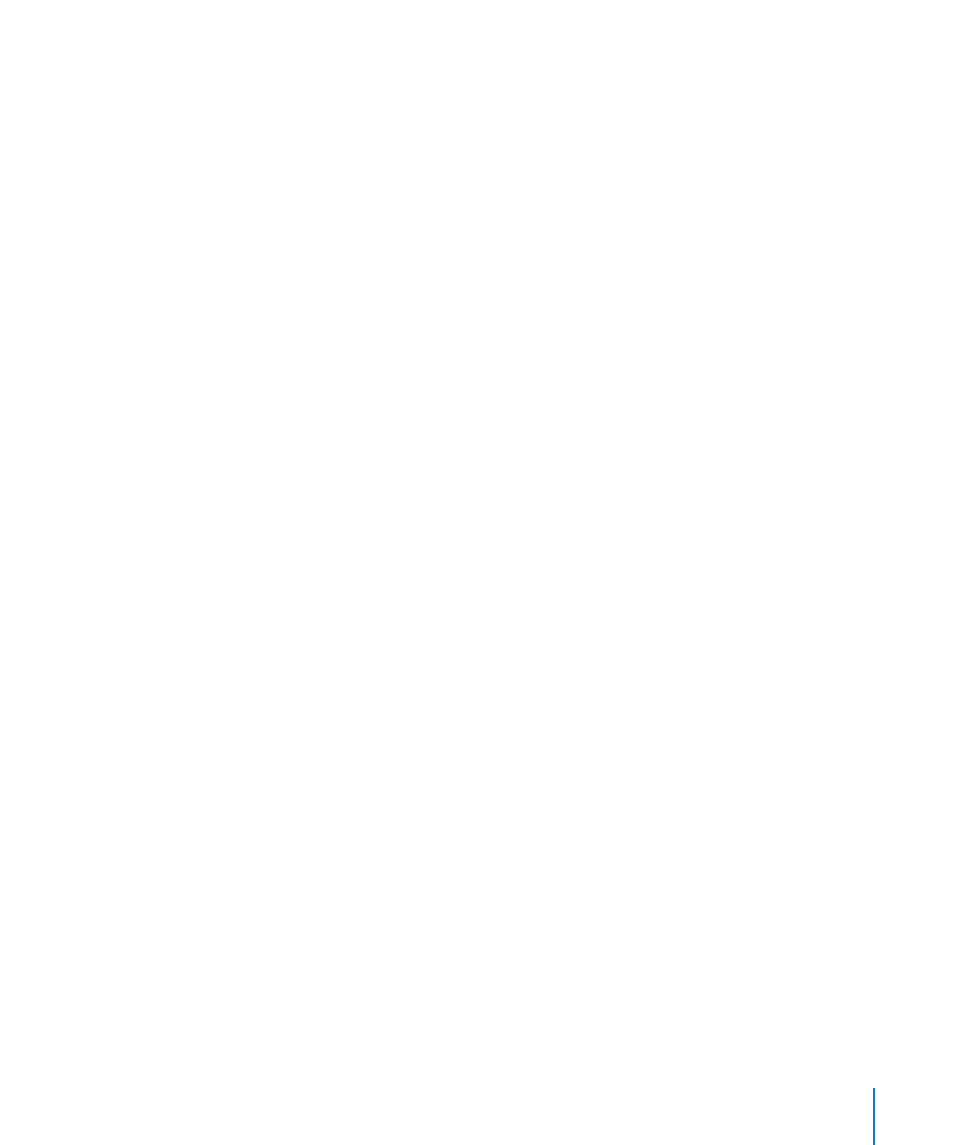
Chapter 7
Using Motion in Slideshows
127
Bottom Up: Moves the table onto the screen row by row, from the bottom up.
Bottom Up – Content: Moves the entire empty table onto the screen, and then adds
the content row by row, from the bottom up.
All elements of a table use the same build style.
Creating a Chart Build
Make charts appear or disappear a bar at a time, a wedge at a time, and more.
To set up a chart build:
1
Select a chart on the slide canvas for which you’ve defined a build.
2
Click Inspector in the toolbar, and then click the Build Inspector button.
3
Choose an option from the Delivery pop-up menu below Build In (to make chart
elements appear) or Build Out (to make chart elements disappear) in the Build
inspector. You may not see all these options, depending on the type of chart you have
selected on the slide canvas:
All at Once: Moves the whole chart as a single object.
Background First: Moves the chart axes onto the screen, followed by all the data
elements at once (bars, lines, or area shapes).
By Series: Moves the chart axes onto the screen and then the data elements, one
entire series at a time.
By Set: Moves the chart axes onto the screen and then the data elements, one entire
set at a time.
By Element in Series: Moves the chart axes onto the screen, and then each separate
data element, one series at a time.
By Element in Set: Moves the chart axes onto the screen, and then each separate data
element, one set at a time.
All elements of a chart (except the legend) use the same build style.
You can assign a chart legend its own build style and order. To make the legend
appear with the chart, group it with the chart before you set the chart’s build style (see
“Grouping and Ungrouping Objects” on page 93).
Intermixing Builds of Text, Tables, and Charts
After you set up object builds on a slide, you can set up criteria for when Build In and
Build Out effects are initiated.
For example, you can set up a build that brings the first text bullet onto the slide,
then the first wedge of a pie chart, and then the second bullet. You can do the same
to move objects off the slide. You can also specify a range of elements to be used in a
build, such as only the second and third text bullets in a text build.
