Selecting and navigating table cells – Apple Keynote '09 User Manual
Page 164
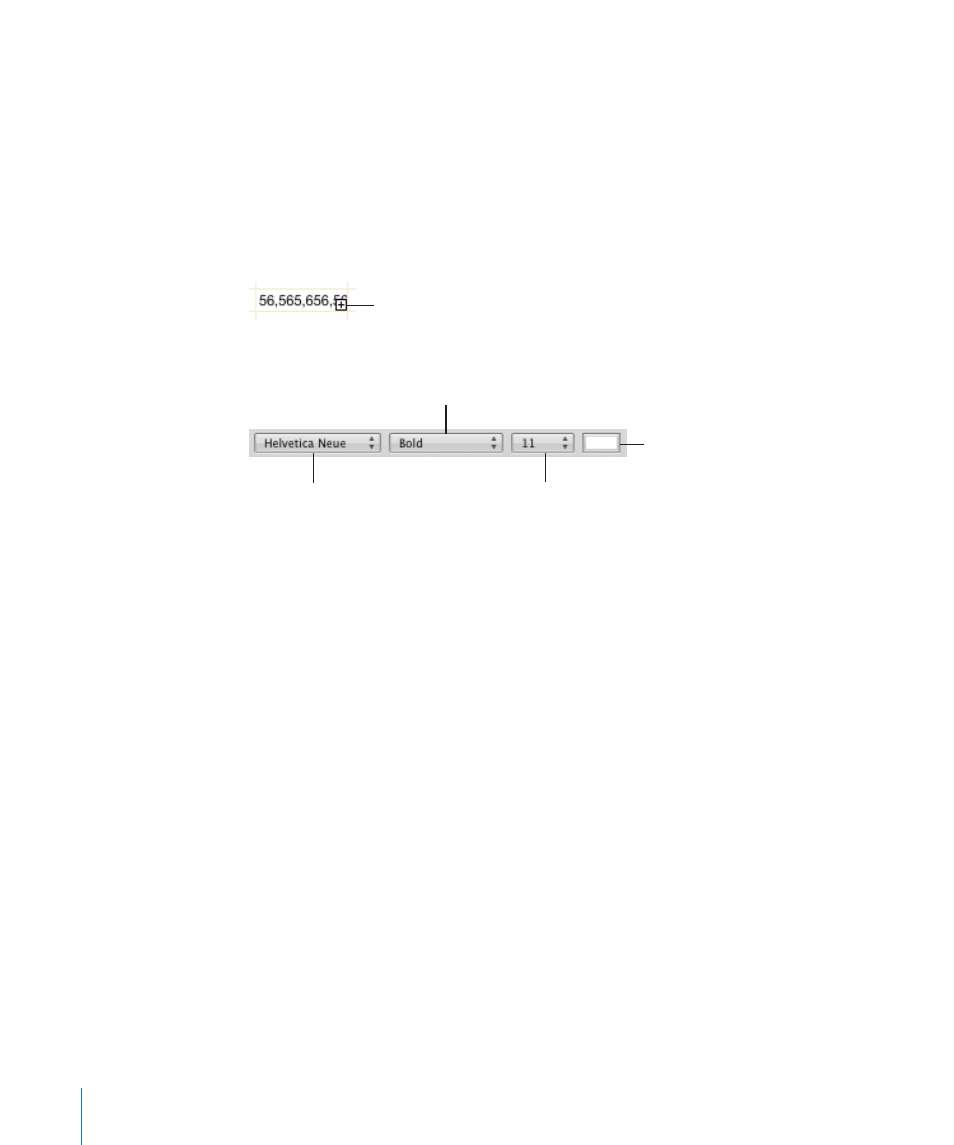
To insert a tab in a table, with the insertion point inside the cell, press Option-Tab.
m
To adjust text alignment, select one or more cells and click a text alignment button in
m
the format bar to align text left, right, center, justified, or in the top, middle, or bottom
of the cell.
To learn how to resize table cells to accommodate content that doesn’t fit, see
m
“Resizing Table Rows and Columns” on page 162.
Table cells that are not large enough to display their contents have a clipping indicator
at the bottom.
The clipping indicator
To change the typeface, select one or more cells and click a text formatting button in
m
the format bar.
Choose a font.
Choose a typeface.
Choose the font size.
Choose the text color.
To make certain that Keynote interprets what you type as a number, text, or other kind
m
of value, apply a cell value format to the cells. See the topics below “Formatting Table
Cell Values for Display” on page 178.
Note: Text strings are ignored in functions that use values to perform calculations.
In addition to formatting text using the formatting bar, as described above, you can
also format text in table cells as you would format any text. See the topics below
“Formatting Text Size and Appearance” on page 50.
You can use find-and-replace and spell-checking features within tables as you would
with any text. See the topics below “Checking Your Slides for Textual Errors” on page 70.
To learn about moving and editing table cell contents, see “Editing Table Cell
Contents” on page 166.
Selecting and Navigating Table Cells
To easily navigate around a table, select the table cells but avoid selecting the text
inside the cell. When you select a cell, its borders are highlighted.
To select a single table cell:
Click to select the table and click again to select an individual cell.
m
When a cell is selected, use the Tab, Return, and arrow keys to move the selection to an
adjacent cell.
164
Chapter 10
Using Tables
