Apple Keynote '09 User Manual
Page 205
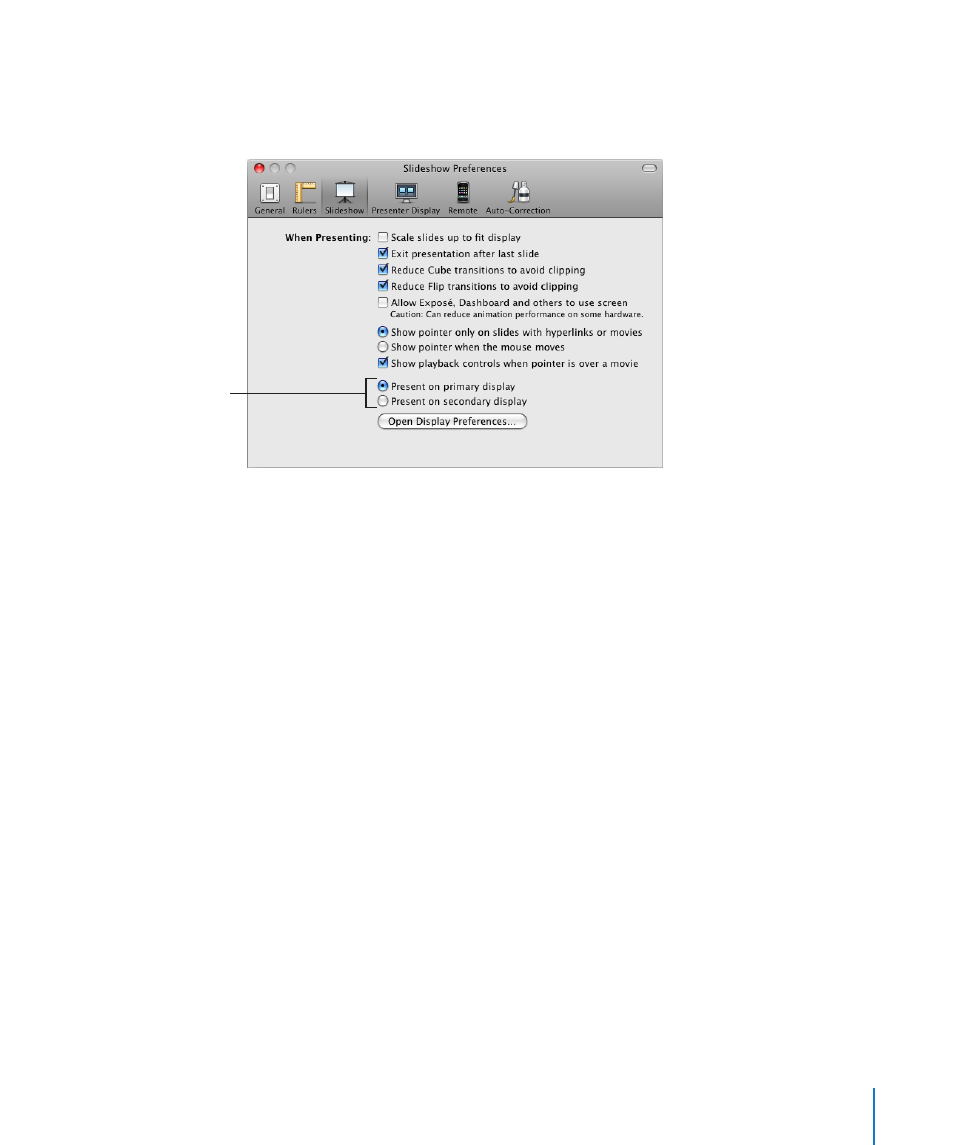
Chapter 11
Viewing, Printing, and Exporting Your Slideshow
205
If there is no Arrange button, your computer doesn’t detect the second display.
4
Make sure Mirror Displays is not selected.
5
Choose Keynote > Preferences and then click Slideshow.
Choose where slides
display during a slideshow
with a dual-display setup.
6
Select “Present on primary display” or “Present on secondary display.”
The primary display is the one on which you see the menu bar. If you choose “Present
on secondary display,” you can customize what the presenter sees on the primary
display. See “Customizing the Presenter Display” on page 208.
7
Click Play in the toolbar.
8
Advance through the presentation by clicking the mouse or pressing the Space bar.
See “Controlling a Presentation with the Keyboard” on page 210 for other options.
To view a presentation using video mirroring:
1
Attach the second display or projector according to the instructions that came with
the display or projector and the instructions that came with your computer.
See “Tips for Using an External Display” on page 206 for setup recommendations.
2
Choose Apple menu > System Preferences, and then click Displays.
3
Choose a resolution and number of colors.
Use the same settings for both displays.
4
Click Arrange and select Mirror Displays.
5
Open the Keynote document and click Play in the toolbar (or choose
Play > Play Slideshow).
To advance to the next slide or object build, press the Space bar or click the mouse.
6
If you see stuttering during playback, you may need to change the screen refresh rate.
