Commenting on slides, 47 commenting on slides – Apple Keynote '09 User Manual
Page 47
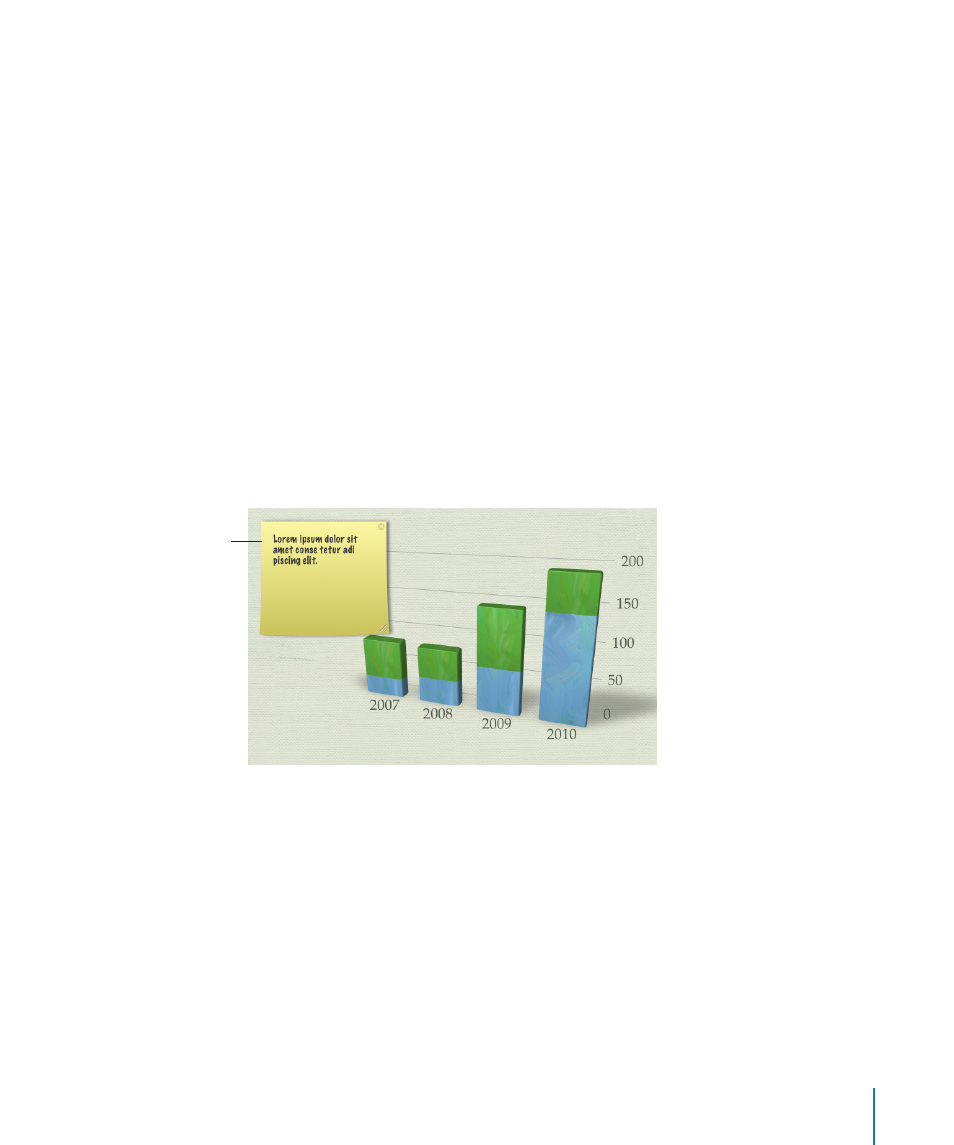
Chapter 3
Creating and Managing Slides
47
3
In the slide navigator, click the master slide used for the selected slide (the master slide
has a checkmark next to it).
4
Make your changes to the master slide.
All slides based on that master inherit the changes you make to the master slide.
For more detailed information about modifying master slides and creating your own
themes, see “Designing Master Slides and Themes” on page 230.
Commenting on Slides
As you work on your slideshow, you can add comments to slides. For example, you
could use comments to remind yourself of changes you want to make to the slide. Or
you can use comments to communicate with others with whom you’re collaborating
in developing a presentation. (Comments are different from presenter notes; to learn
about writing notes that you can use to prompt you during your presentation, see
“Adding Presenter Notes” on page 202.)
Comments are always on top of the slide canvas, so they may obscure parts of your
slide. Simply drag the comments out of the way, hide them, or resize them.
Add comments to slides.
You can easily show and
hide comments.
You can move comments anywhere on the slide canvas. If you have your own
presenter display while making a presentation, you can see your comments but your
audience can’t. However, during your presentation you won’t be able to hide, move, or
resize comments that might obscure parts of your slide in the presenter display.
Here are ways to work with comments:
To add a comment, click Comment in the toolbar or choose Insert > Comment. Type a
m
note, idea, or reminder, and then drag the comment wherever you want to place it on
the canvas.
To hide or show comments, click View in the toolbar and choose Hide Comments or
m
Show Comments.
