Formatting chart axes – Apple Keynote '09 User Manual
Page 143
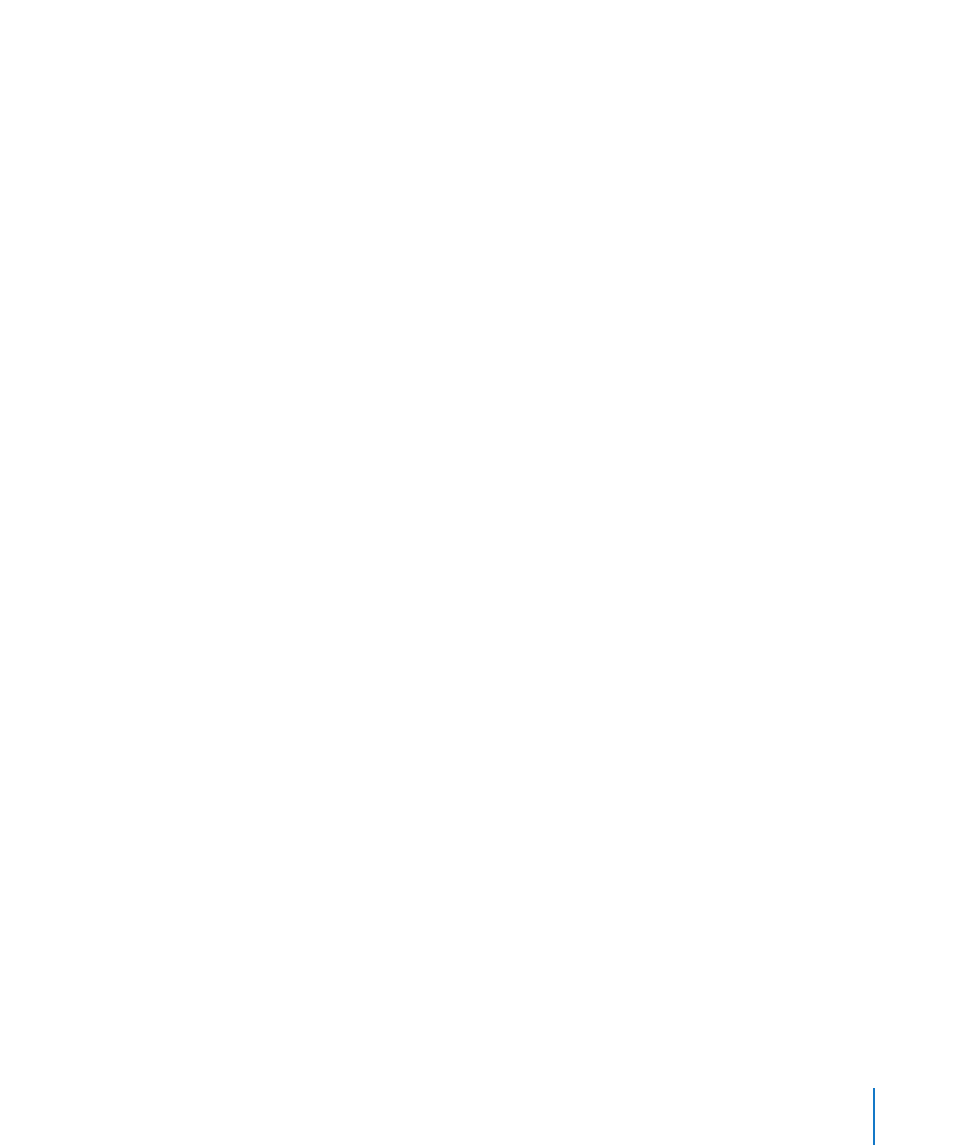
Chapter 9
Creating Charts from Data
143
To resize a chart in one direction, drag a side handle instead of a corner handle.
Â
To resize by specifying exact dimensions, click Inspector in the toolbar and click the
Â
Metrics inspector button. Specify a new width, height, or angle of rotation in the
appropriate fields. To maintain the relative proportions of the chart’s height and
width, select the checkbox marked “Constrain proportions.”
To rotate 2D charts, select the entire chart, and then do any of the following:
m
Select the chart, hold down the Command key, move the pointer toward an active
Â
selection handle until it changes to a curved, double-headed arrow, and then drag a
selection handle.
To rotate a chart in 45-degree increments, press the Shift and Command keys while
Â
dragging a selection handle.
Click Inspector in the toolbar, click the Metrics inspector button, and then drag the
Â
Rotate wheel or use the Angle controls to set the angle of the chart.
Pie charts can also be rotated using the Chart inspector. See “Rotating 2D Pie
Charts” on page 153.
Formatting Chart Axes
In column charts, area charts, line charts, and bar charts data points are plotted on one
axis (the y-axis for column, area, and line charts; the x-axis for bar charts) and data sets
are grouped on the other axis. The data point axis is called the value axis, and the data
set axis is called the category axis.
In scatter charts, both the x and y axes are value axes. In 2-axis charts, there are two
y axes—Value Axis (Y1) and Value Axis (Y2)—which can be formatted separately.
For more details about 2-axis charts, see “Customizing 2-Axis and Mixed Charts” on
page 157.
