Apple Keynote '09 User Manual
Page 209
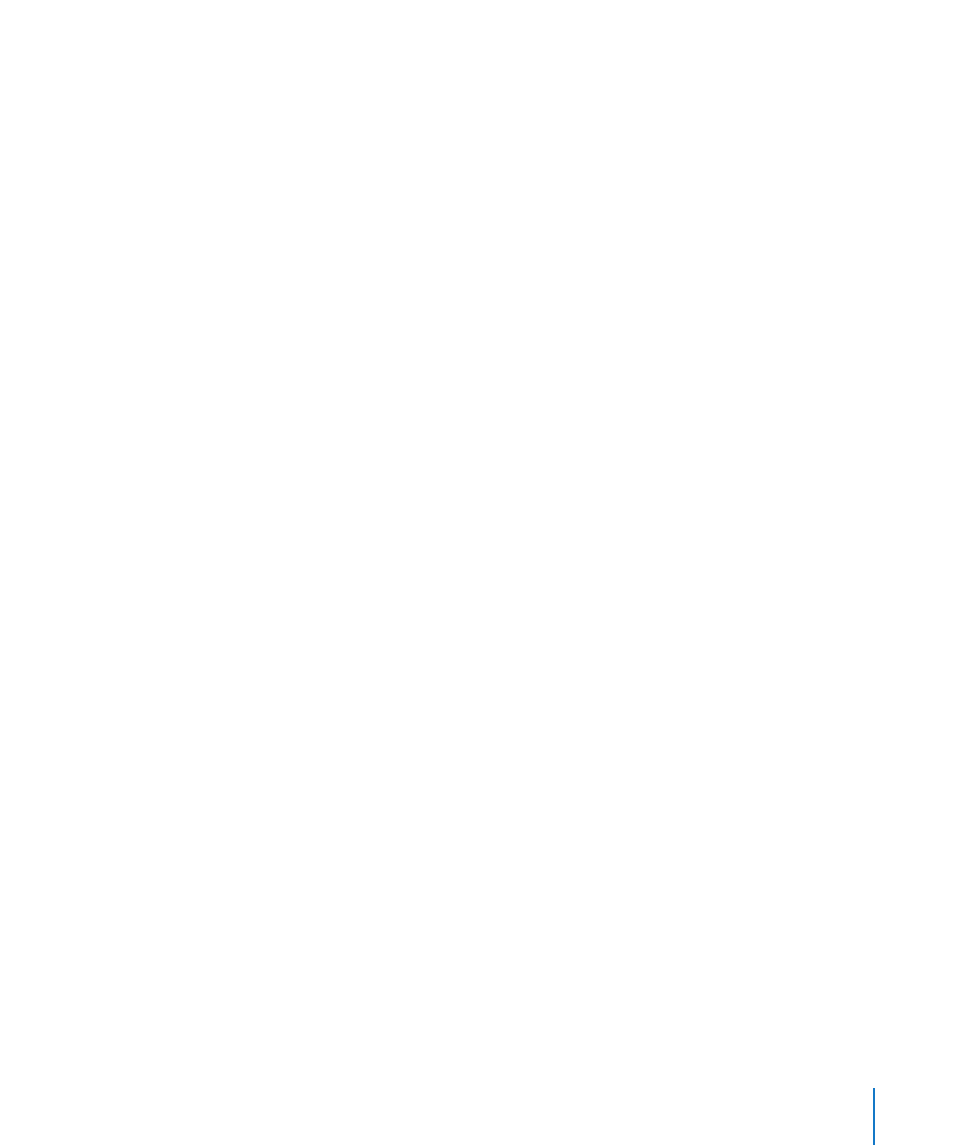
Chapter 11
Viewing, Printing, and Exporting Your Slideshow
209
To customize the presenter display:
1
Access the presenter display preview by doing any of the following:
Click the Customize Presenter Display button at the bottom of Presenter
Â
Display preferences.
Choose Play > Customize Presenter Display.
Â
2
In the Customize Presenter Display window, select the options you want to see in the
presenter display.
Current Slide: Shows a preview of the slide that currently appears on the display that
the audience is watching. This can be useful if, for example, the slideshow is playing on
a screen behind you.
Build Markers: Appear as blue dots below the current slide preview, indicating how
many builds are on the current slide.
Next Slide: Shows a preview of the next slide.
Ready to Advance Indicator: Appears as a green or red bar across the top of the
Presenter Display, indicating when the current build is finished playing through and
the slide is awaiting a click from you to continue. Red means the slide is not yet ready
to be advanced; green means the slide is ready to be advanced.
Notes: Shows the presenter notes you’ve written to help prompt you with the
current slide. To learn about creating presenter notes, see “Adding Presenter Notes” on
page 202.
Clock: Shows the current time according to your computer’s clock.
Timer: Lets you know how much time your presentation is taking, beginning from the
moment you advance to the next slide (not when you press Play). Select an option to
specify how you want to be timed:
Time Remaining: Indicates how much time is left for your presentation. Enter the
maximum time for your presentation in the adjacent field.
Elapsed Time: Indicates how much time has passed since you started to play
your slideshow.
3
Drag the items on the screen to position them in the way you prefer.
4
To resize an item on the screen, drag its lower-right corner.
5
Click Done.
Accessing Additional Presenter Display Controls
You can change or adjust the items in the presenter display at any time during
a presentation. Additional slideshow controls are available to you through the
presenter’s view, making it easy to jump to any slide, pause your presentation on a
black screen, and more.
