Adding table footer rows, Merging table cells – Apple Keynote '09 User Manual
Page 169
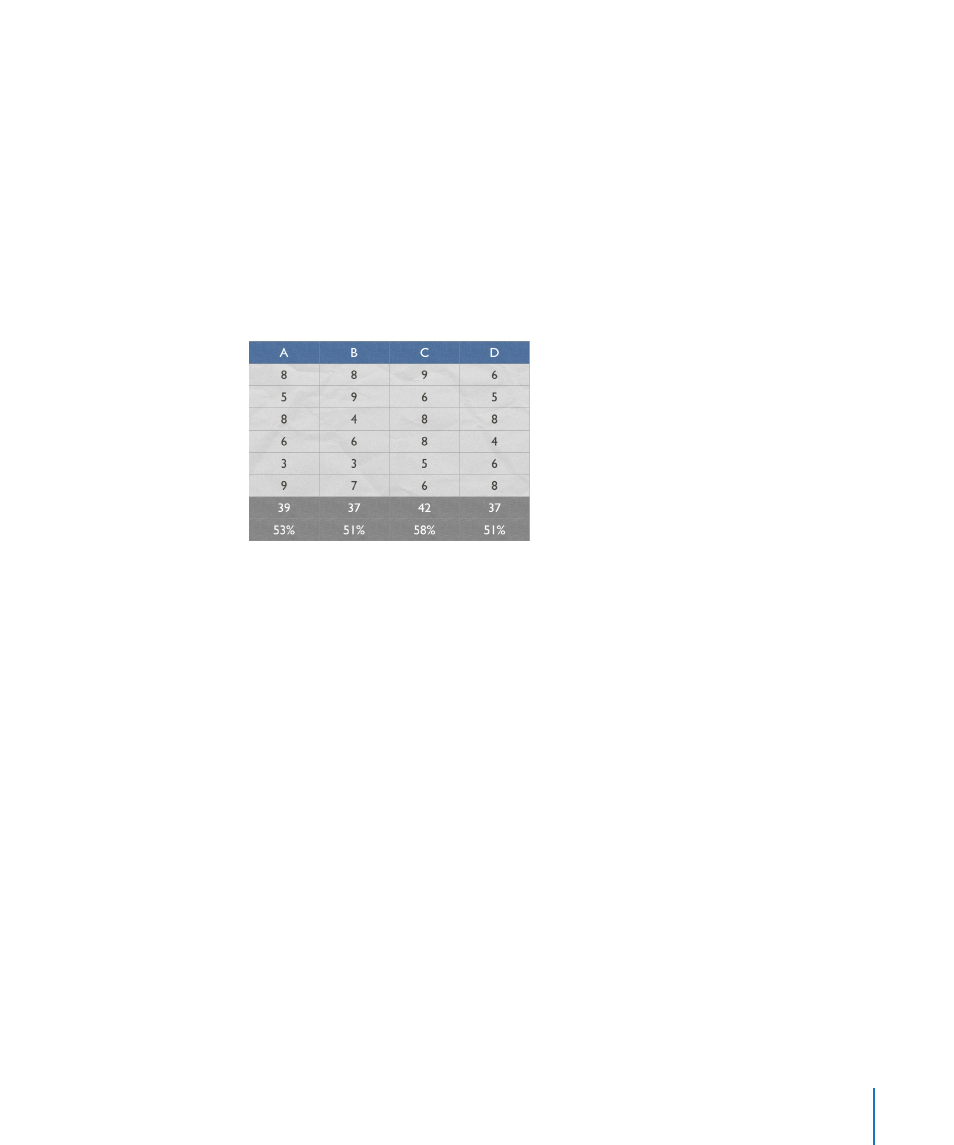
Chapter 10
Using Tables
169
Header cells play an important role in making formulas in table cells easier to read
and create. To learn about the suite of functions and formulas available in iWork, and
how to use them, see the iWork Formulas and Functions User Guide or help (choose
Help > “iWork Formulas and Functions Help”).
Adding Table Footer Rows
Use footer rows when you want to draw attention to the bottom rows of a table.
Footer rows are formatted so that they stand out from the other (body) rows. A footer
row consists of the bottommost cell in each column.
You can use as many as five footer rows. To format a footer to span columns, merge
the footer cells as “Merging Table Cells” on page 169 describes.
To add footer rows, first select a table.
Here are ways to add footer rows:
Click Inspector in the toolbar, click the Table inspector button. In the Table inspector,
m
click Table, and then choose the number of footer rows from the Headers & Footer
pop-up menu.
Choose Format > Table > Footer Rows >
m
n (the number of footer rows) from the
submenu.
Delete footer rows as you would delete any rows. For details, see “Deleting Table Rows
and Columns” on page 162.
Merging Table Cells
Merging table cells combines adjacent cells into one, eliminating the borders so that
they behave as a single cell.
To merge table cells:
1
Select a group of two or more adjacent table cells. The group of cells you choose must
form a rectangle, and they must be all body cells, all header cells, or all footer cells.
2
Do either of the following:
Choose Format > Table > Merge Cells.
В
