Tips for using an external display – Apple Keynote '09 User Manual
Page 206
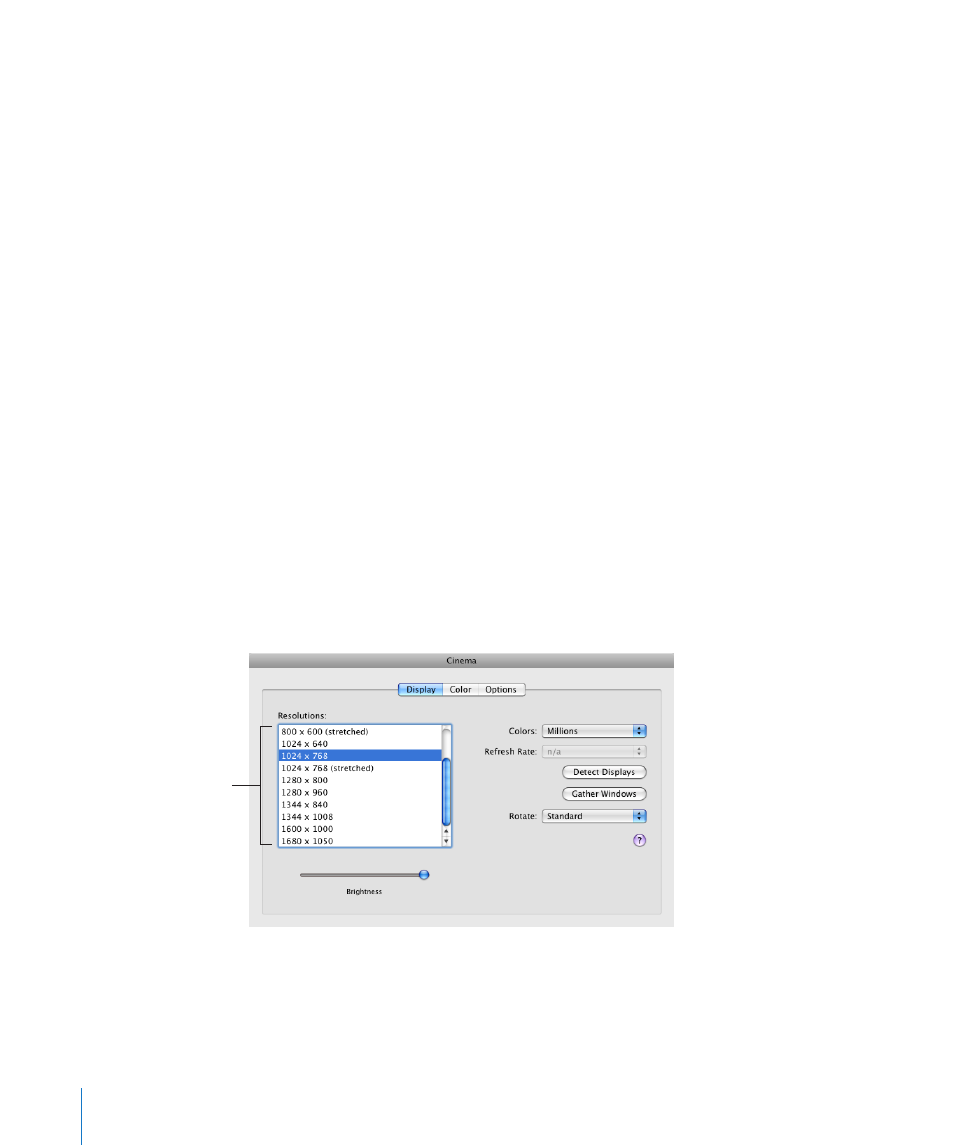
Keynote generally plays back very smooth animations. However, if the two displays
have different refresh rates, one of the screens may appear to “stutter” because
Keynote synchronizes with the refresh rate of only one display. If you’re using Keynote
on an iBook, PowerBook, MacBook, MacBook Pro, or MacBook Air with Mac OS X
version 10.3.9 or later, Keynote synchronizes with the external display.
To change the screen refresh rate:
1
Choose Apple menu > System Preferences, and then click Displays.
2
Choose Display and then choose an option from the Refresh Rate pop-up menu.
To get the best animation quality, use the external display’s preferred screen refresh
rate. You can probably find this information in the display’s documentation. If not, try
different refresh rates to see which results in the best animation quality. Most liquid-
crystal display (LCD) screens have an internal refresh rate of 60 Hz. Most CRT devices
don’t have one optimal refresh rate.
If you’re using a desktop computer and two displays, experiment to determine which
display is synchronized with Keynote.
Tips for Using an External Display
You can play your Keynote slideshow on various kinds of projectors and
external displays.
Here are ways to get the best video quality in your presentation:
If you have a choice between a DVI connector and a VGA connector, use a DVI
m
connector to connect the projector. DVI connections generally result in the best image
quality and are easier to set up.
Select the native
screen resolution.
206
Chapter 11
Viewing, Printing, and Exporting Your Slideshow
