Apple Keynote '09 User Manual
Page 189
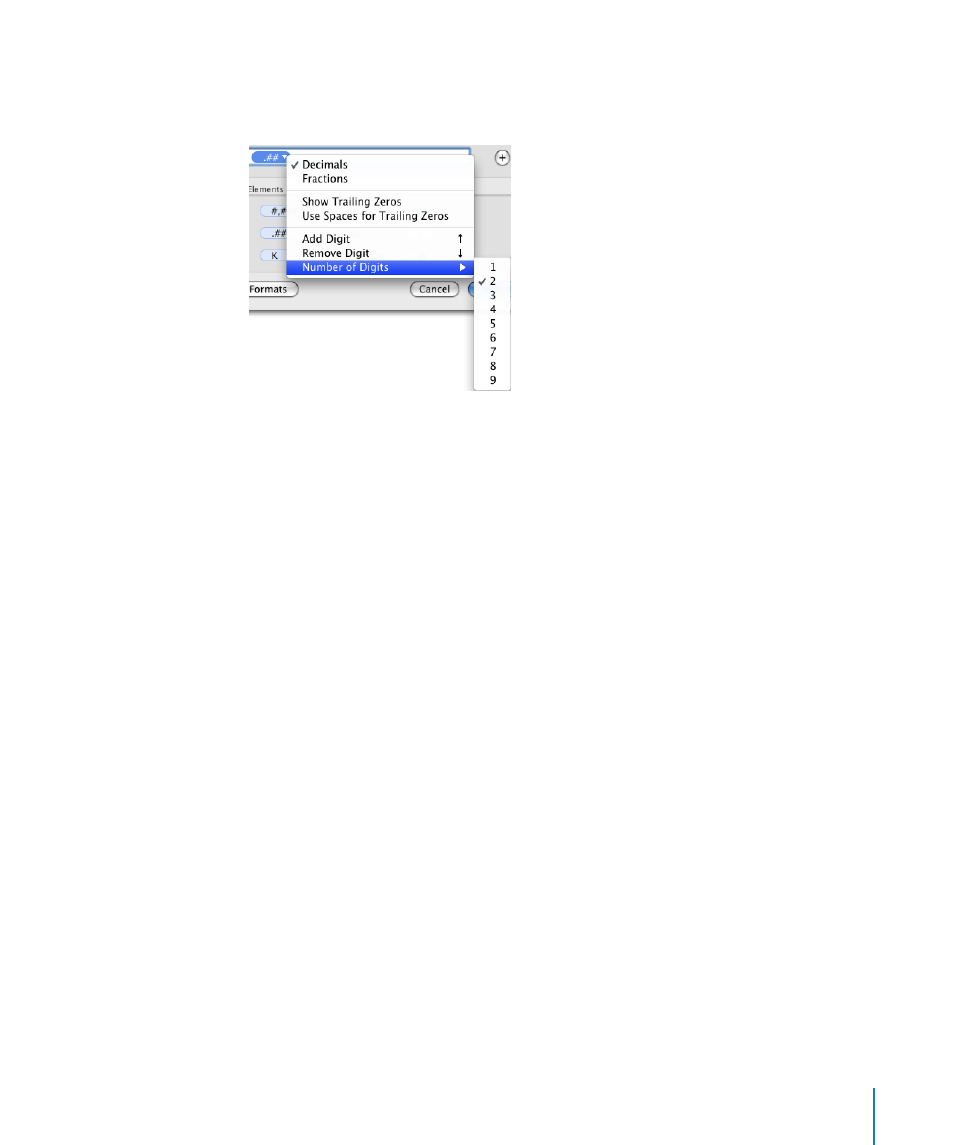
Chapter 10
Using Tables
189
After adding a Decimals element to a custom number format, you select it, click its
disclosure triangle, and use the options in its pop-up menu to customize the element’s
display attributes.
Here are ways to use the Decimal element’s pop-up menu:
To display decimal digits as numbers, choose Decimals.
m
To represent unused decimal digits when their number is fewer than a particular
number of digits, choose Show Trailing Zeros or “Use Spaces for Trailing Zeros.” Then
increase or decrease the number of zeros or hyphens displayed in the format field;
choose Add Digit, Remove Digit, or “Number of Digits” from the pop-up menu, or use
the Up Arrow or Down Arrow key to set the number of digits.
If more decimal digits than the number you specify are entered into a table cell,
they’re rounded to match your number of digits.
To display decimal digits as a fraction, choose Fractions.
m
To specify a fractional unit (for example, Quarters), click the element’s disclosure
triangle again and choose an option from the pop-up menu.
To avoid displaying decimal digits when they’re entered into a table cell, don’t add the
m
Decimals element to the format field.
Displayed values are rounded to the nearest integer when decimal values are entered
into a cell.
