Adding rows to a table, Adding columns to a table – Apple Keynote '09 User Manual
Page 161
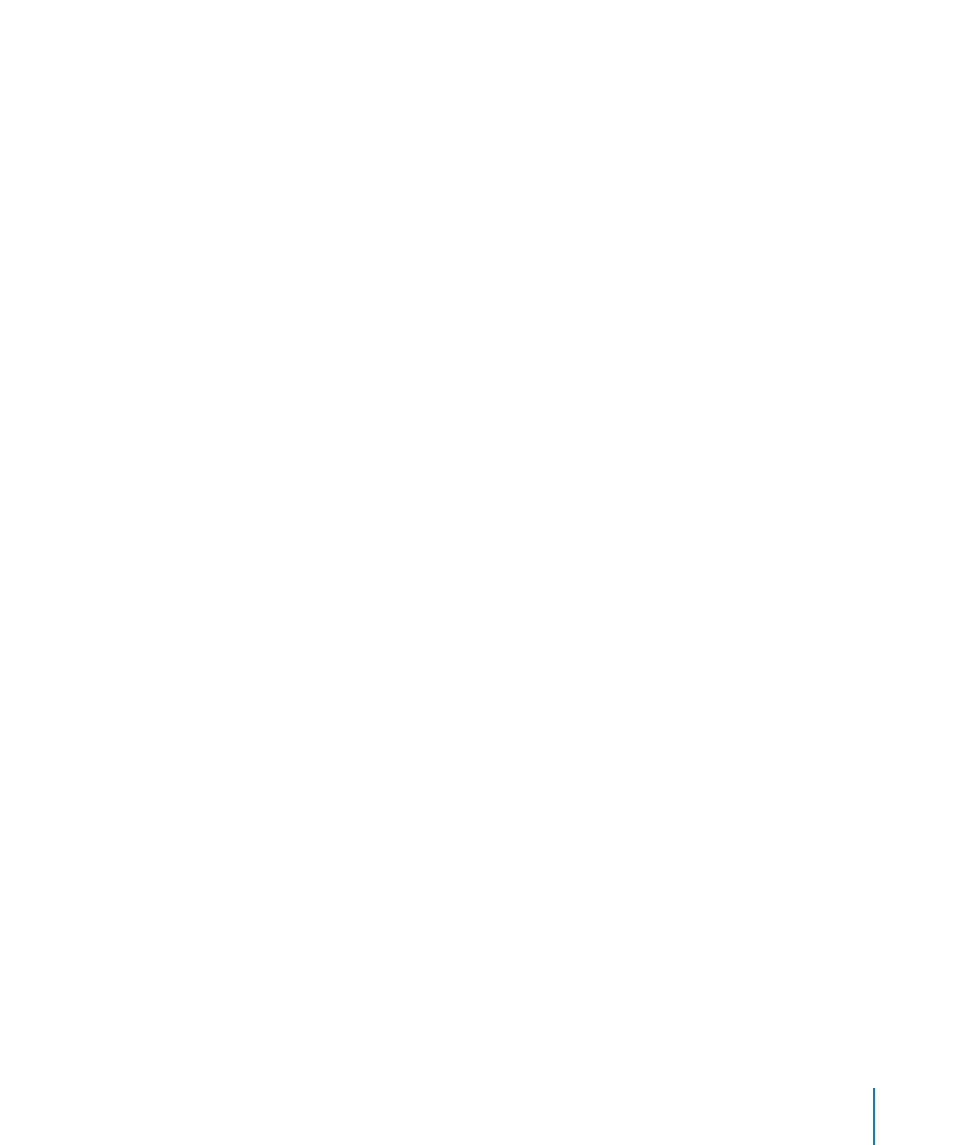
Chapter 10
Using Tables
161
Adding Rows to a Table
You can add rows within a table or at the end of a table. If the table contains one or
more footer rows, rows added at the bottom of the table are added above the footer
row. If the table contains a header row, new rows added at the top of the table are
added after the header row.
Here are ways to add rows:
Select the table, and then specify the number of rows you want in the row number
m
field in the format bar.
New rows are added to the end of the existing table.
To add a row at the end of the table, press Tab when the last cell in the table (before
m
any footer rows) is selected.
To add a single row anywhere in the table, select a cell and then choose Format >
m
Table > Add Row Above or Add Row Below.
You can also choose these commands from the Edit Rows & Columns pop-up menu
in the Table inspector. Click Inspector in the Toolbar, click the Table button, and then
click Table.
To add multiple rows anywhere in the table, select cells spanning rows equal to the
m
number of new rows you want to add (for example, select three rows if you want to add
three rows), and then choose Format > Table > Add Rows Above or Add Rows Below.
You can also choose these commands from the Edit Rows & Columns pop-up menu in
the Table inspector. Click Inspector in the Toolbar, click the Table inspector button, and
then click Table.
You can split cells into two equal rows. “
m
Splitting Table Cells” on page 170 describes how.
Adding Columns to a Table
You can add columns within a table or at the end of a table. If the table contains a
header column, new columns added on the left side of the table are added after the
header column.
Here are ways to add columns:
Select the table, and then specify the number of columns you want in the column
m
number field in the format bar.
New columns are added to the end of the existing table.
To add a single column anywhere in the table, select a cell and then choose Format >
m
Table > Add Column Before or Add Column After.
You can also choose these commands from the Edit Rows & Columns pop-up menu in
the Table inspector. Click Inspector in the Toolbar, and click the Table inspector button,
and then click Table.
