Apple Keynote '09 User Manual
Page 53
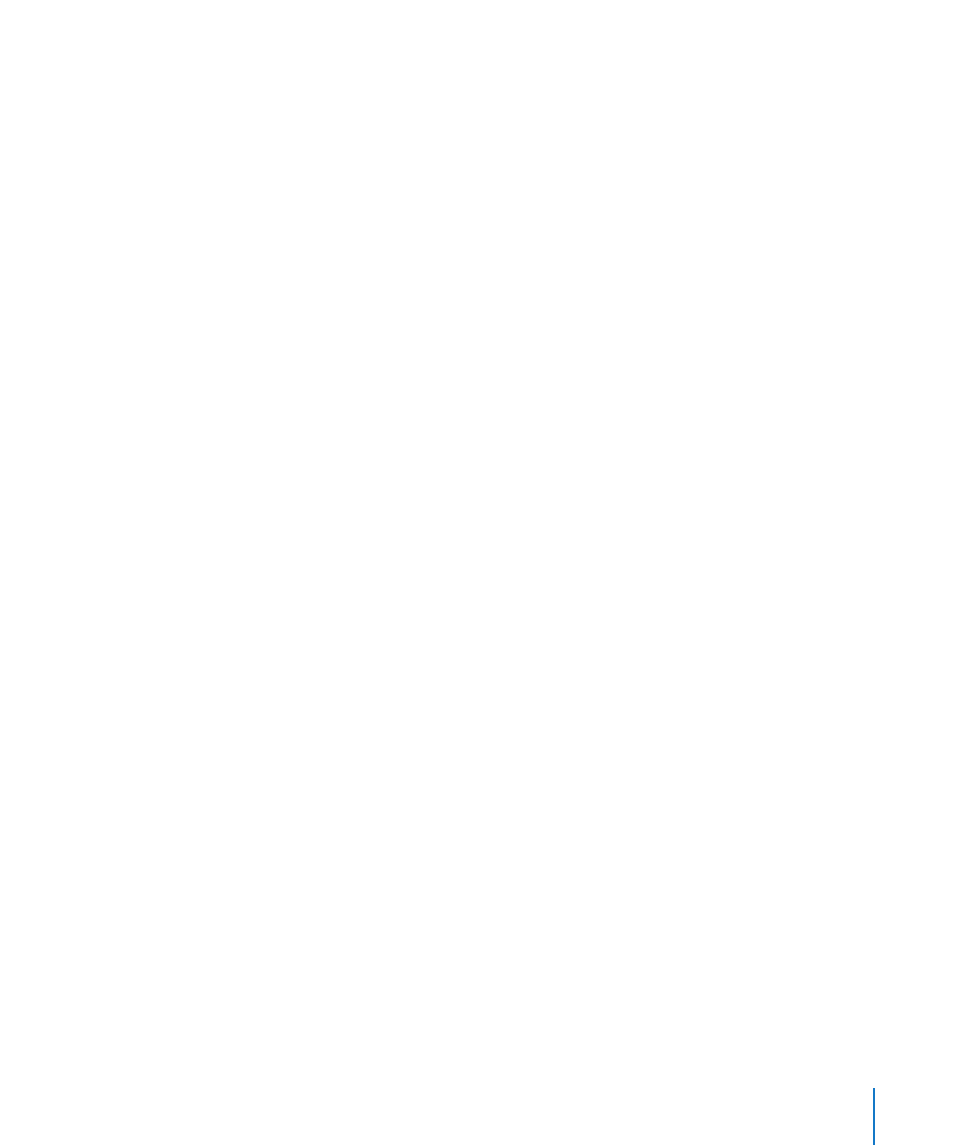
Chapter 4
Working with Text
53
Clicking the Bigger or Smaller button changes the size of selected text by 1-point
increments.
To specify a precise size for selected text:
1
Click Fonts in the toolbar.
2
Select a font size or type the size you want into the Size field of the Fonts window.
For more information, see “The Fonts Window” on page 26.
Automatically Shrinking Text
If you’re having trouble because your text doesn’t fit correctly within the body or title
placeholder text boxes, you can have Keynote automatically shrink it for you so that
you don’t have to figure out what size to make it to make it fit. When there’s too much
text in a box for it to be seen, a clipping indicator appears as a small plus sign (+) within
a box at the bottom of the text box.
First you must select the text box that contains the text you want to shrink.
To automatically shrink text to fit its selected text box, do any of the following:
Double-click the clipping indicator at the bottom of the text box.
m
In the format bar, select the checkbox labeled “Auto-shrink.”
m
Hold down the Control key while clicking the text box, and choose “Auto-shrink Text.”
m
In the Text inspector, select the checkbox labeled Automatically Shrink Text.
m
The amount that the text was shrunk to fit in the box is displayed next to the
checkbox in the Text inspector.
When you auto-shrink text, its font and line spacing are adjusted as required to fit
within the text box; any specific line-spacing or font size settings you’ve made to the
text are overwritten. But Keynote won’t shrink the text by more than 40%; if the text
is still too large to fit in the text box after being shrunk by 40%, clipping will occur
again and you will have to reduce the amount of text in the box, reduce its font size, or
change its font to make it fit.
If you copy text from a placeholder text box that had auto-shrinking applied, and
paste it into a text box without auto-shrink, the text will appear in its original size.
If you paste text into a placeholder text box where auto-shrinking has already been
applied, all the text in the text box is readjusted to fit within the box.
