Adding a detached switch, Figure 31 add device dialog box, 31 add device dialog box – HP StorageWorks 2.32 Edge Switch User Manual
Page 98
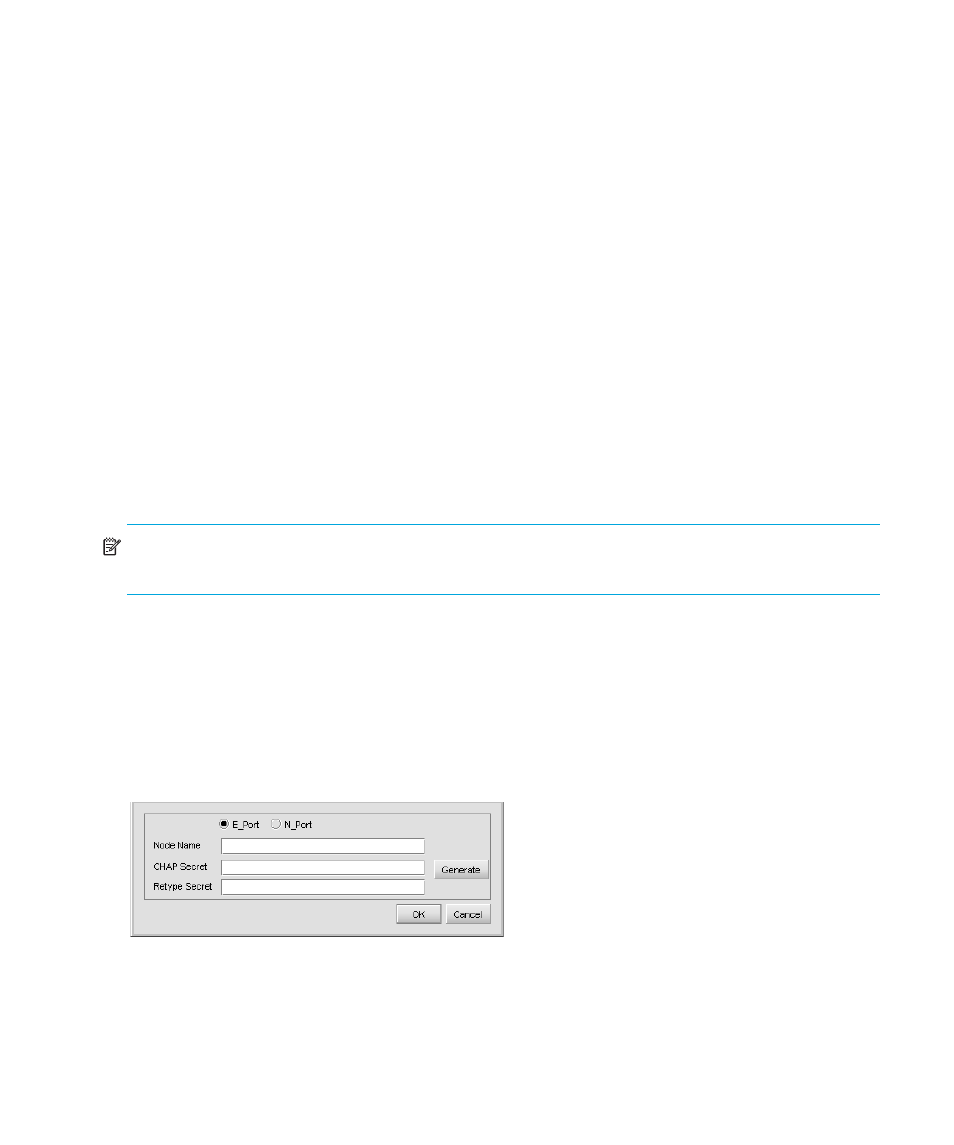
Configuring the switch
98
•
Non-SANtegrity II compatible switches
•
Non-manageable switches
•
Non-HP switches
•
JBOD
•
HBA
•
Other storage devices
When your HAFM appliance is installed with SANtegrity and you discover a secure or unsecure
fabric, the E_port authentication is disabled, and the drop-down menus for port authentication
display your HAFM appliance. If a device is SANtegrity capable, your HAFM appliance can
discover its current security settings and display them on the table. If not, your HAFM appliance
displays only a limited information about that device.
The Authenticated Devices list displays a list of authenticated devices that are in the current switch
local database. In this database, there are connected or detached devices. Devices listed in this
table must have a CHAP secret.
Add an attached or detached device from the left Port Authentication List table by selecting a device
and clicking the right arrow button, double-clicking the device, or clicking Add. Change the CHAP
secret of a device by selecting the device and clicking Edit. To remove devices from this list, select a
device or multiple devices, and click Remove.
NOTE:
If the device is involved with the authentication process and the device is removed, the
connectivity breaks.
Adding a detached switch
To add a detached switch, do the following:
1.
Click Add.
The Add Device dialog box is displayed (
To add a device that is not discovered by the HAFM appliance, a device that is not physically
connected, or a device that is discovered, but not directly attached to this current switch:
Figure 31
Add Device dialog box
2.
Type the Node Name.
• If Node Name is already in the Authenticated Devices list or is invalid, the new entry is
rejected.
