Figure 68 swap ports dialog box (step 1), Figure 69 swap ports dialog box (step 2), 68 swap ports dialog box (step 1) – HP StorageWorks 2.32 Edge Switch User Manual
Page 153: 69 swap ports dialog box (step 2)
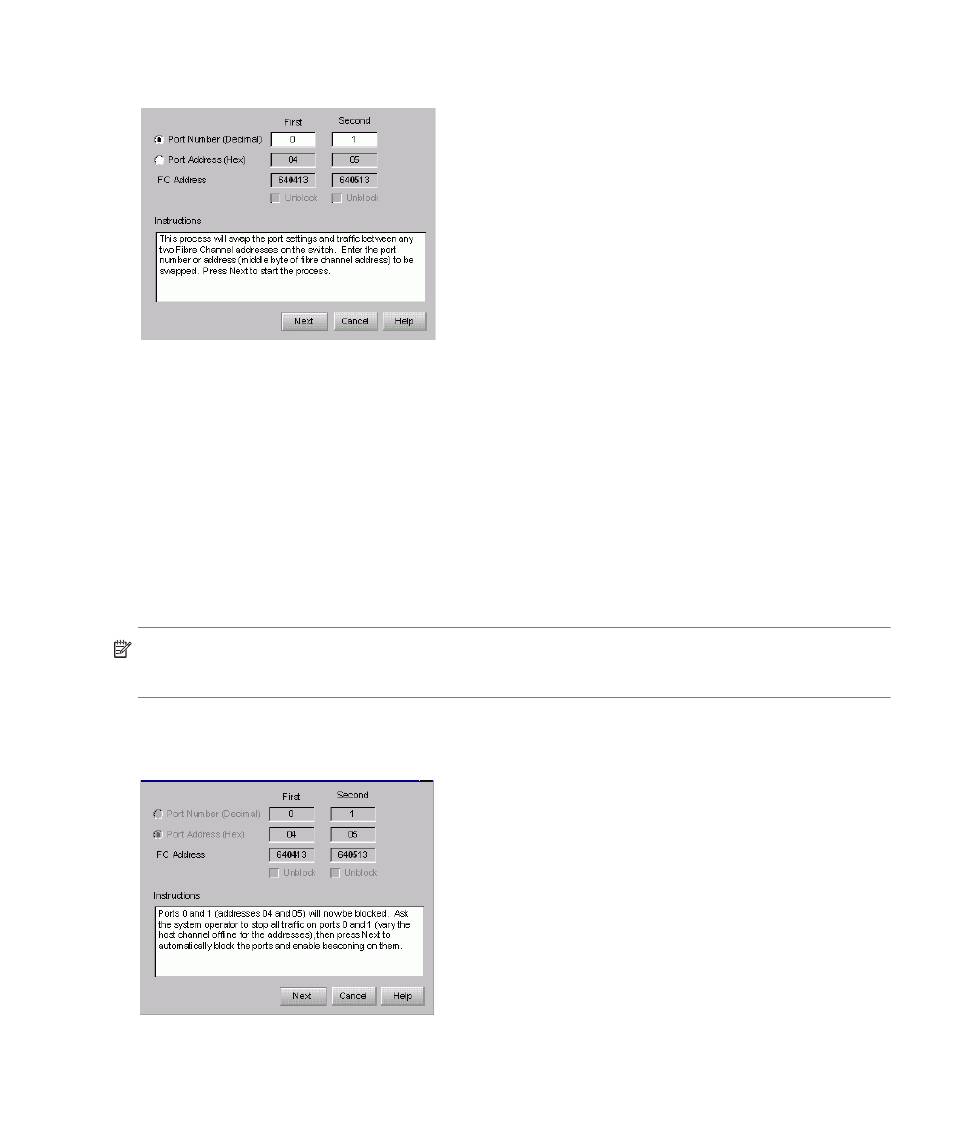
Edge Switch Element Manager user guide 153
1.
Click Maintenance > Swap Ports.
The Swap Ports wizard dialog box is displayed, as shown in
.
Figure 68
Swap Ports dialog box (step 1)
This dialog box lets you enter ports to be swapped by either port number or port address. If
FICON management style is used the default is Port Address. If Open Systems management
style is used, the default is the Port Number.
2.
Depending on the management style used, select Port Number (Decimal) for Open
Management users or Port Address (Hex) for FICON Management users.
3.
Enter the port number or port address for the first and second ports to be swapped.
Open Systems Management users use ports in decimal.
4.
The Fibre Channel (FC) Address is displayed, with the corresponding port address byte
highlighted in bold.
The FC Address updates dynamically as the port number or address is entered in the field.
NOTE:
The middle byte of the FC Address is the same as the port address and is displayed in bold
on screens where the FC addresses are displayed.
5.
The Instructions box displays the message for each step in the Swap Ports wizard.
6.
Click Next and the wizard Instructions box displays the next step (
Figure 69
Swap Ports dialog box (step 2)
