Figure 45 configure feature key dialog box, Figure 46 enable feature key dialog box, 45 configure feature key dialog box – HP StorageWorks 2.32 Edge Switch User Manual
Page 123: 46 enable feature key dialog box, Step 2
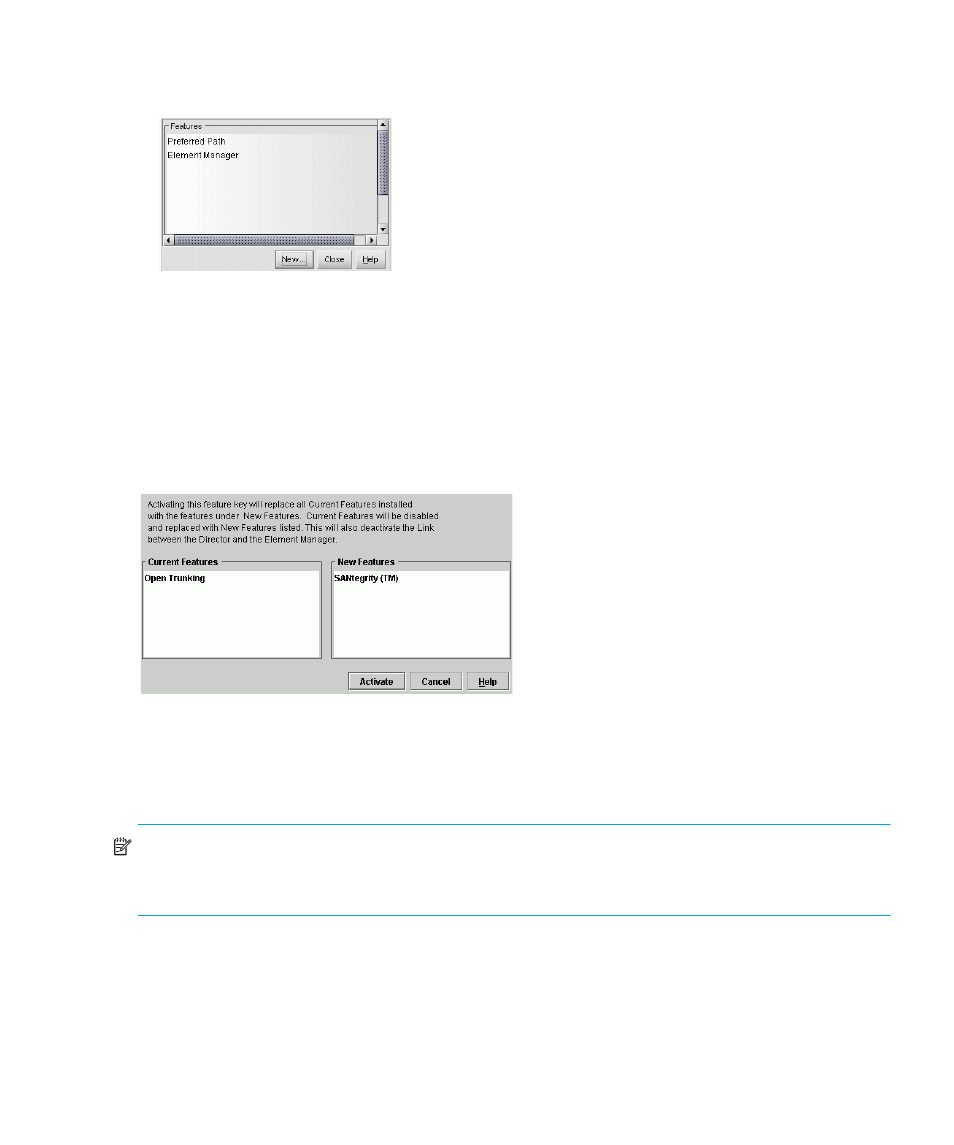
Edge Switch Element Manager user guide 123
2.
Select Configure > Features.
The Configure Feature Key dialog box is displayed.
Figure 45
Configure Feature Key dialog box
3.
Click New to add a new feature key.
4.
In the New Feature Key dialog box, enter the switch’s feature key and click OK.
The Enable Feature Key dialog box (
) is displayed with a warning, stating that this
action will override the current set of features on the switch. The list in the left column of the
dialog box is a list of features that are active on the switch.
The list on the right is the set of features that come with the new feature key. All of the features
that are active are included.
Figure 46
Enable Feature Key dialog box
5.
Click Activate to activate the new feature key.
An IPL will occur, during which the Ethernet connection between the HAFM appliance and
switch is momentarily interrupted. This will not disrupt Fibre Channel traffic.
NOTE:
If you click Activate, all current features will be replaced with the features listed in the New
Features column. Therefore, ensure that all the switch features you want are shown in the New
Features column. Otherwise, those features are removed from the switch.
6.
When you have finished configuring the switch, you should back up the configuration data. For
more information, see ”
