Port menu – HP StorageWorks 2.32 Edge Switch User Manual
Page 56
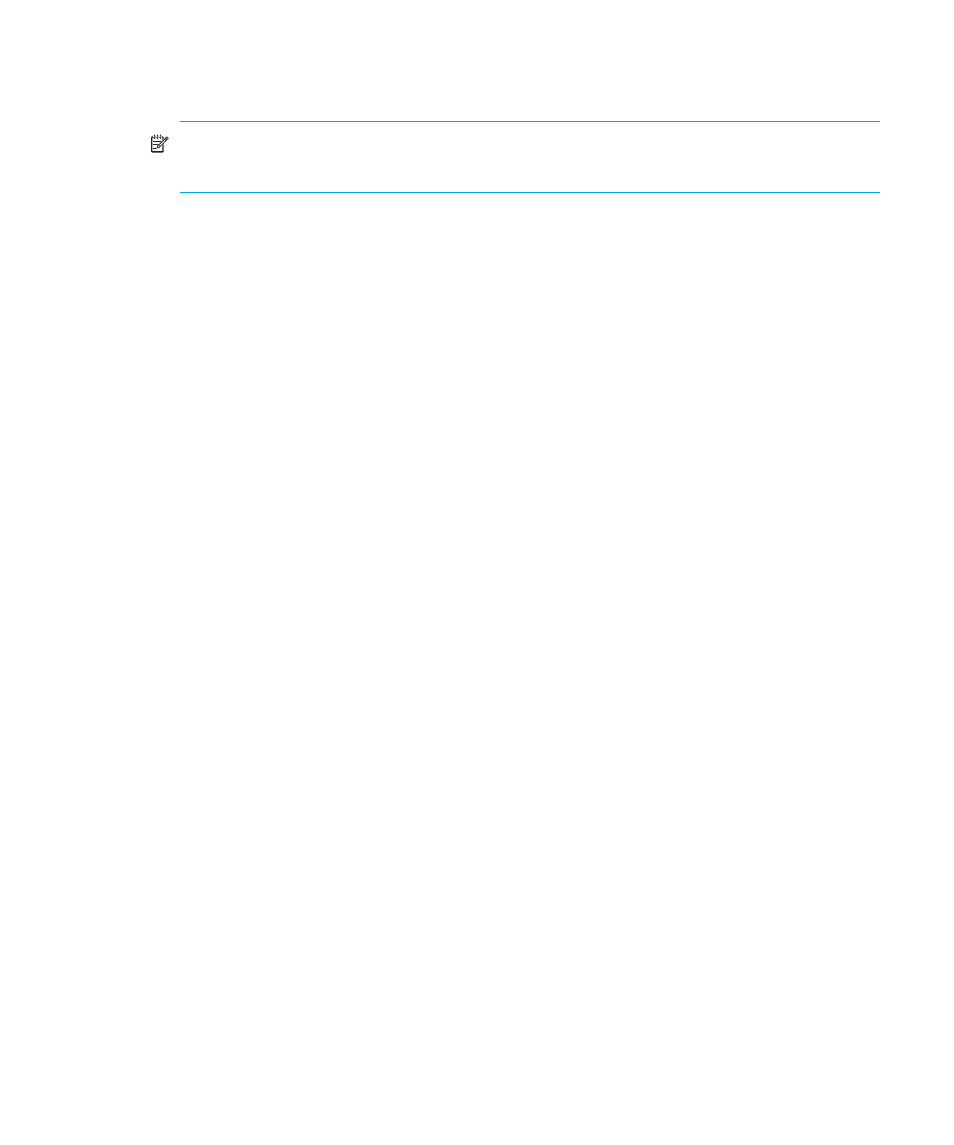
Monitoring and managing the switch
56
•
IPL—Initiates an IPL on the switch. When the dialog box is displayed confirming the IPL, click
Yes.
NOTE:
An IPL is not intended for ordinary or casual use and should only be initiated when
directed by your support personnel.
See ”
” on page 156 for detailed procedures.
•
Set Switch Date and Time—To set the display and configure the date and time,
see”
•
Set Switch Online State—To set the on line state of the switch, see”
Port menu
While in the Hardware view, right-click any port to display the following menu options.
•
Port Properties—Click this option to display the Port Properties dialog box. This dialog box
displays technical information about the port. See ”
more information.
•
Node Properties (Edge Switch 2/32 only)—Click this option to display the Node Properties
dialog box. See ”
” on page 63 for details.
•
Port Technology —Click this option to display the Port Technology dialog box. This dialog
box displays the following information:
• Port number—The physical port number.
• Connector type—Always LC.
• Transceiver type—Longwave laser LC or shortwave laser LC.
• Distance—General distance range for port transmission. This can be either short to long
distances for longwave laser LC transceivers or short distances for shortwave laser LC
transceivers.
• Media—The Fibre Channel mode and optic size. For the longwave laser LC transceiver, this
would be “singlemode 9-micron.” For the shortwave laser LC transceiver, this would be
multimode 50-micron or 62.5-micron.
• Speed—Either 1Gbit per second or 1Gbit per second, 2 Gbit per second. Note that only 1
Gbit per second ports operate in the 1 Gbit switches.
•
Block Port—Click this option to display a check mark and block port transmission. If the port is
blocked, a node attached to the port is prevented from logging into the switch or communicating
with other devices attached to switch ports. A blocked port continuously transmits off line signals
(OLSs). Click to remove the check mark and unblock the port. If the port is unblocked a node
attached to the port can communicate with the switch and with other nodes attached to the
switch
•
Enable Beaconing—Click this option to make the amber LED next to the port blink on the
actual switch and to make the amber indicator blink for the port in the Hardware view. This
enables users to locate the unit where the port is located. When a blinking amber LED indicator
