9 hardware operation–edge switch hardware view, Figure 9 – HP StorageWorks 2.32 Edge Switch User Manual
Page 48
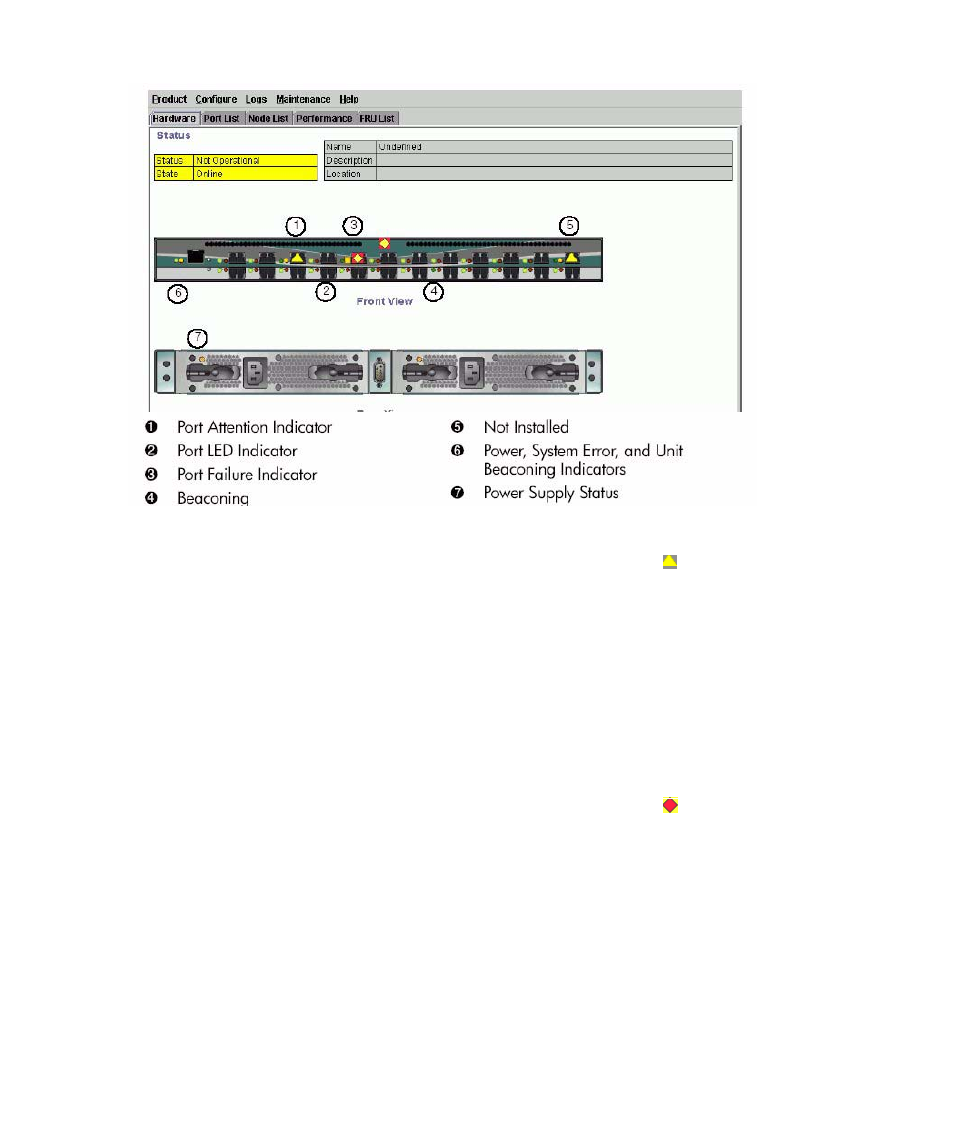
Monitoring and managing the switch
48
.
Figure 9
Hardware operation–Edge Switch Hardware view
•
Port attention indicator 1—The yellow triangle status symbol ( ) on the port connector
graphic indicates that a link incident has occurred or that the port is not operational, is in
nonstandard mode of operation, or has other status. You can determine the reason for a link
incident by displaying the Port Properties dialog box for the port. For details on status indicators,
on page 71. For information on link incidents, see ”
•
Port LED indicator 2—The two round indicators (green or blue and amber) to the left of each
port connector simulate LED operation on the actual switch port. A green LED indicates that the
port is on line with an operating speed of 1 gigabit per second (Gbps). A blue LED indicates
that the port is on line with an operating speed of 2 Gbps. When the amber indicator is
illuminated steadily, the port has failed and requires service. For details on port LED indicators,
•
Port failure indicator 3—A blinking red and yellow diamond ( ) over a port connector
indicates that the port has failed. See
on page 71 for details on port operational states
and the status symbol and indicator operation.
•
Beaconing 4—When the port displays a blinking amber LED indicator and a yellow triangle
attention indicator is displayed over the port's connector, beaconing is enabled. See
page 71 for details on port operational states and the status symbol and indicator operation.
•
Not Installed 5—The port optics are not installed, or the feature that provides additional port
function is not enabled.
•
Power, system error, and unit beaconing indicators 6—The green or amber
indicators on the far left of the front view simulate the power and system error LEDs on the actual
switch.
