Monitoring and managing the switch, Hardware view, Identifying frus – HP StorageWorks 2.32 Edge Switch User Manual
Page 45: 2 monitoring and managing the switch, 2monitoring and managing the switch
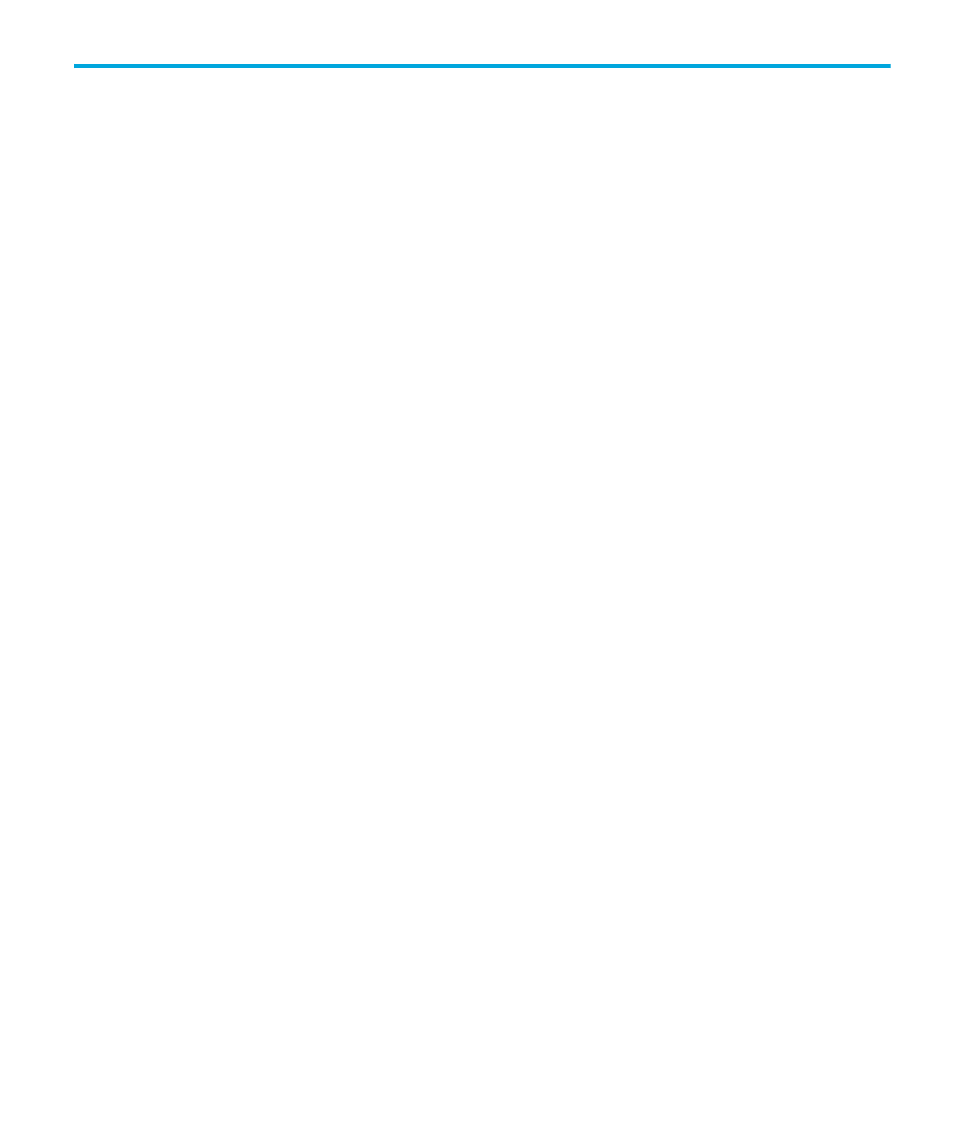
Edge Switch Element Manager user guide
45
2
Monitoring and managing the switch
This chapter describes how to use the features available in the Element Manager view panel to
monitor and manage switch operation. These features include status indicators, menu options, and
dialog boxes available through the Hardware view, Port List view, FRU List view, Node List view, and
Performance view. This chapter includes the following topics:
Hardware view
The Hardware view is the default view when you open the Element Manager. If another view is
displayed, you can display the Hardware view by clicking the Hardware view tab on the Element
Manager window. Using this graphical view of the switch, you can view status symbols and
simulated LED indicators. You can also display data and use mouse functions to monitor status and
obtain vital product information for the switch and its hardware components.
This section provides the following information about Hardware view:
• Monitoring hardware operation
• Obtaining hardware information
Identifying FRUs
Move the mouse pointer over parts of the switch graphic in the Hardware view to display labels
identifying each hardware component. The labels also specify each component’s slot position in the
chassis relative to identical components installed in the switch. Components include:
•
Fan module (Edge Switch 2/32 only). This switch contains four single-fan modules.
•
Power supply module. Note that each AC connector on the rear of the unit is the location of an
internal power supply (two total).
•
Ports (small form factor LC transceivers).
