Node list view menu options, Displaying node properties, Figure 17 node properties dialog box – HP StorageWorks 2.32 Edge Switch User Manual
Page 63: 17 node properties dialog box
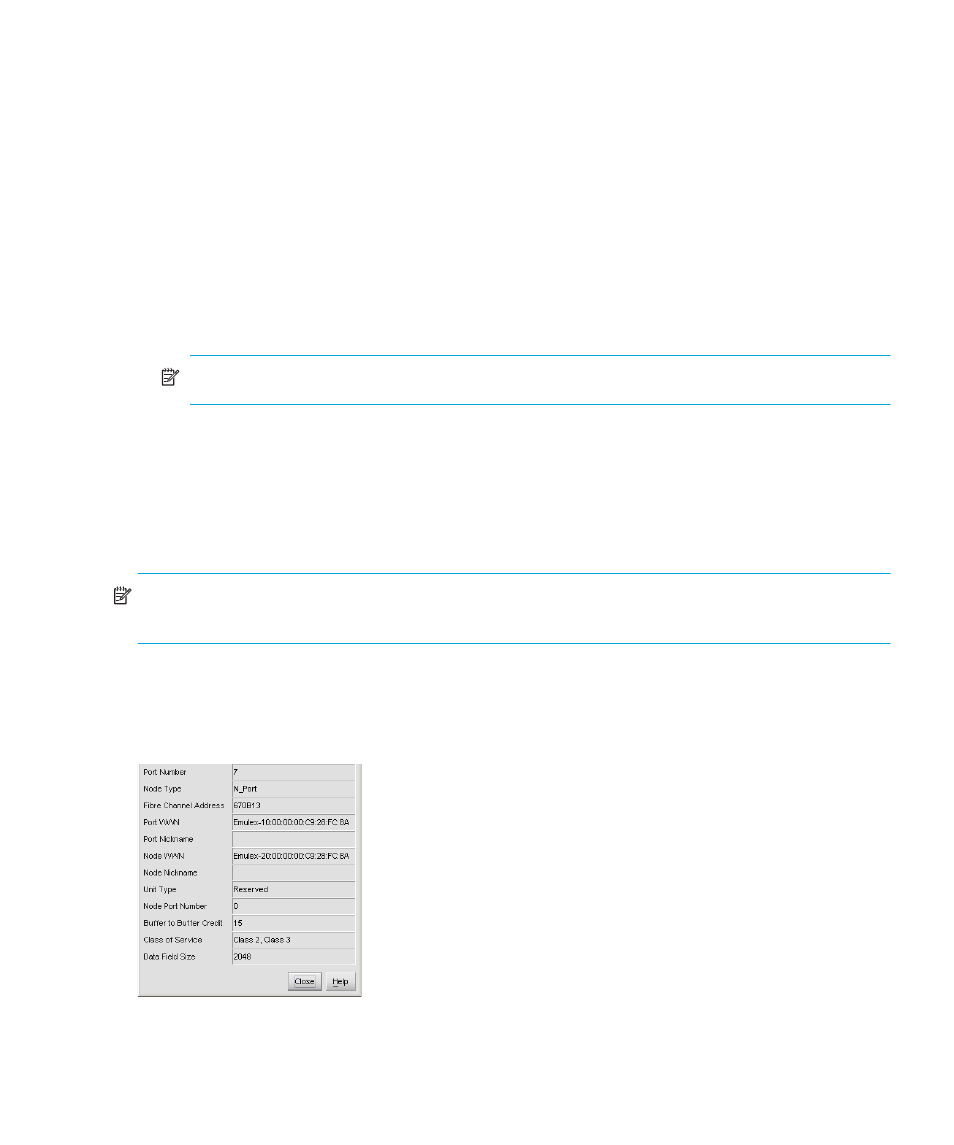
Edge Switch Element Manager user guide
63
Node List view menu options
In the Node List view, right-click a row to display a menu with the following port-related options:
•
Node Properties—Click this option to display the Node Properties dialog box. See
” on page 63 for details.
•
Port Properties—Click this option to display the Port Properties dialog box (see
•
Define Nickname—Click this option to display the Define Nickname dialog box, where you
can define a nickname to display for the attached device instead of the device's 8-byte WWN.
The Define Nickname dialog box displays the WWN of the device attached to the port. To
define a nickname, enter a name of up to 24 characters in the Nickname field and click OK.
The nickname instead of the device's WWN is displayed under the Port WWN column.
NOTE:
A maximum of 2,048 nicknames are allowed.
•
Display Options—Click Nickname or Worldwide Name from the submenu. Clicking
Nickname displays attached devices in the Port WWN column by the nickname configured
through the Define Nickname menu option. Clicking Worldwide Name displays attached
devices in the Port WWN column by the device's WWN.
Note that you can also display the Node List menu options by clicking a port row and then
clicking the Product > Port.
NOTE:
Double-click a row to display the Node Properties dialog box. For an explanation of the
fields on the Node Properties dialog box, see ”
Displaying node properties
Open the Node Properties dialog box by double-clicking a row in the Node List view or
right-clicking a row and clicking Node Properties.
Figure 17
Node Properties dialog box
