Figure 13 port binding dialog box, 13 port binding dialog box – HP StorageWorks 2.32 Edge Switch User Manual
Page 57
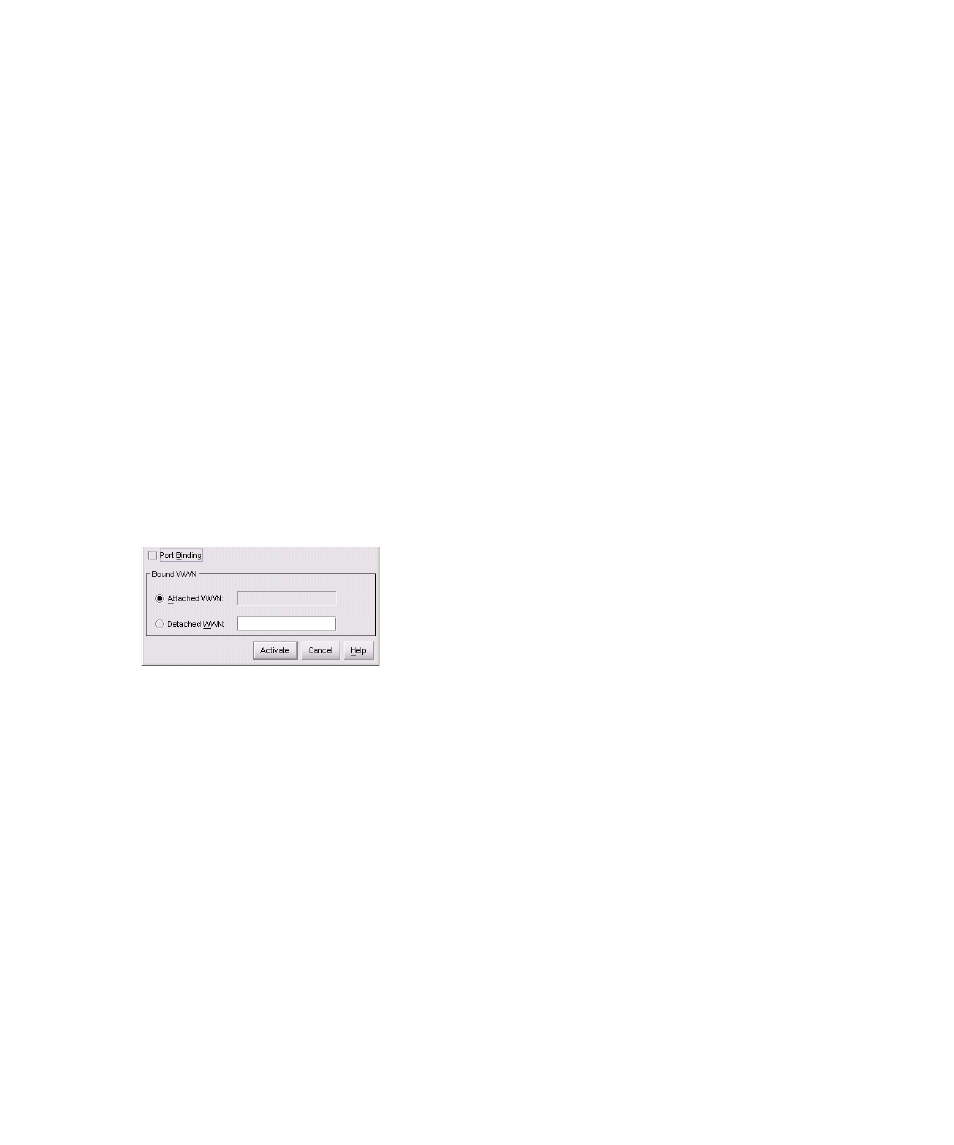
Edge Switch Element Manager user guide
57
is displayed by a port, an attention indicator is displayed below the port's connector in the
Hardware view and on the port’s row in the Port List view.
•
Port(s) Diagnostics—Click this option to display the Port Diagnostics dialog box. Use this
dialog box to run an internal loopback and external loopback test on any port. The Port(s)
Diagnostics option enables you to run internal or external loopback tests on any port.
•
Swap Ports—Click this option to display the Swap Ports dialog box. Use this dialog box to
swap addresses between ports. For details, see ”
•
Clear Link Incident Alert(s)—Click this option to clear the attention indicator on the
Hardware view, the Port List view, and the Performance view. In addition, the procedure clears
the alert description in Port Properties dialog boxes. If no link incident alerts are set for a port, no
actions occur. Although you can manually clear link incidents, they may also be cleared by
actions outside of the user interface, such as when the HAFM appliance is rebooted.
•
Reset Port—Click this option to display a confirmation dialog box. Click Yes to reset the port.
If a switch is attached to the port and is on line, this operation sends a link reset to the attached
switch; otherwise, this action disables port beaconing for the port. If the port is in a failed state
(for example, such as after failing a loopback test), the reset restores the port to an operational
state, clearing the service-required (amber) LED. The reset does not affect other ports in the
switch.
•
Port Binding—Click this option to display the Port Binding dialog box (
). Use this
dialog box to allow a device with a specific WWN or a nickname to have exclusive connection
to a port.
Figure 13
Port Binding dialog box
Use the Port Binding dialog box to set the following options:
• Port Binding—Click this check box to place check mark in the box and enable Binding for
the port. When Port Binding is enabled, only a specific device can communicate through the
port. This device is specified by the WWN or a nickname entered into the Bound WWN
field (either the Attached WWN or Detached WWN options). With the check box
cleared, any device can communicate through the port, even if a WWN or nickname is
specified in the Bound WWN field.
• Attached WWN—When you click this button if a device is logged into the port, the
device's WWN is displayed in the field. The device with this WWN or nickname has
exclusive communication privileges to the port if Port Binding is enabled.
