Port address parameters – HP StorageWorks 2.32 Edge Switch User Manual
Page 114
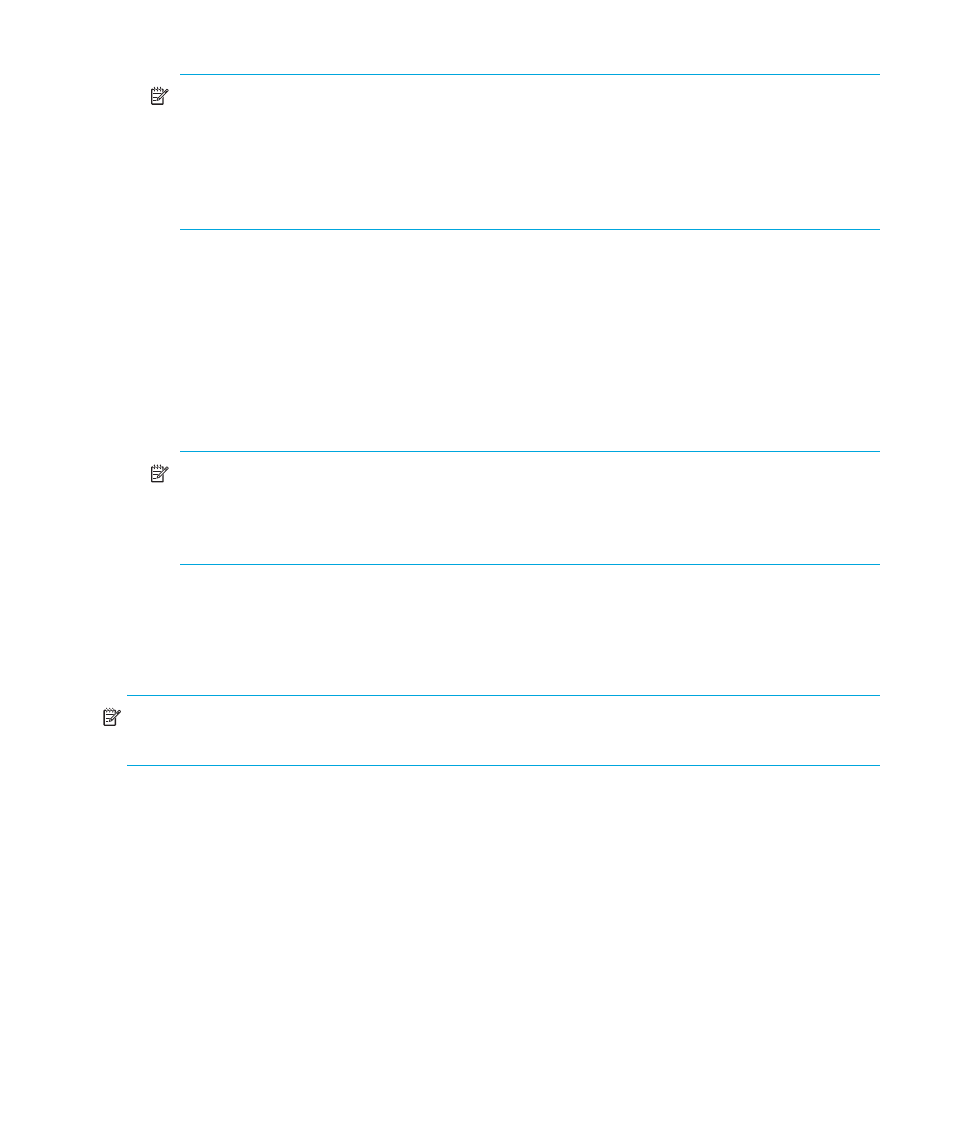
Configuring the switch
114
NOTE:
If you have configured Port Binding and click Activate, a warning dialog box is
displayed if one or more of the nodes attached to a port does not match the WWN or
nickname configured in the Bound WWN column. This warning box displays a list of all
attached nodes that will be logged off if you continue. If you click Continue, these nodes will
log off and the port will only attach to the device with the WWN or nickname configured in
the Bound WWN column.
6.
Select the Speed column for a specific port and set the port speed to 2 Gb/sec, 1 Gb/sec,
or Negotiate (2 Gb/sec switch) or 1 Gb/sec only (1 Gb/sec switch). Selecting Negotiate
allows the port and attached device to negotiate the data rate.
7.
Use the scroll bar on the right side of the Configure Ports dialog box table to display additional
ports that you want to configure.
8.
Activate changes and close the dialog box by clicking Activate.
9.
If you have finished configuring the switch, back up the configuration data. For more
information, see ”
Backing up and restoring configuration
NOTE:
If you have configured Port Binding and click Activate, an error message may
display if the format for the WWN entered in the Bound WWN column is not valid (not in
xx:xx:xx:xx:xx:xx:xx:xx format) or if you enter a nickname that has not been configured
through the Element Manager.
Configuring port addresses (FICON management style)
Use the Configure Address - “Active” dialog box (see
on page 116) to create and
activate port address configurations.
NOTE:
This procedure applies only to the Edge Switch 2/32. FICON Management Style is not
available on the Edge Switch 2/24.
Port address parameters
The Configure Addresses - “Active” dialog box contains the following parameters:
•
Addr—This read-only field lists the port address.
•
Port Name—This user-defined name is assigned to the address. Up to 24 alphanumeric
characters are allowed, including spaces, hyphens and underscores.
•
Blocked—If the box is checked, the port is blocked. Blocked ports continuously transmit off line
sequences (OLSs), but cannot communicate to an attached device. If the box is not checked, the
port is unblocked.
