Using the radius servers tab – HP StorageWorks 2.32 Edge Switch User Manual
Page 104
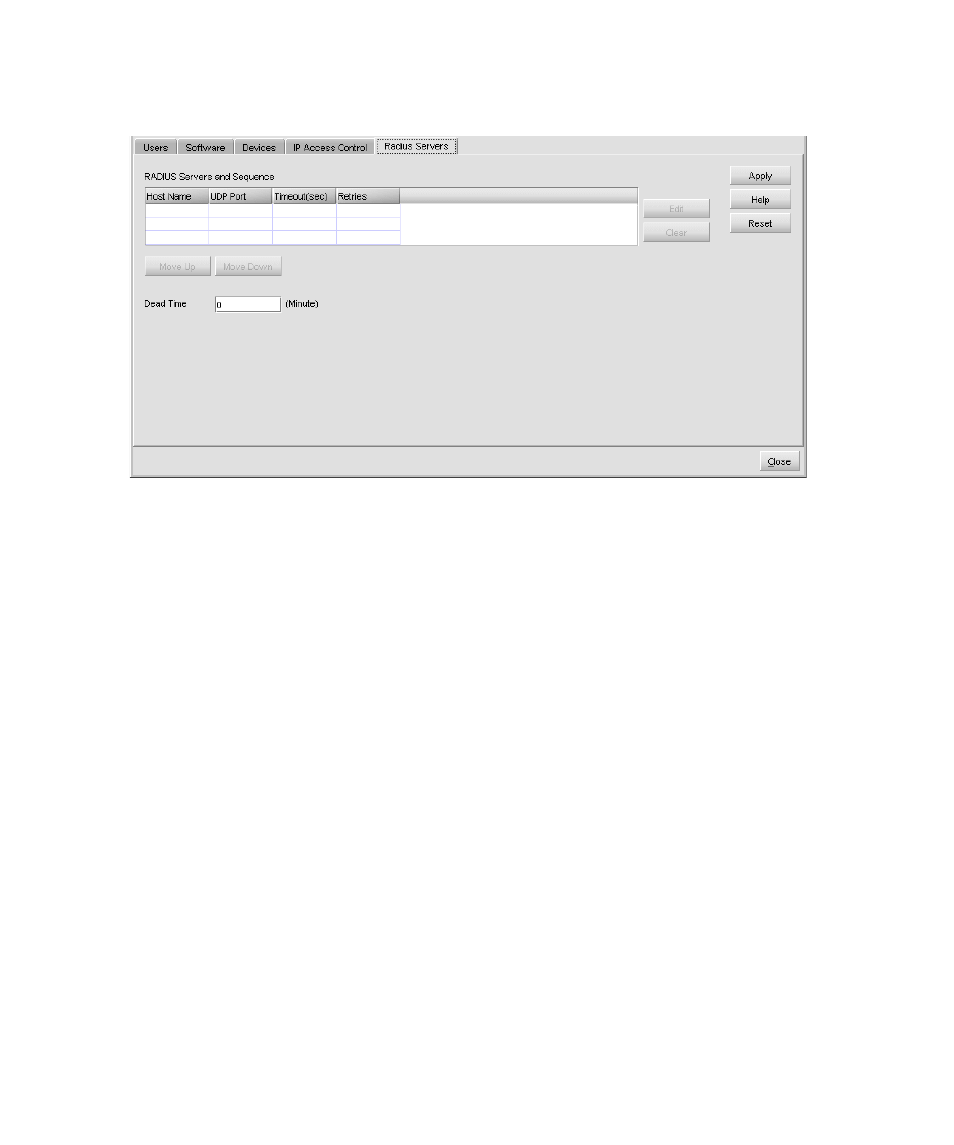
Configuring the switch
104
Using the Radius Servers tab
The Radius Servers tab (
) is used to specify the Radius server for authentication purposes.
Figure 33
Configure Security Authentication Radius Servers tab
A maximum of three Radius servers can be set up per switch. The device that needs to authenticate
by Radius server always display sat the top of the table. If the first device does not respond after a
certain amount of time due to connection or other configuration problems, the next device is
authenticated and so on.
The Radius servers and Sequence table includes information about the following:
•
The Host Name can be an IP Address.
•
The UDP Port displays the number that the device uses to contact the Radius server. The port
number is
1812
by default.
•
The Time out(sec) displays the amount of time to wait for a response from the Radius server
before retransmitting the packet. It may be
1
to
1000
; the default is
2
seconds.
•
The Retries column specifies the number of times a packet is sent to a Radius server if a response
is not received before the timeout. After the retransmit limit is reached, the Gateway switches to
the next server. The value may be
1
to
100
; the default is
3
attempts.
•
The Dead Time setting located below the Radius servers and Sequence table apply to all
available Radius servers. If a Radius server does not respond to an authentication request, it can
be marked as
dead
for a specified time interval. This can speed up authentication by
eliminating timeouts and retransmissions. If no alternate Radius servers are available, which
means that only one server is configured or that all servers are marked as dead, the dead time
is ignored. The dead time may be
0
to
1440
minutes; the default is
0
.
•
Click Edit to display the Add/Edit Radius Server dialog box. Use this dialog box to define all the
settings that display in the RADUIS Servers and Sequence table.
•
Select one or more Radius servers and click Clear to clear the settings.
•
Adjust the sequence of Radius servers by using the Move Up and Move Down buttons.
