Log options and functions, Using the buttons on the logs screen – HP StorageWorks 2.32 Edge Switch User Manual
Page 136
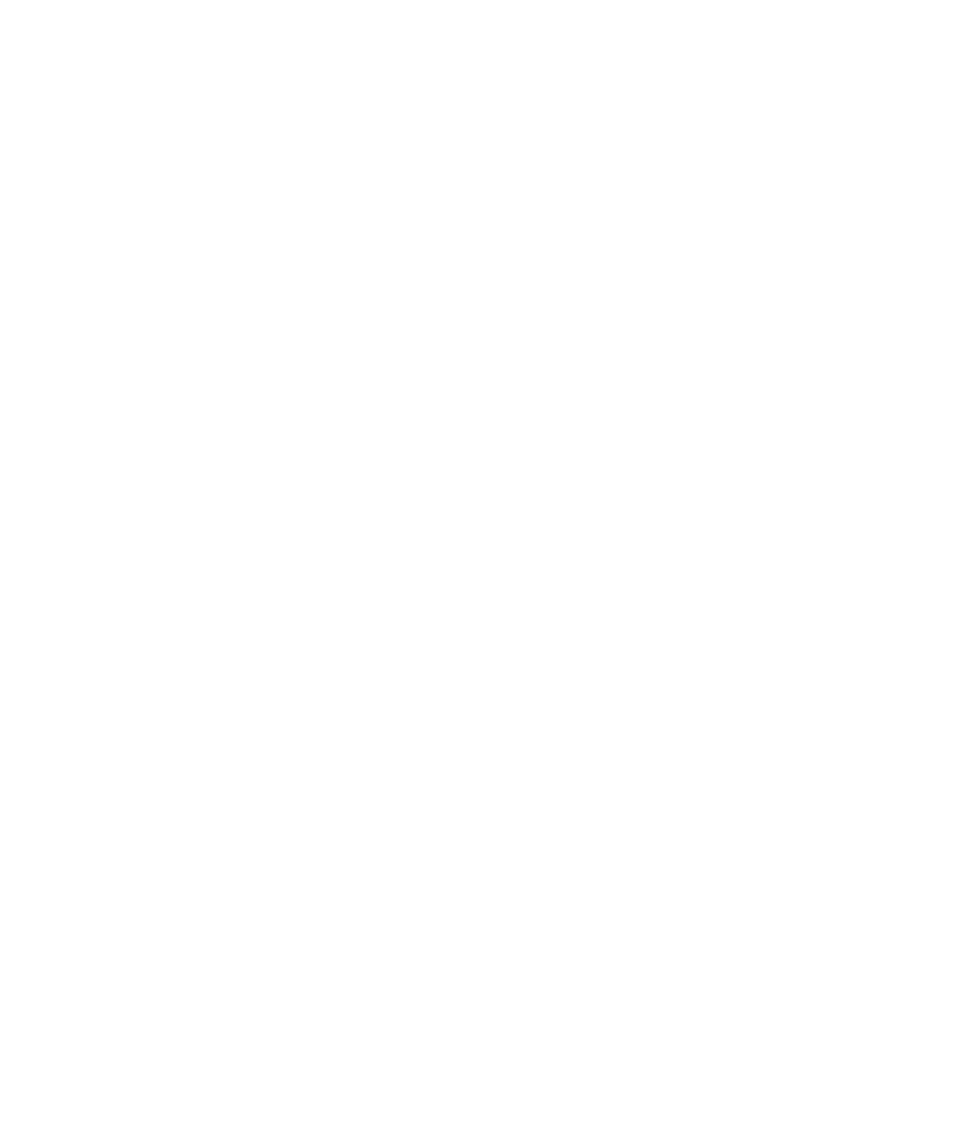
Using logs
136
Log options and functions
The Audit, Event, Hardware, Link Incident, and Threshold Alerts logs store up to 1000 entries each.
The most recent entry is displayed at the top of the log. After 1000 entries are stored, new entries
overwrite the oldest entries.
Using the buttons on the Logs screen
The following buttons work the same way for all logs:
•
Close—Clicking Close closes the log and displays the switch Element Manager window.
•
Clear—Clicking Clear clears all entries in the log for all users. A Warning dialog box is
displayed requesting confirmation that you want to clear all entries in the log. (Clear is not valid
for the Open Trunking Log. For more information, see ”
•
Export—Clicking Export on a log window displays the Save dialog box shown in
on page 137. Click the Home icon to return to the files that are stored in your home directory.
The folders that are shown in the display area of the Save dialog box after clicking the Home
icon are those that are stored in your home directory. If you choose, you may create a folder for
your home directory and save these files there.
•
Refresh—Clicking Refresh reads the current data and refreshes the screen with the updated
information.
