HP StorageWorks 2.32 Edge Switch User Manual
Page 39
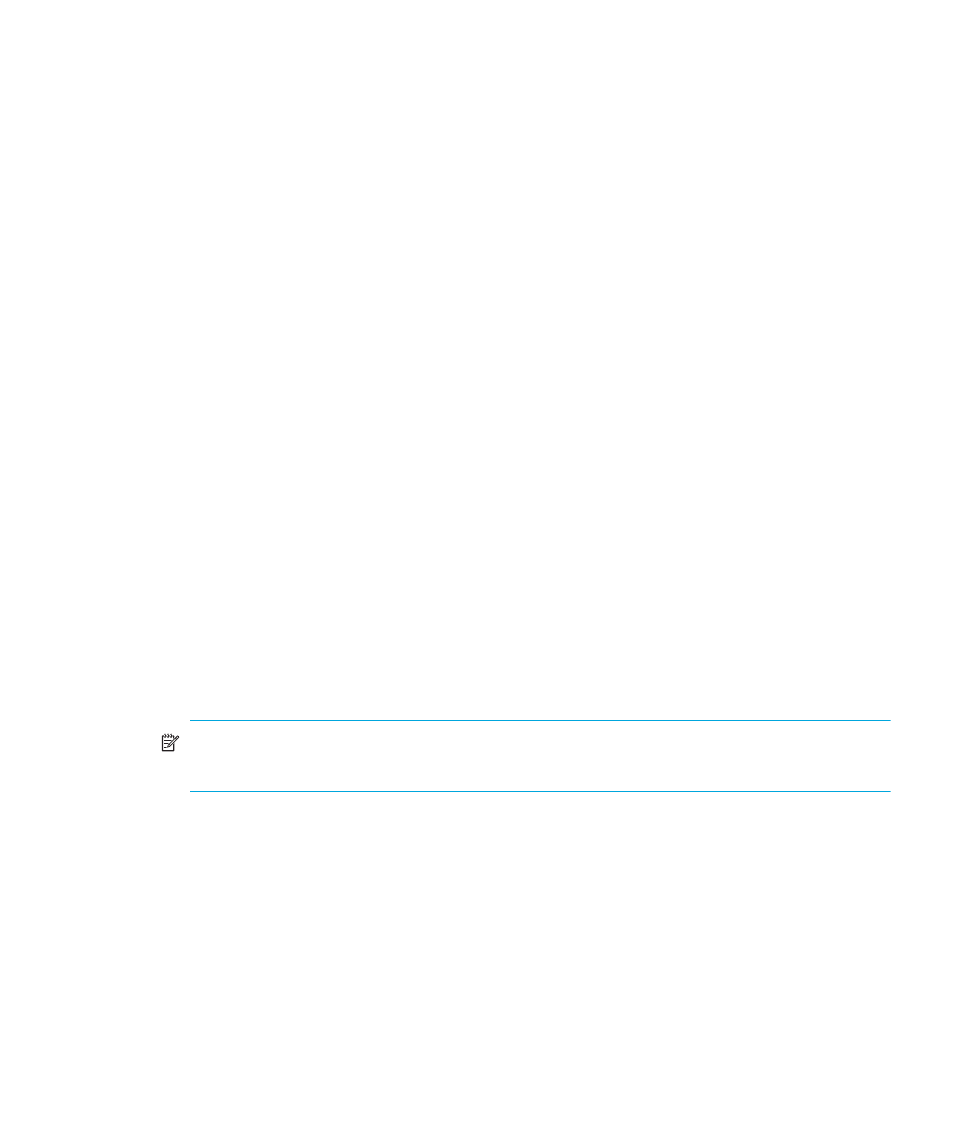
Edge Switch Element Manager user guide
39
When an end device (node) is logged into a port, moving the mouse pointer over the port’s bar
graph in the Performance view highlights the graph and displays a message with the WWN of the
connected node.
If the connected node has more than one port, the WWN of the message is the WWN of the
specific port on the node.
The following types of messages display:
•
E_Port—occurs when a port is functioning as an expansion port (E_Port).
•
Port’s current on line state—occurs when a port is not logged into an end-device (not functioning
as an F_Port) or to another switch (not functioning as an E_Port). This message can also occur
when a port is functioning as an FL_Port.
•
WWN of the device—occurs when the port is logged into an end device (functioning as an
F_Port).
Right-click a bar graph to display a menu of port-related actions. The options available on this menu
are the same as those that are available when you right-click a port in the Hardware view or
right-click a row in the Port List view. These include:
•
Port properties
•
Node properties (Edge Switch 2/32 only)
•
Port technology
•
Block port
•
Enable beaconing
•
Port(s) diagnostics
•
Clear link incident alert(s)
•
Reset port
•
Port binding
•
Clear threshold alert(s)
NOTE:
These options are also available when you click a port’s bar graph and then select
Product > Port.
For details on menu options, see ”
The bottom portion of the Performance view displays cumulative statistical information for the port
selected in the bar graph. Values are displayed for cumulative port statistics; error count values for a
port, including traffic statistics, Class 2 accounting statistics, Class 3 accounting statistics, error
statistics, operational statistics, and traffic statistics. Click a category in the left frame of the statistics
area to display only statistics in that category, or click All to display values for all categories. Click
Refresh to update the data with current data from the port.
Clear displays the Clear Port Statistics dialog box. Click the appropriate option and click OK to
clear all counters to zero on the selected port only or all counters on all ports on the switch.
