Configuring identification, Figure 20 configure identification dialog box, 20 configure identification dialog box – HP StorageWorks 2.32 Edge Switch User Manual
Page 78
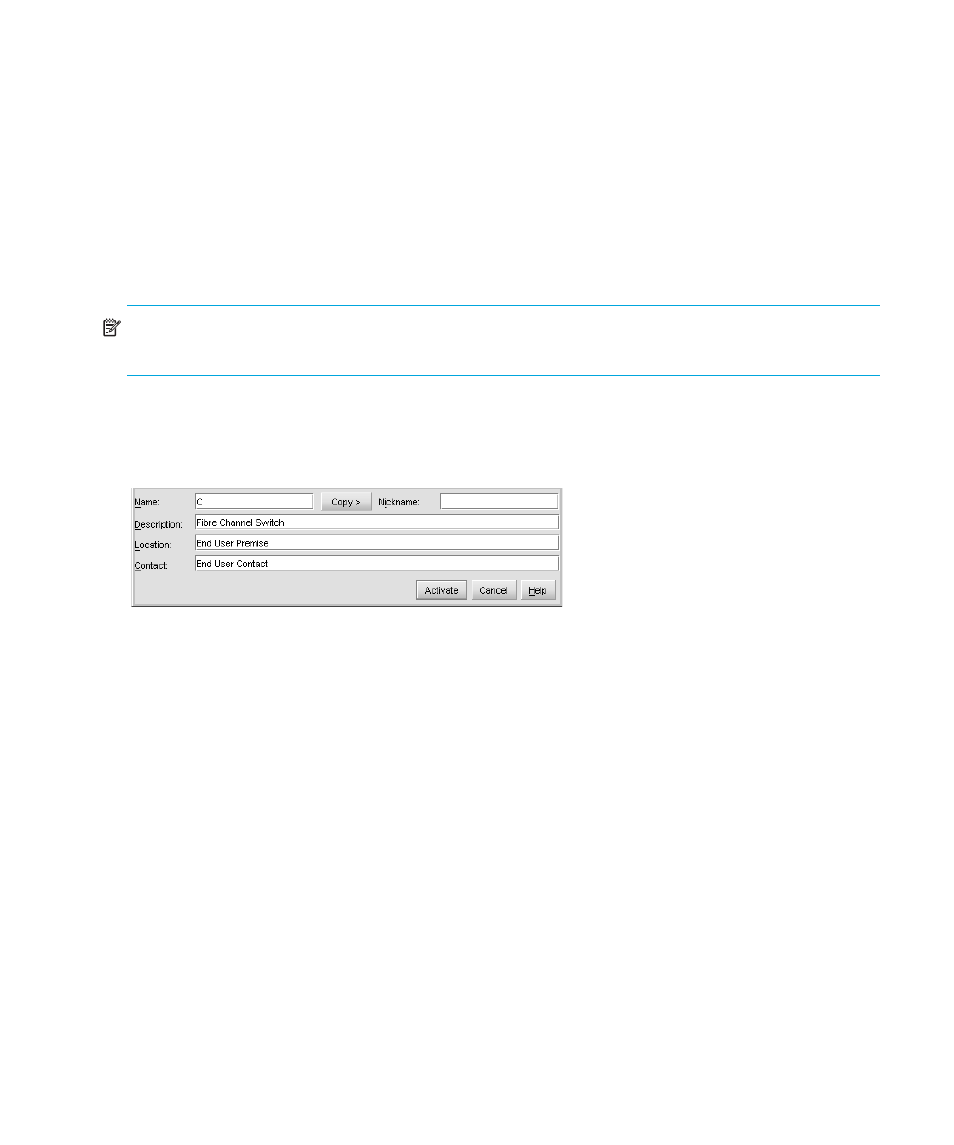
Configuring the switch
78
Configuring identification
Use the procedure in this section to identify the switch by its name, description, location, and
contact person. This information displays in the following Element Manager locations:
•
Element Manager window title panel (name).
•
The Switch Properties dialog box (name, nickname, description, location, contact).
•
Identification table at the top of the Hardware view (name, description, location).
The product name is enabled through the drop-down display list on the tool bar. The name also is
displayed in the switch icon label in the HAFM Physical/Topology Map.
NOTE:
Data entered through the following procedure is saved in non-volatile random access
memory (NV-RAM) on the switch.
To configure identification for the switch:
1.
Select Configure > Identification.
The Configure Identification dialog box is displayed.
Figure 20
Configure Identification dialog box
2.
Click in the Name field and enter a name of up to 24 alphanumeric characters for the switch.
The name could reflect the switch’s Ethernet network domain name service (DNS) host name, if
assigned.
3.
Click in the Nickname field and enter a nickname of up to 24 alphanumeric characters for the
switch.
The nickname will display instead of the WWN in Element Manager views. (You can configure
a maximum of 2,048 nicknames.)
4.
Click in the Description field and enter a description of the switch of up to 255 characters.
5.
Click in the Location field and enter the location of the switch of up to 255 characters.
6.
Click in the Contact field and enter up to 255 characters of appropriate information about a
contact person, such as a phone number, title, or e-mail address.
7.
Click Activate to save the data and close the dialog box.
8.
If you have finished configuring the switch, back up the configuration data. For more
information, see ”
