Deleting alerts, Configuring open trunking, Exporting the configuration report – HP StorageWorks 2.32 Edge Switch User Manual
Page 132: Configuration report parameters
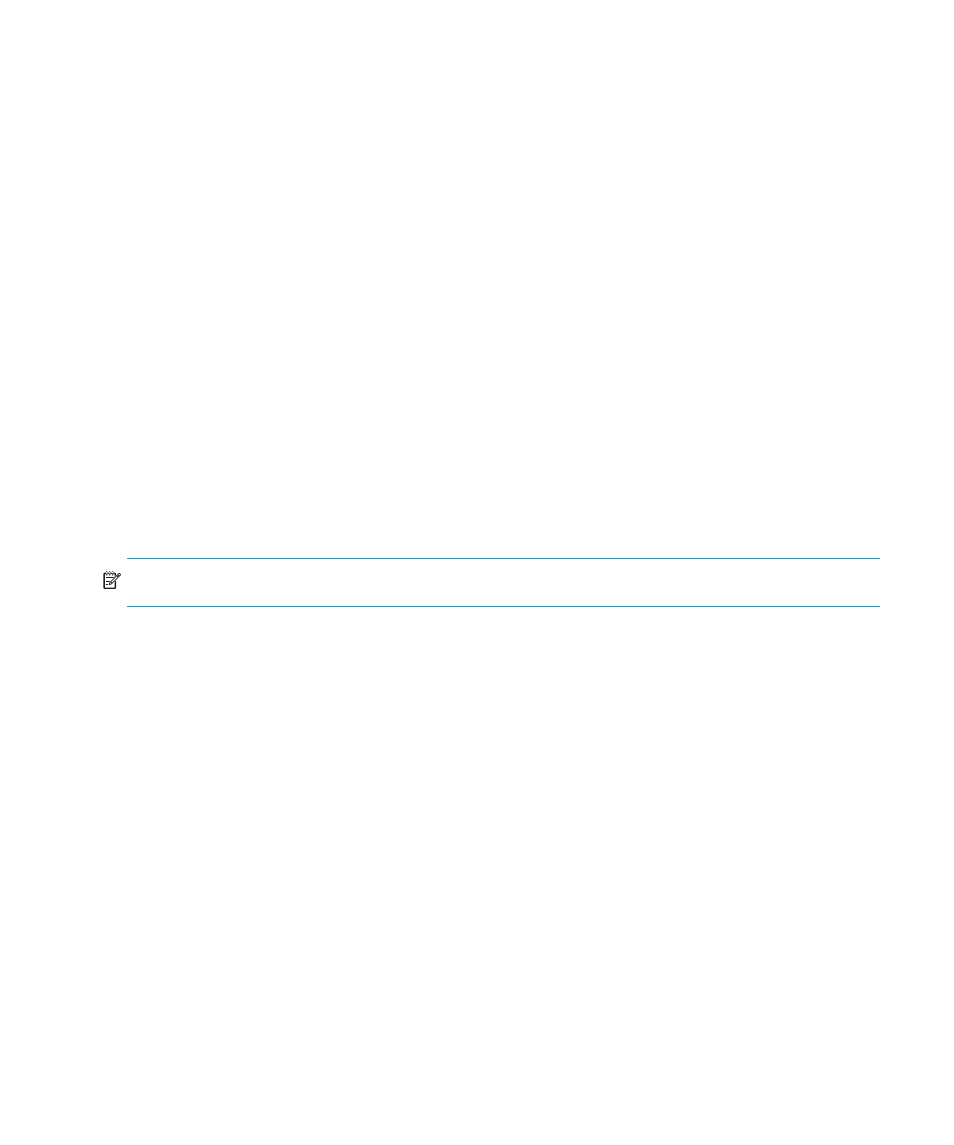
Configuring the switch
132
Deleting alerts
To delete existing threshold alerts:
1.
Select Configure > Threshold Alerts. The Configure Threshold Alerts dialog box is
displayed as shown in
2.
Select the alert that you want to delete by selecting the alert information in the table.
3.
Click Delete. A message asking you to confirm the deletion is displayed.
4.
Click Yes. The alert is removed from the dialog box.
Configuring Open Trunking
This option is only available if the optional Open Trunking feature is installed and the firmware is
version 06.01.00 or higher. For details on enabling Open Trunking and configuring such
parameters as congestion thresholds for ports, event notification options, and the Low BB Credit
Threshold, see ”
Exporting the Configuration Report
The Export Configuration Report dialog box enables you to create an ASCII file of all saved
configuration data in the switch’s NV_RAM. The file is saved to your hard drive or a diskette. Use
any program that can read ASCII text to import this file for viewing or printing.
The Export Configuration Report dialog box is available on the Configuration menu.
NOTE:
This file cannot be used to set configuration parameters through the Element Manager.
Configuration Report parameters
Data in the Configuration Report file includes:
•
Product identification—Data input into the Configure Identification dialog box.
•
Operating parameters—Data input into the Operating Parameters (Switch and Fabric)
dialog box.
•
Port parameters—Data input into the Configure Ports dialog box.
•
SNMP parameters—Data input into the Configure SNMP dialog box.
•
Active zoning configuration—Specifies the active zone and zone members, if any are set,
and whether the default zone is enabled or disabled.
To export a configuration report:
1.
Select Configure > Export Configuration Report.
