Specifying preferred path: example – HP StorageWorks 2.32 Edge Switch User Manual
Page 167
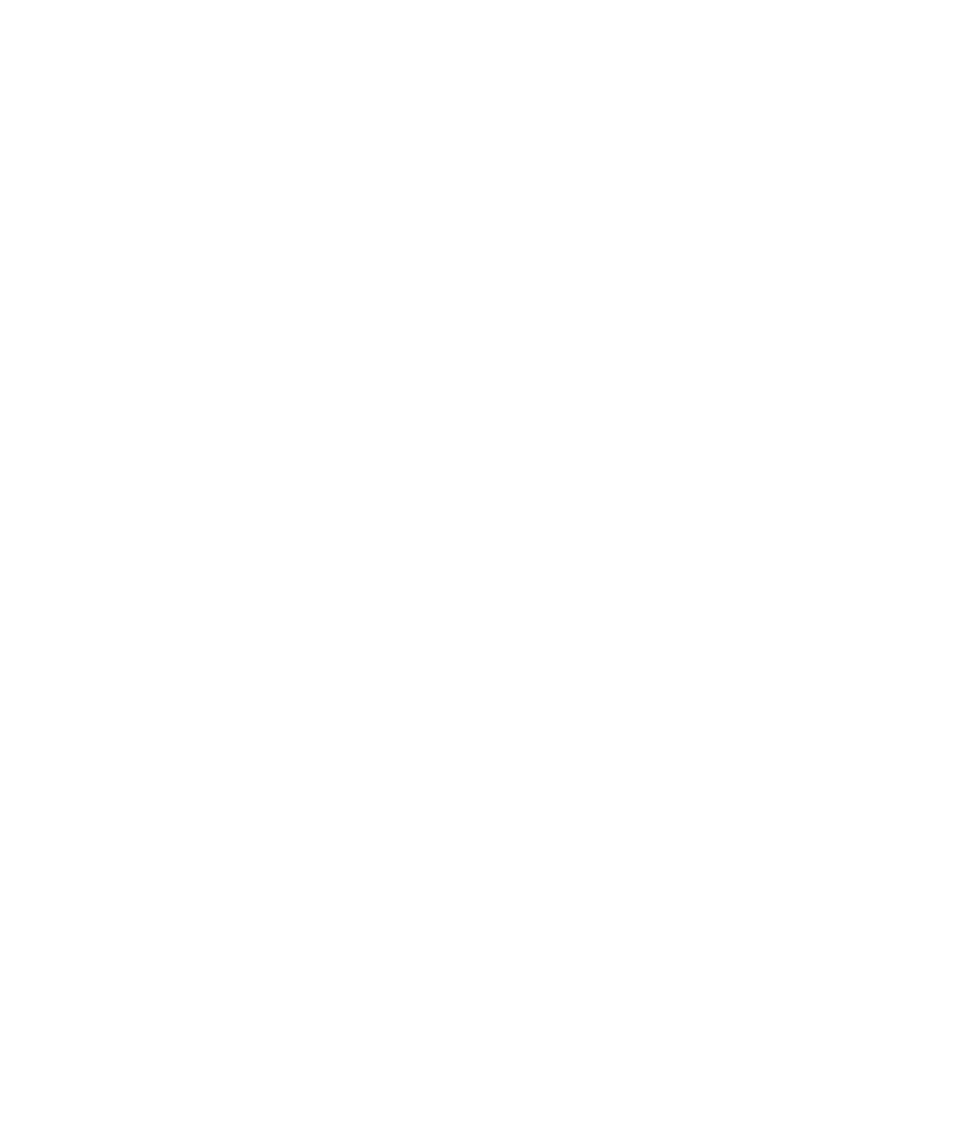
Edge Switch Element Manager user guide 167
Specifying preferred path: example
shows a portion of a more complex SAN. In this example, we will do the following:
•
Specify a path between the Source Device and Destination Device A, going through Switch1,
Switch 2, and Switch 3. (In
on page 174 the desired data flow is shown as Data Flow
1).
•
Enter data through port 14
•
Exit data through port 45
•
Make Switch 3 the destination device
To accomplish the example tasks:
1.
Select Configure > Preferred Path in Switch 1’s Element Manager window to configure the path
on Switch 1.
The Add Preferred Path dialog box is displayed.
2.
Click 14 in the Source Port field.
3.
Click 45 in the Exit Port field.
4.
Click 3 (Switch 3’s domain ID) in the Destination Domain ID field.
This procedure specifies only that data will enter and exit Switch 1 through specific ports on its way
to Switch 3. This process does not specify a preferred path for data moving through Switch 2. To
specify paths through Switch 2 (
on page 168), we will do the following:
•
Enter data through port 11
•
Exit data through port 21
•
Make Switch 3 the destination device
To accomplish the previously listed tasks:
1.
Select Configure > Preferred Path in Switch 2’s Element Manager window to configure the path
on Switch 2.
The Add Preferred Path dialog box is displayed.
2.
Click 11 in the Source Port field.
3.
Click 21 in the Exit Port field.
4.
Enter 3 (Switch 3’s domain ID) in the Destination Domain ID field.
