Synchronizing date and time, Configuring threshold alerts, Threshold alert configuration parameters – HP StorageWorks 2.32 Edge Switch User Manual
Page 126
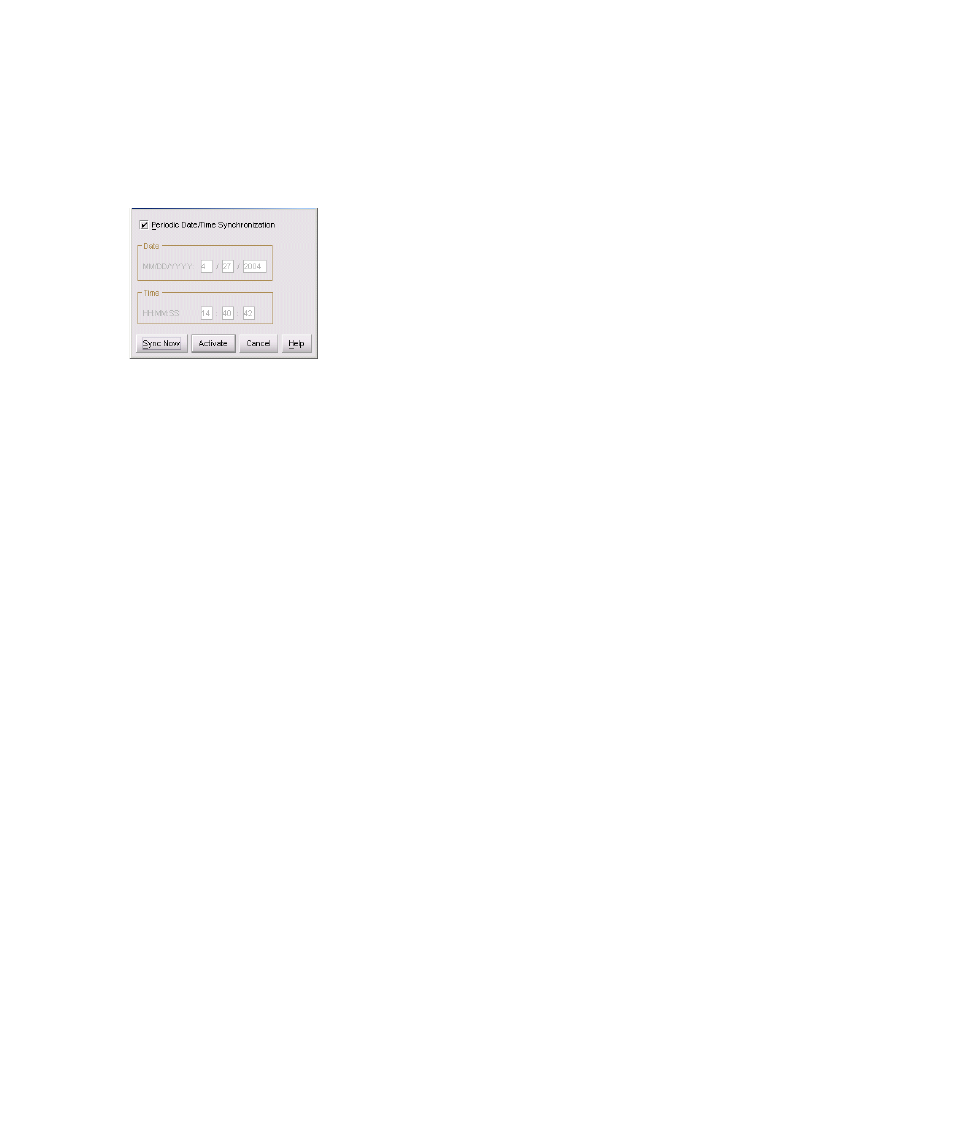
Configuring the switch
126
Synchronizing date and time
Use these steps to set the director to periodically synchronize date and time with HAFM:
1.
At the Configure Date and Time dialog box, click the Periodic Date/Time
Synchronization check box.
The Date and Time fields are grayed-out and not selectable, as shown in
p
Figure 50
Configure Date and Time dialog box (periodic synchronization options)
2.
Choose one of the following:
• Click Activate to enable synchronization and close the Configure Date and Time dialog
box. The switch date and time synchronize with the HAFM appliance date and time at the
next update period (at least once daily) and Daylight Savings Time automatically updates.
• Click Sync Now to synchronize the switch and HAFM appliance immediately. The Date
and Time Synced dialog box is displayed.
3.
Click OK.
4.
In the Configure Date and Time dialog box, click Activate to enable synchronization and close
the Configure Date and Time dialog box.
Configuring threshold alerts
A threshold alert notifies users when the transmit (Tx) or receive (Rx) throughput reaches specified
values for specific switch ports or port types, (E_Ports, F_Ports, or FL_Ports).
You are notified of a threshold alert by:
•
A yellow triangle that is displayed on the port in the Hardware view.
•
A yellow triangle that is displayed in the Alert column of the Port List view.
•
A yellow triangle that is displayed by the Threshold Alerts field in the Port Properties dialog
box.
•
Detailed threshold alert data recorded in the Threshold Alerts log.
Use ton the Configure menu to configure the threshold alerts. You can configure up to 16 alerts.
Any number of alerts can be active at one time.
Threshold alert configuration parameters
The Threshold Alerts option configures the following:
•
Name for the alert.
•
Type of threshold for the alert (Rx, Tx, or either).
