No feature key dialog box, Figure 47 no feature key dialog box, Configuring date and time – HP StorageWorks 2.32 Edge Switch User Manual
Page 124: Figure 48 configure date and time dialog box, 47 no feature key dialog box, 48 configure date and time dialog box
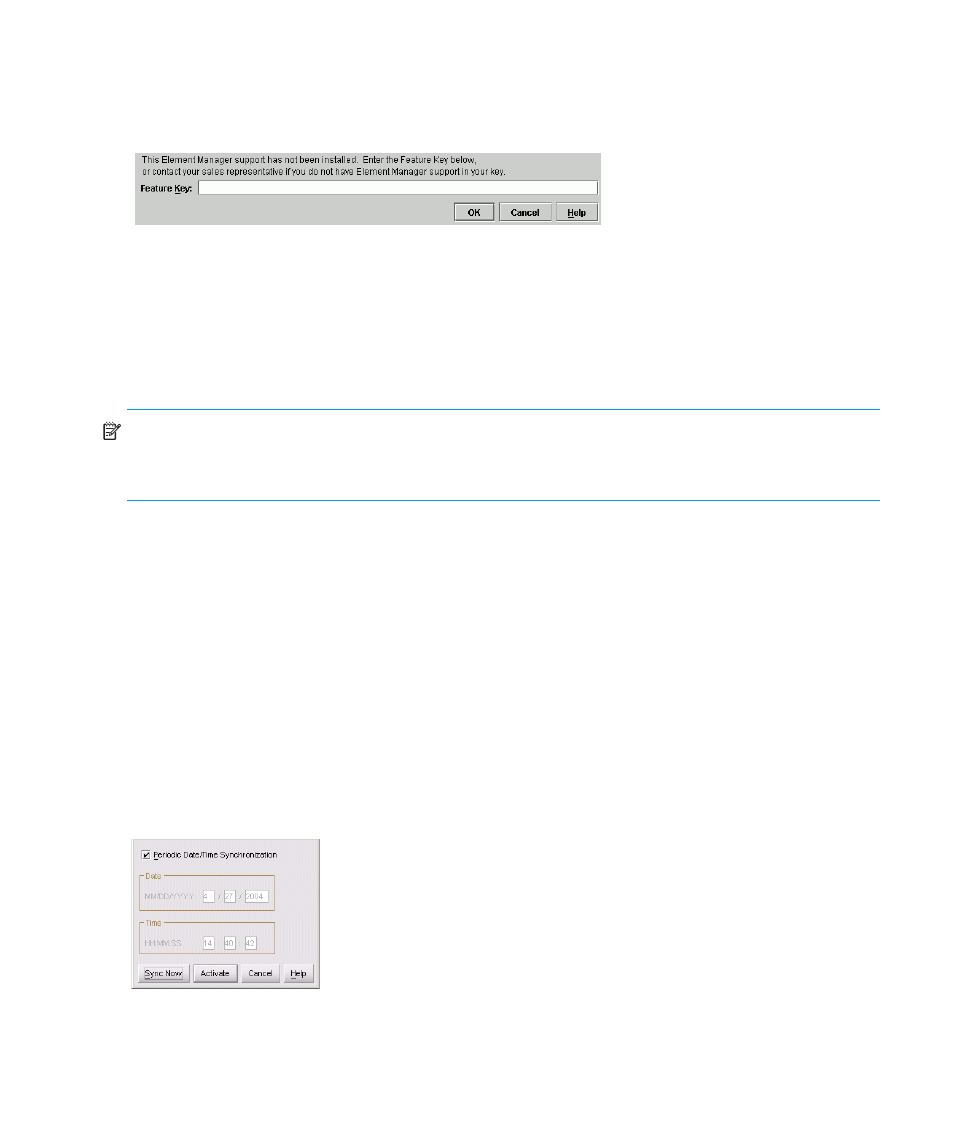
Configuring the switch
124
No Feature Key dialog box
If you attempt to access a feature for which a feature key has not been enabled, a No Feature Key
dialog box is displayed.
Figure 47
No Feature Key dialog box
At this point, you must enter the Element Manager feature key. After you enter a valid feature key,
the Enable Feature Key dialog box is displayed (
).
Click Activate on the Enable Feature Key dialog box to activate the new feature key. An IPL will
occur, during which the Ethernet connection between the HAFM appliance and director is
momentarily interrupted. This will not disrupt Fibre Channel traffic.
NOTE:
If you click Activate, all current features will be replaced with new features. That is, if there
are features shown in the current list that are not shown in the new list, then those features will be
removed from the switch or director.
Because the switch or director is placed off line when you activate the Element Manager feature key,
the Element Manager will not launch until it comes back on line and you either:
•
Right-click the switch or director and click Element Manager.
•
Choose the switch or director and click the Launch Element Manager icon on the tool bar.
Configuring date and time
Use the procedures in this section to display and change the date and time set on the switch. You
must set the current date and time on the switch using this dialog box so that the correct time stamps
display in the Event Log, Audit Log, Hardware Log, Link Incident Log, and Threshold Alerts Log.
To set the switch date and time:
1.
Select Configure > Date/Time.
The Configure Date and Time dialog box is displayed, as shown in
Figure 48
Configure Date and Time dialog box
