Figure 72 ipl confirmation dialog box, Setting online state, 72 ipl confirmation dialog box – HP StorageWorks 2.32 Edge Switch User Manual
Page 157: 73 set online state dialog box (state is off line), 74 set online state dialog box (state is online), Setting, Online state
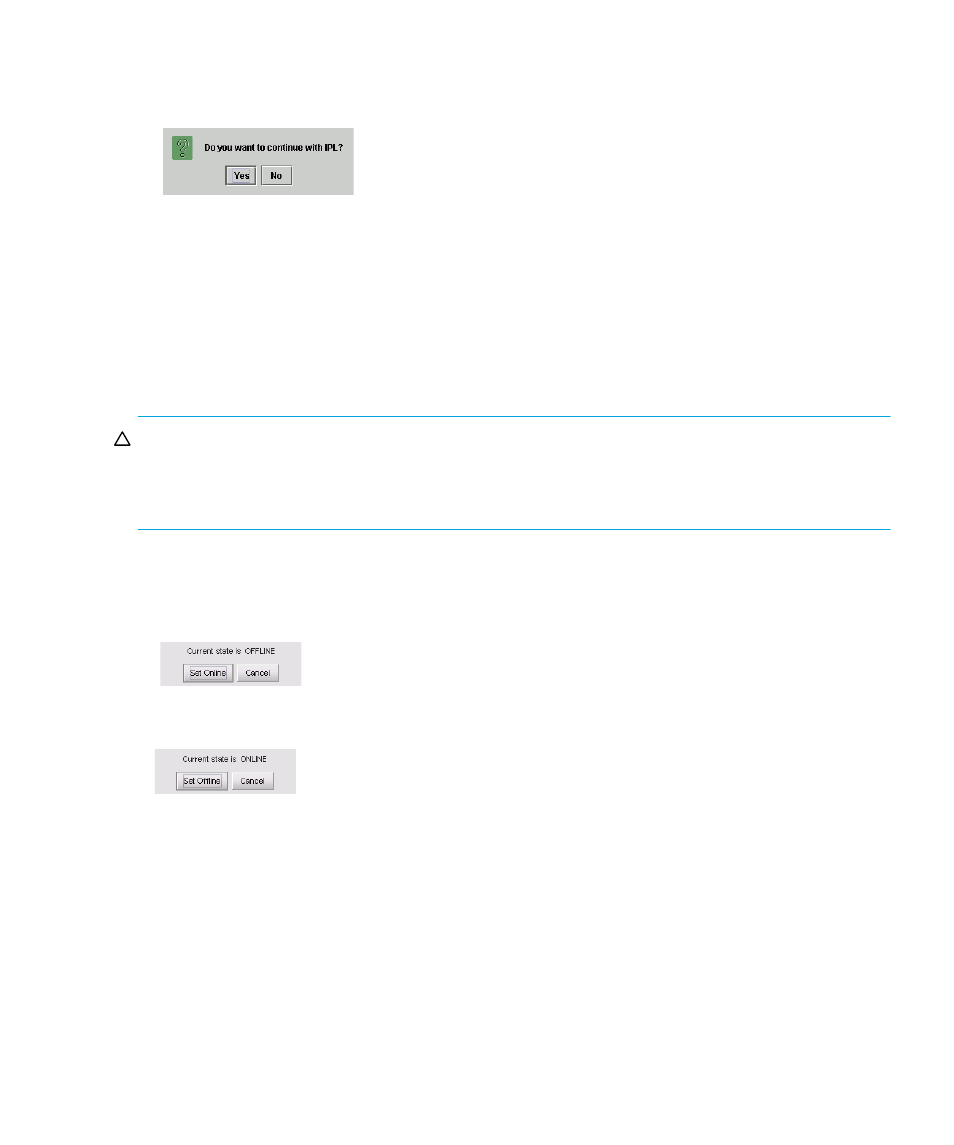
Edge Switch Element Manager user guide 157
If it is necessary to execute an IPL on the switch, use the following steps:
1.
Select Maintenance > IPL. A dialog box is displayed prompting you to continue the IPL.
Figure 72
IPL Confirmation dialog box
2.
If you want to continue the IPL, click Yes.
Setting online state
Use the procedure in this section to display the current switch operating state (off line or on line) and
change the state as required. See
on page 41, which describes the Status Bar symbols, for
more information on the switch operating states.
CAUTION:
Before setting the switch off line, warn administrators and users currently operating
devices that are attached to the switch that it is going off line and that there will be a disruption of
communications. Make sure administrators of devices attached to ports halt Fibre Channel traffic
through the switch.
To set the switch online or off line (depending on current state):
1.
Select Maintenance > Set Online State. One of the following dialog boxes is displayed,
depending on the current operating state.
Figure 73
Set Online State dialog box (state is off line)
Figure 74
Set Online State dialog box (state is online)
2.
Click Set Offline or Set Online, depending on the operating state you want to set.
3.
When a warning box is displayed requesting you to confirm the off line or on line state, click
OK.
As the switch goes off line,
OFFLINE
is displayed in the State field of the Switch Status table in
the Hardware view.
