Figure 44 configure snmp dialog box, 44 configure snmp dialog box – HP StorageWorks 2.32 Edge Switch User Manual
Page 121
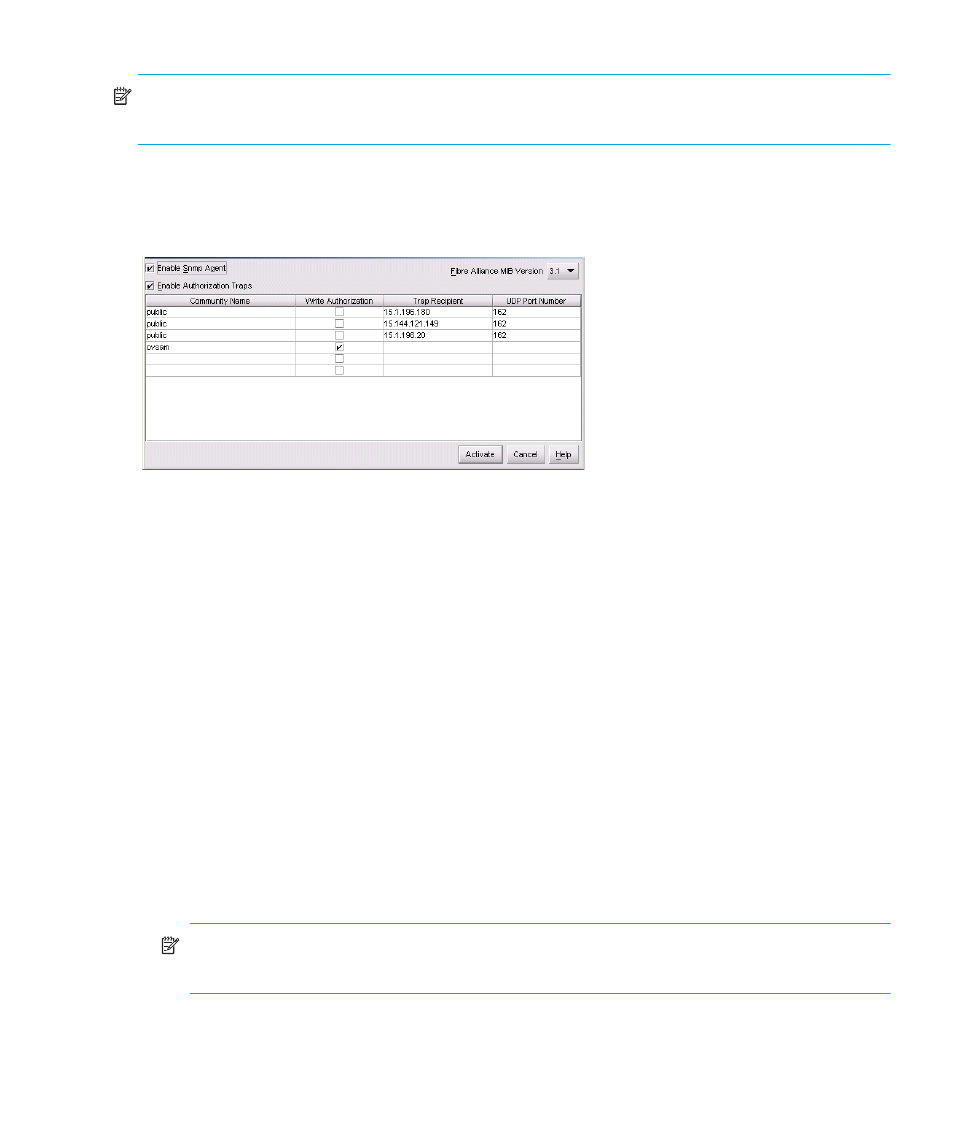
Edge Switch Element Manager user guide 121
NOTE:
SNMP managers may request, but will not receive, traps and SNMP data through SNMP
management stations that are not configured with community names.
To configure SNMP traps and assign community names:
1.
Select Configure > SNMP.
The Configure SNMP dialog box is displayed, as shown in
.
Figure 44
Configure SNMP dialog box
2.
Click Enable Snmp Agent to enable or disable an SNMP agent. SNMP agents allow
administrators on SNMP management workstations to access product management information
using any standard network management tool.
3.
Click Enable Authorization Traps to enable or disable authorization trap messages to be
sent to SNMP management stations when unauthorized stations try to access SNMP information
from the switch.
4.
Select the Fibre Alliance MIB version supported on the Switch by clicking on the list in the top
right corner of the dialog box. Selections are 3.0 and 3.1.
5.
Click a field in the Community Name column to select the row in which to enter the SNMP
community name for the trap recipient (up to 32 characters). This also defines community names
from which SNMP managers can read MIB variables from, or write MIB variables to, the switch.
See the first note under ”
” on page 120 for more information about
MIB variables.
6.
Click the Write Authorization check box to enable write authorization for the community
name. A check mark is displayed in the box to indicate that write authorization is enabled.
7.
Click in the Trap Recipient column to enter the IP address for a trap recipient (SNMP
management station).
NOTE:
In most cases,
is not necessary. If you do not wish to override the default UDP
.
8.
Enter user datagram protocol (UDP) port numbers in the UDP Port Number column. You can
override the default UDP port number of 162 with any legal UDP port number (1 to 65535).
