Figure 38 rx bb credit dialog box, 38 rx bb credit dialog box – HP StorageWorks 2.32 Edge Switch User Manual
Page 113
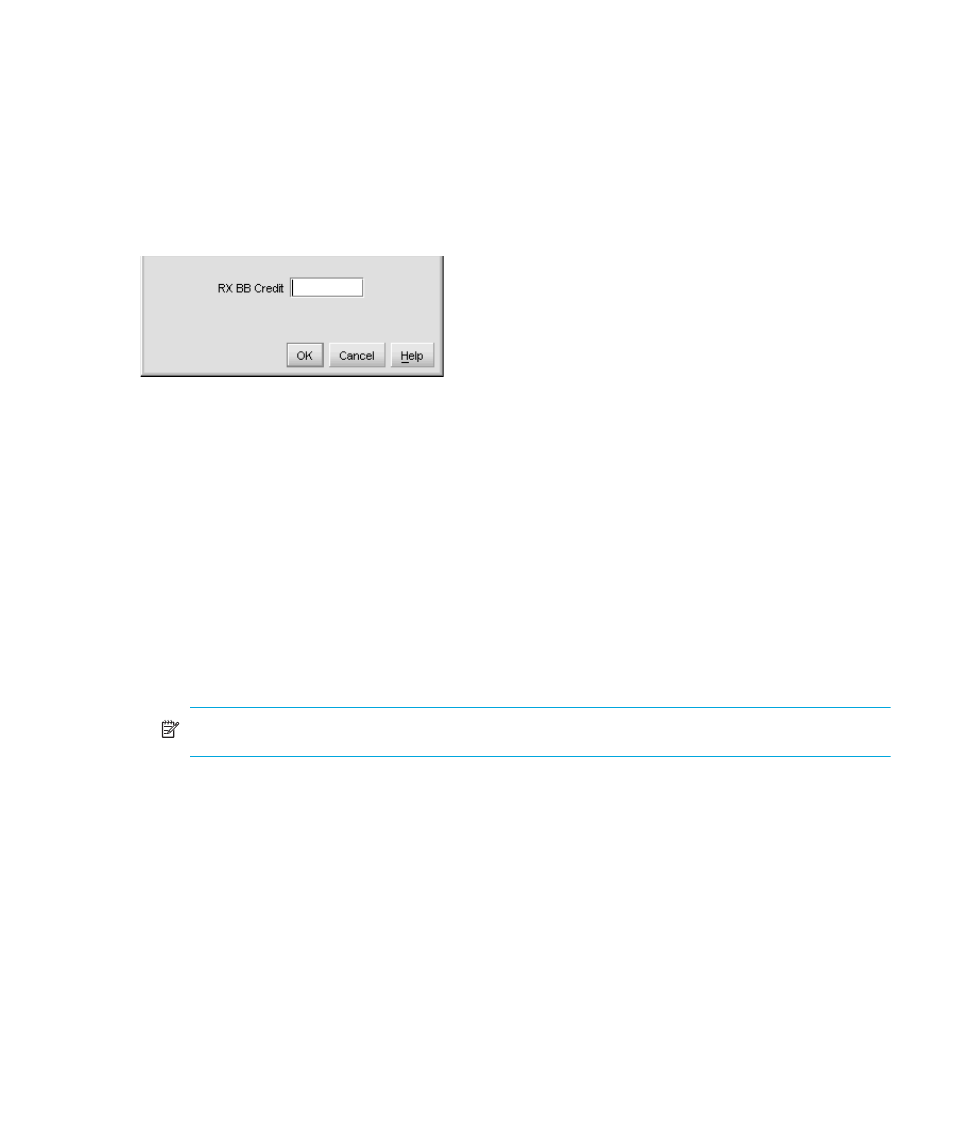
Edge Switch Element Manager user guide 113
• For the Edge Switch 2/32 only, the 10-100 km column replaces the RX BB Credit
column. Enable or disable the extended distance buffering for the port by clicking a check
box in the 10-100 km column. When a check mark is displayed, extended distance
buffering is enabled.
• If a switch supports BB Credit, the RX BB Credit column replaces the 10-100km and sets
minimum and maximum allowable port BB credit values as follows:
a. Right-click in the RX-BB Credit column to display the RX BB Credits dialog box as shown in
:
Figure 38
RX BB Credit dialog box
b. Set the values as follows:
• For switches without buffer pools, use Set all... to set all ports to a single value or Set
all to maximum which set all ports to a maximum BB credit value.
• For switches with buffer pools, this dialog box allows you to Set all, which sets all ports
to a single value or select Distribute, which evenly distributes the pool buffers among
all ports.
c. Confirm your changes.
• Click OK to change the values in the Configure Port dialog box.
• Click Activate to change the values on the switch.
3.
Enable or disable LIN alerts for the port by clicking the check box in the LIN Alerts column.
When a check mark is displayed, LIN alerts are enabled.
NOTE:
The factory default for LIN alerts is enabled.
4.
Click the Type box and select a port type from the list.
5.
To bind a device with a specific WWN or nickname to the port, click the Port Binding check
box to display a check mark. Then enter the WWN or configured nickname for the device into
the Bound WWN column. The device that you bind to the port will have exclusive connection
to that port.
