Bar graph display, Port statistics – HP StorageWorks 2.32 Edge Switch User Manual
Page 66
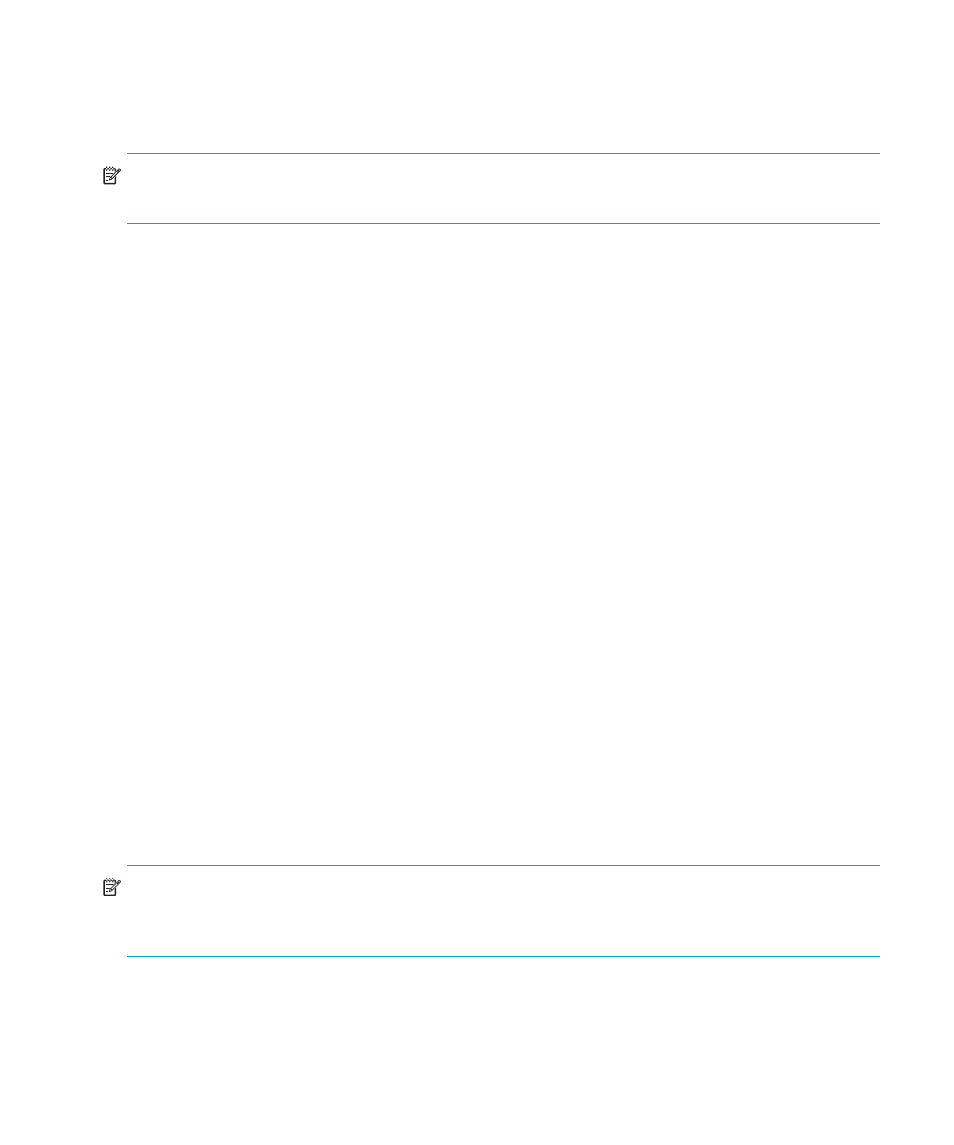
Monitoring and managing the switch
66
•
Port Binding
•
Clear Threshold Alert(s)
•
Clear Zoning Enforcement Alerts
NOTE:
For Node Properties, if a node is not logged in, a message is displayed indicating that
node information is not available.
Bar graph display
The Performance view provides a graphical display of performance for all ports. Each bar graph in
the upper portion of the View panel displays the percentage of link utilization for the port. This
information updated every five seconds. A red arrow marks the highest utilization since the opening
of the Performance view. If the system detects activity on a port, it represents minimal activity with
one bar.
When a port is operating as an F_Port and a device is logged on, moving the mouse pointer over
the port’s bar graph displays a message with the attached port’s WWN. If the port is an E_Port, the
message reads
E_Port
. If the port is an FL_Port, the message reads
FL_Port
. If the port is not
logged in, the message displays the port’s current operational state (see
Port statistics
To select and display more detailed performance information for a port, click the port’s bar graph.
The bar graph for that port highlights with a darker background, and the lower portion of the
Performance view panel displays the statistics values for the port’s number and the WWN
decoding.
The Statistics Values tables include values for the following categories:
•
Class 2 statistics
•
Class 3 statistics
•
Error statistics
•
Operational statistics
•
Traffic statistics
Click a category in the left frame of the statistics area to display only statistics for that category, or
click All to display values for all categories.
NOTE:
There are no thresholds for these values. You may determine that a problem exists by the
rate that the value changes. For example, low BB_Credit can occur if data is sent to a device faster
than it can consume the frames. This can backup into ISLs causing degraded performance.
The Statistics Values tables contain statistics in the following groups. To refresh tables with the latest
data, click Refresh on the upper right portion of the Statistics Values panel or click the port’s bar
graph. Clear all counters for all users using Clear.
