Applying changes and confirmation – HP StorageWorks 2.32 Edge Switch User Manual
Page 105
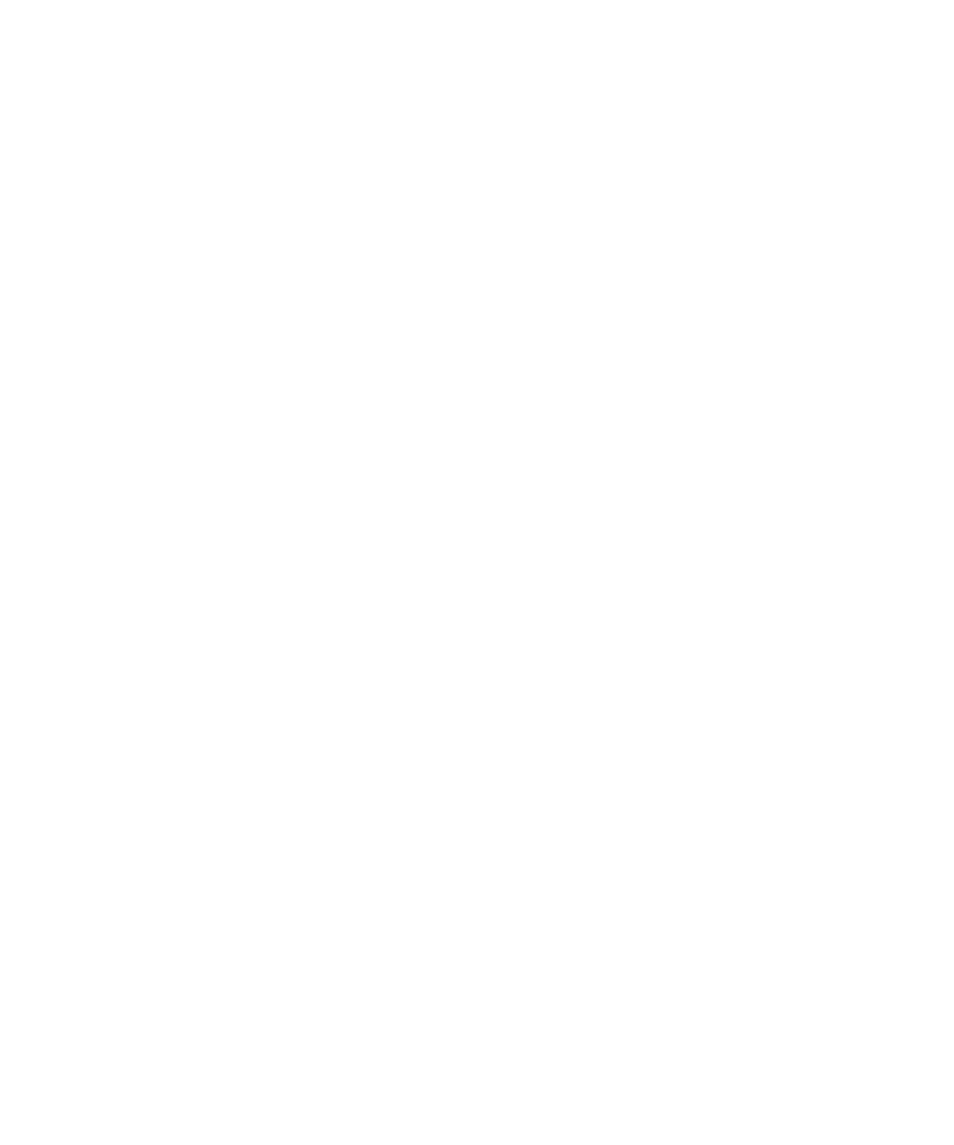
Edge Switch Element Manager user guide 105
•
Click Reset to reverse the settings to the initial settings that displayed when the tab was first
accessed.
Applying changes and confirmation
1.
Click Apply from the Radius Servers tab.
2.
The Security Change Confirmation and Status dialog box is displayed.
This dialog box is similar in behavior to the Security Change Confirmation and Status that is
displayed from the Users tab. The only difference is in the Detailed Changes table. This table
displays the difference between the current settings of the Radius Servers tab and the
to-be-populated new settings.
3.
Click Apply or Apply To even if there are no security settings being changed.
If there are no security settings being changed, the Security Change Confirmation and Status
Servers dialog box is displayed with the Detailed Changes table showing that
No Changes
were Found
on the first row.
4.
Click Start and the status window displays a message indicating the security settings are
identical and there are no changes to apply.
Differences between the SANtegrity Security Center and the SANtegrity
Authentication
The SANtegrity Security Center for your HAFM appliance that manages the fabric is similar to the
SANtegrity Authentication for the Element Manager that manages a single product. The following
differences between the two occur because one manages the fabric while the other manages a
single product.
•
The SANtegrity Security Center is enabled by a license key and the SANtegrity Authentication
accessed on the Element Manager does not required by a license key in HAFM.
•
The SANtegrity Security Center is accessed from a tab that is parallel to the View tab in the
main window. The SANtegrity Authentication is accessed from the Configure menu.
•
The SANtegrity Security Center displays a Product Configuration table that lists all discoverable
products and their security settings. The SANtegrity Authentication display does not have this
table.
•
The SANtegrity Security Center Users tab displays an Apply To button. The SANtegrity
Authentication Users tab does not have this button.
•
The SANtegrity Security Center Software tab displays an Apply To button. The SANtegrity
Authentication Software tab display does not have this button.
•
The SANtegrity Security Center Devices tab populates CHAP secrets to the local switch and the
connected devices. The SANtegrity Authentication Devices tab populates CHAP secrets to the
local switch.
•
The SANtegrity Security Center IP ACL tab displays an Apply To button. The SANtegrity
Authentication IP ACL tab display does not have this button.
•
The SANtegrity security Center Radius tab displays an Apply To button. The SANtegrity
Authentication Radius tab display does not have this button.
