Ficon management server, Installing the ficon management server, Configuring the ficon management server – HP StorageWorks 2.32 Edge Switch User Manual
Page 169
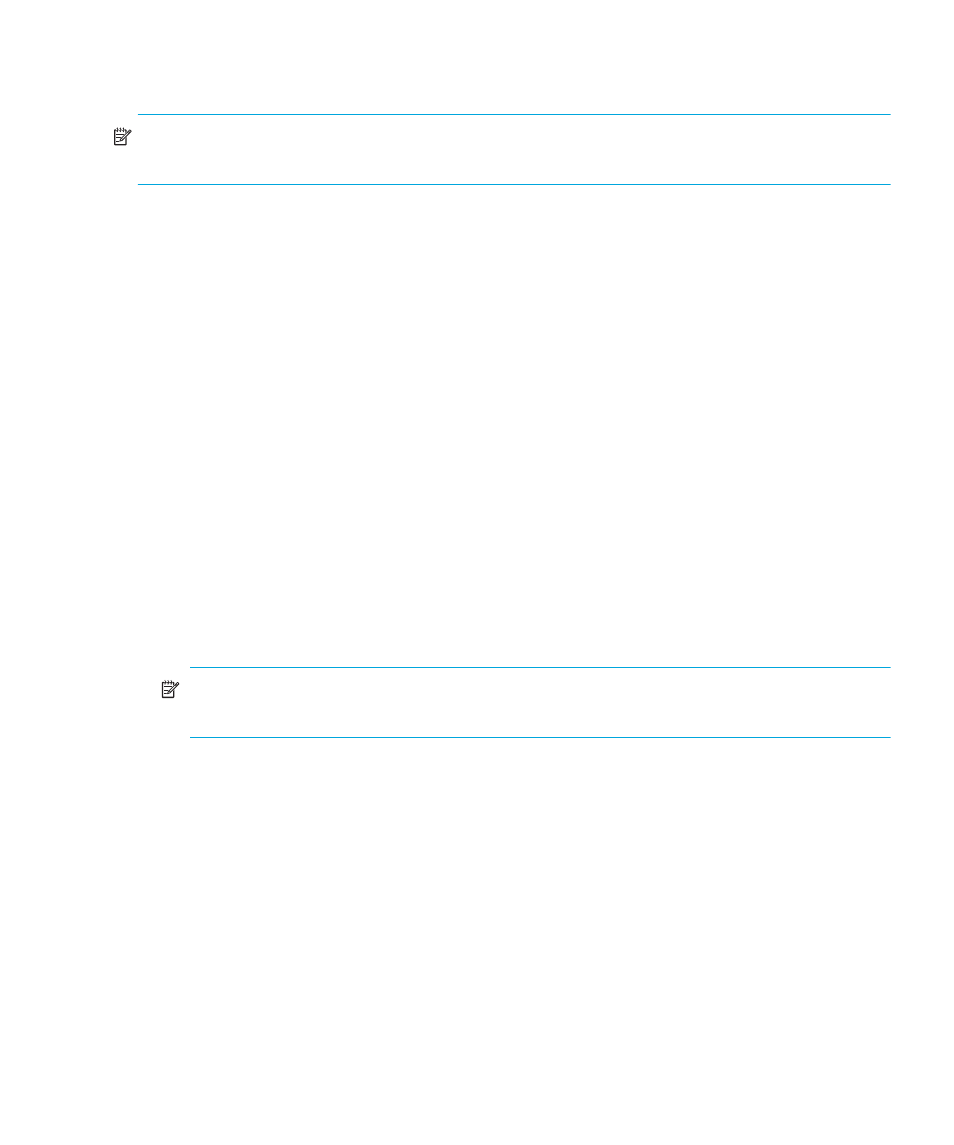
Edge Switch Element Manager user guide 169
FICON Management Server
NOTE:
The FICON Management Server feature is available only for the Edge Switch 2/32. This
feature is not available on the Edge Switch 2/24.
The FICON Management Server is a keyed feature that allows host control and in-band
management of the switch through an IBM System/390
or zSeries 900 Parallel Enterprise Server
attached to a switch port. The server communicates with the switch through a FICON channel.
Control of connectivity and statistical product monitoring are provided through a console attached
to the host.
This section provides the following information:
• Installing the FICON Management Server
• Configuring the FICON Management Server
• FICON Management Server parameters
Installing the FICON Management Server
To install and enable the FICON Management Server, select Configure > Configure Feature
Key. For more information, see ”
Configuring the feature key” on page 122
.
Configuring the FICON Management Server
To configure the FICON Management Server:
1.
Select Configure > FICON Management Server.
2.
Select the Enable FICON check box to enable the Management Server.
NOTE:
To disable the Management Server, click the check box again to remove the check
mark.
3.
Click Parameters to open the Configure FICON Management Server Parameters dialog box.
(See ”
Open Systems Management Server
” on page 171 for details about the parameters you
can set.)
4.
Click Switch Clock Alert Mode to enable or disable switch clock alert mode.
When a check mark is displayed, the alert mode is enabled.
5.
Click Host Control Prohibited to allow or prohibit host control.
When a check mark is displayed, host control is prohibited.
6.
Click Programmed offline state control to allow or prohibit off line state control.
When a check mark is displayed, programmed control of the off line state is allowed.
7.
If necessary, click a code page from the Code Page list.
8.
Click Activate.
9.
If you have finished configuring the switch, back up the configuration data.
For more information, see ”
