Configuring switch binding, Configuring ports, Configuring ports parameters – HP StorageWorks 2.32 Edge Switch User Manual
Page 107: Bed in
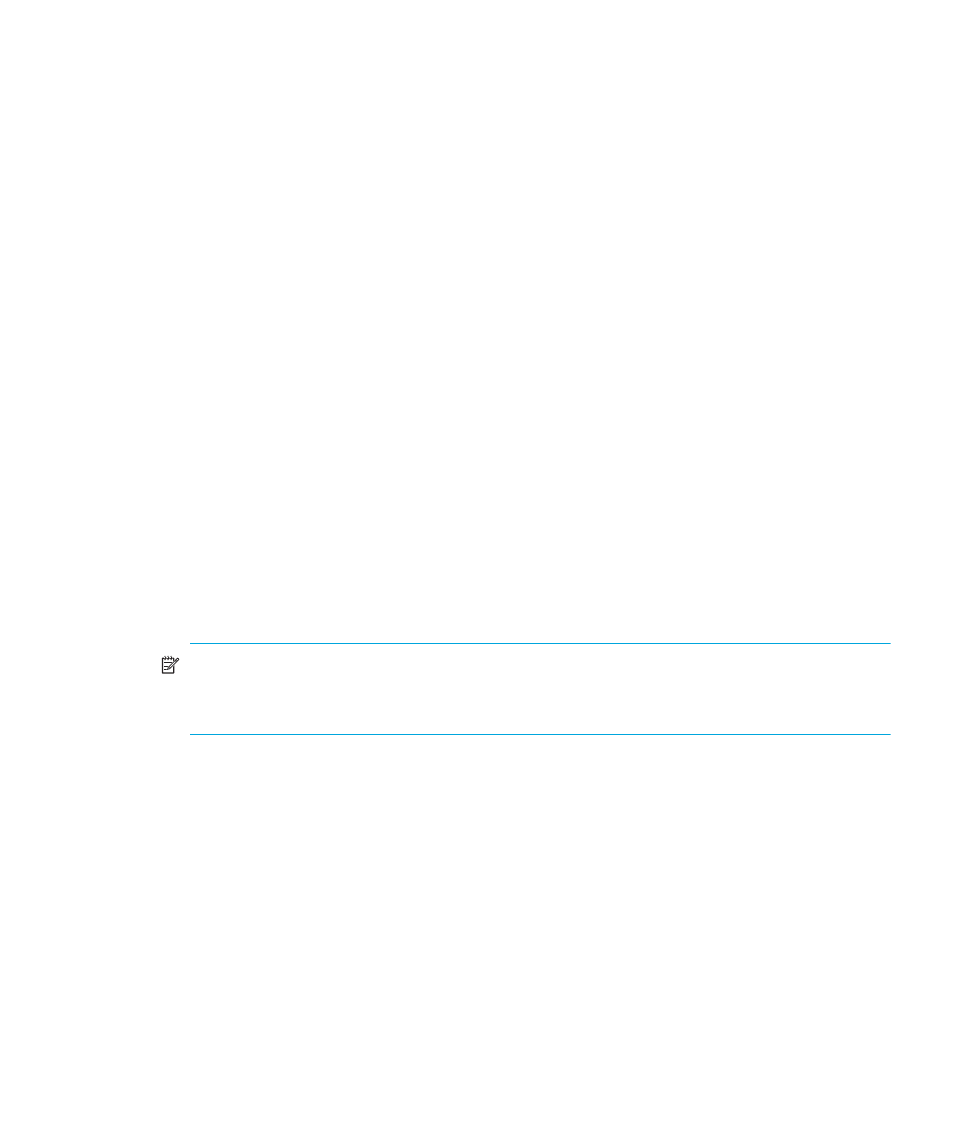
Edge Switch Element Manager user guide 107
•
IP—The IP address.
•
Role—The role of the user.
•
Interface—The interface.
Configuring switch binding
For complete procedures on configuring this optional feature, see ”
Configuring ports
The Configure Ports dialog box enables you to configure ports. Port configuration data is stored in
NV-RAM on the switch.
The following sections describe the use of the Configure Ports dialog box:
•
•
Configuring ports (Open Systems management style)
Configuring ports parameters
Configure data in the following columns of the Configure Ports dialog box:
•
Port #—You cannot change the information in this field. This column identifies the port number.
The port numbers range from 0 through 23 for the Edge Switch 2/24 and 0 through 31 for the
Edge Switch 2/32.
•
Name (Open Systems Management style only)—Enter a name of up to 8 characters for the
port. The port names display in the Port Properties dialog box, and elsewhere in the Element
Manager, to identify the port.
NOTE:
To identify port numbers for which you want to provide names, place the mouse
pointer over the ports in the Hardware view. As you move over a port, a label identifies the
slot number where the port is installed.
To name ports in FICON Management Style, use the Configure Addresses dialog box.
•
Blocked (Open Systems Management style only)—Placing a check mark in the check boxes of
this column blocks the operation of the port.
To block ports in FICON Management Style, use the Configure Addresses dialog box.
•
10km-100km—This column is for extended distance buffering. You can enable extended
distance for a port even if it is not an extended distance port. However, enabling extended
distance buffering on a port disables the ability for the port to send broadcast traffic. When you
select this option, the port can support up to 60 BB_Credits to handle link distances up to 100
km. If this option is not enabled, the port uses the BB_Credit (1–60) configured through the
Configure Fabric Parameters dialog box.
If a device is connected and logged in to the fabric when extended distance is enabled or
disabled on the corresponding port, the switch will send OLS for 5 ms to force the device to log
in again and obtain the new BB_Credit value set for the port.
