Hardware view, Figure 4 hardware view, Switch menu – HP StorageWorks 2.32 Edge Switch User Manual
Page 34: 4 hardware view
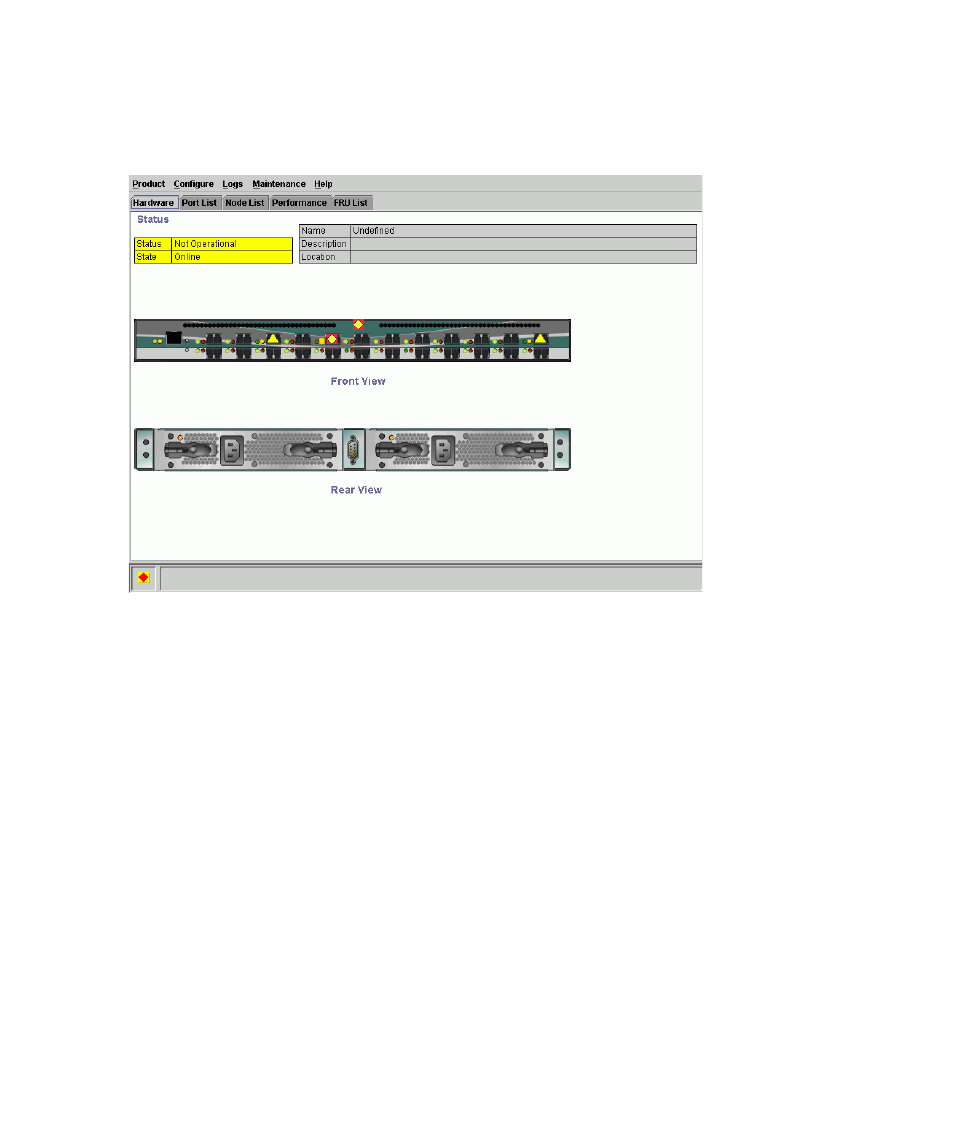
Element Manager overview
34
Hardware view
The Hardware view is the default view that is displayed in the View panel the first time you open a
switch’s Element Manager. To return to this view from another view, click the Hardware tab. See
for an example of this view.
Figure 4
Hardware view
In the Hardware view, colored indicators reflect the status of the actual LEDs on the switch FRUs. The
status bar displays a symbol to represent the most degraded status currently reported by any of the
switch FRUs. For example, for a port failure, which is indicated by a blinking red and yellow
diamond on a port, a yellow triangle is displayed on the status bar to indicate a degraded
condition. However, if a blinking red and yellow diamond is displayed over both power supplies,
the status bar displays a red and yellow diamond, which indicates a failure requiring immediate
attention.
For an explanation of the different status symbols and the reasons they display in the Hardware
view or Port List view, see the table under ”
Switch menu
Double-click the switch graphic, away from a FRU, to display the Switch Properties dialog box.
Right-click a hardware graphic, away from a FRU, to display the following options:
•
Properties
•
Enable unit beaconing
•
Clear system error light
•
IPL
•
Date and time
