Status bar status indicator, Monitoring hardware operation – HP StorageWorks 2.32 Edge Switch User Manual
Page 47
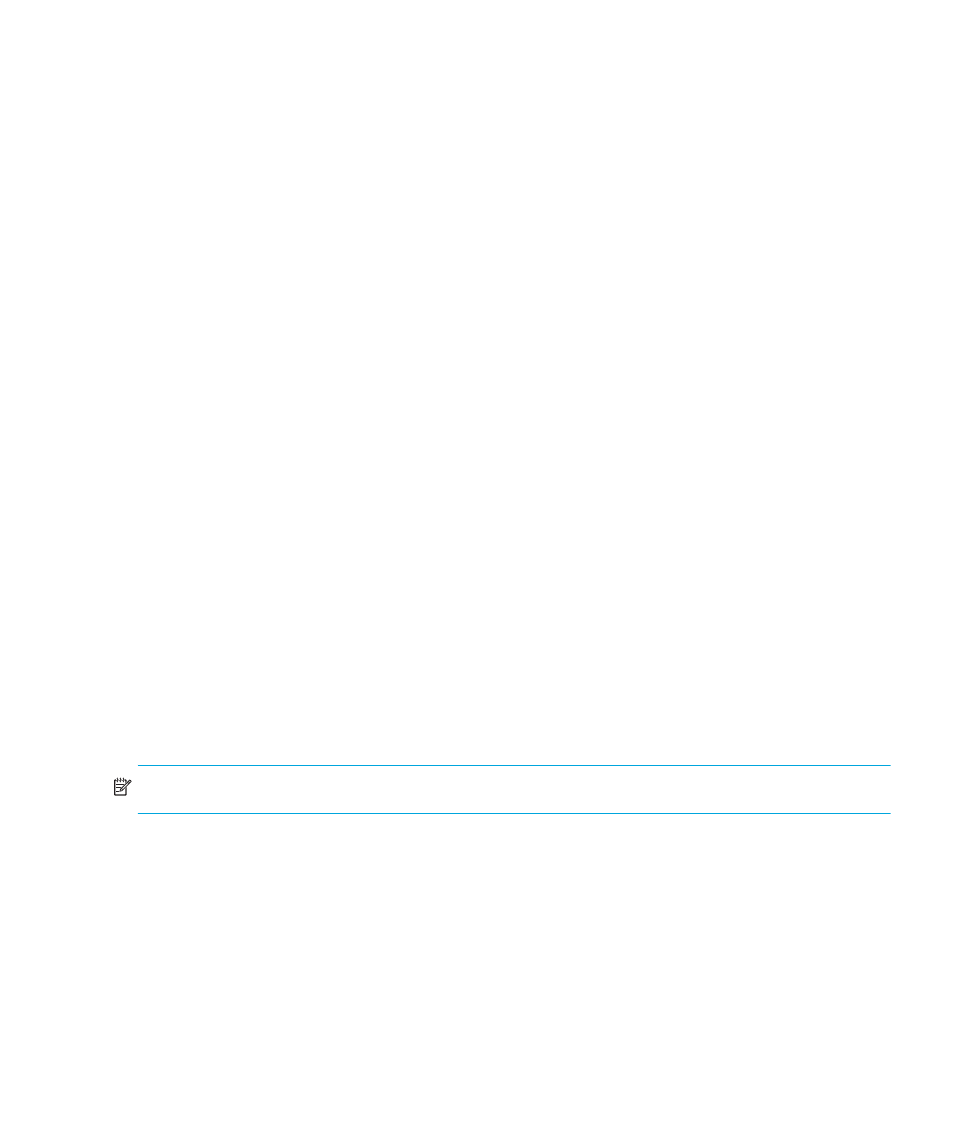
Edge Switch Element Manager user guide
47
• Unknown Network Address—The address defined for the switch in HAFM could not
be found in the domain name server (DNS). Either the name was entered incorrectly when
the switch was added to the application, or the name was not available from the DNS.
Check the network IP address for the switch definition in HAFM by right-clicking the product
icon and selecting Properties. The IP address is displayed in the Network Address
field.
• Incorrect Product Type—The product at the configured network address is not a switch.
Verify address, configuration, and product type.
• Link Disabled—The IP address of an open Element Manager was removed from the
discover list.
Status bar status indicator
The status bar displays a colored status symbol that indicates the overall operating status of the
switch unit. The operating status depends on hardware component failures, which are indicated by
status symbols that display over component graphics in the Hardware view. See ”
page 41 for the meanings of status symbols in the status bar.
The status bar indicates the switch operating status based on component failures. For example, a
yellow triangle is displayed in the status bar to indicate a degraded switch. However, if a blinking
red and yellow diamond is displayed over both power supplies on the switch, the status bar displays
a red and yellow diamond, indicating a failure that requires immediate attention.
Monitoring hardware operation
You can determine hardware component operating status and states by viewing the simulated LED
indicators and status symbols that display on hardware components.
•
Green and amber indicators illuminate on each FRU to indicate either an operational or
degraded state, respectively.
•
Status symbols, such as flashing red and yellow diamonds and yellow triangles, display on FRUs
to reflect the overall state of the hardware as changes occur.
•
Corresponding or additional descriptions of hardware status and states also display when you
click components to display Properties dialog boxes.
NOTE:
for the indicators.
