Enabling or disabling switch binding, Figure 78 switch binding state change dialog box, 78 switch binding state change dialog box – HP StorageWorks 2.32 Edge Switch User Manual
Page 174: Figure 78
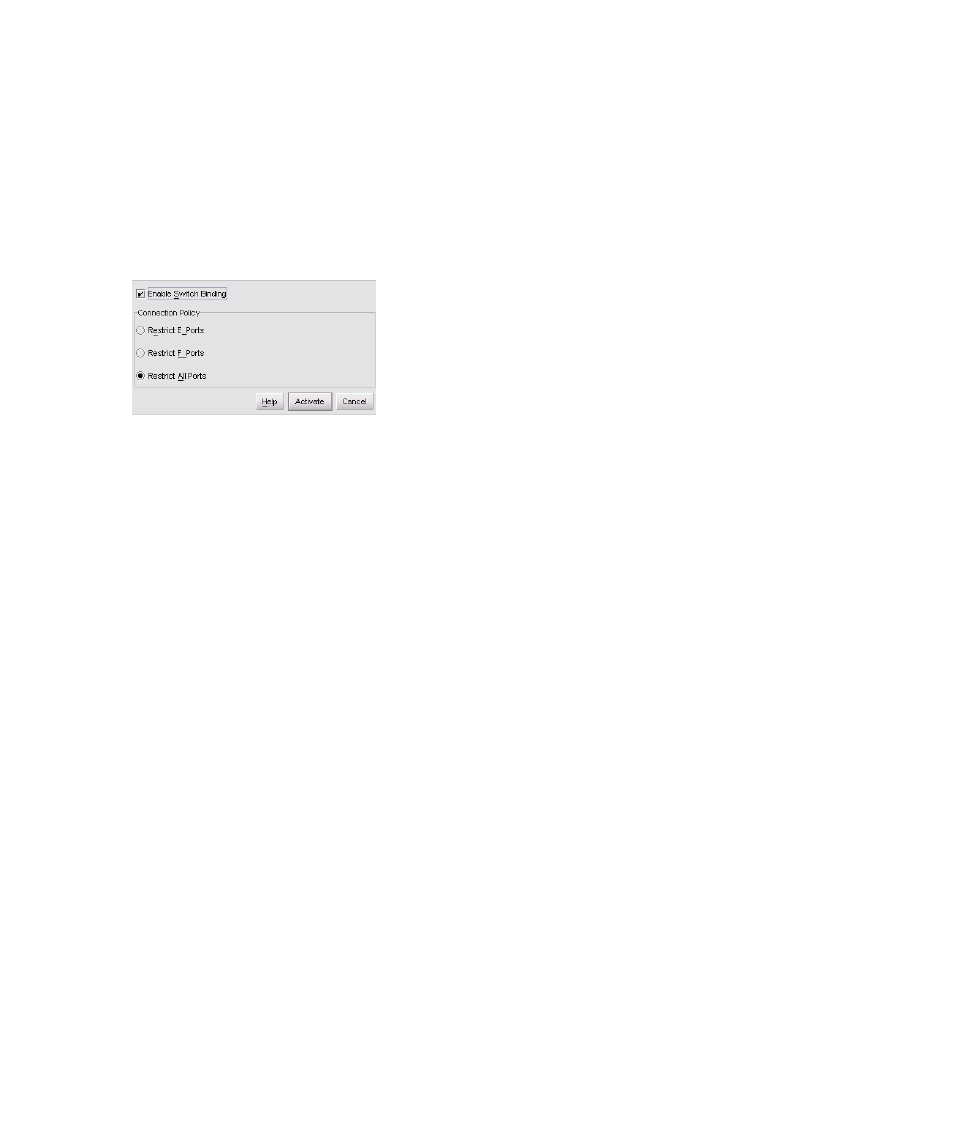
Optional features
174
After enabling switch binding, you can prohibit devices and/or switches from connecting with
switch ports by removing them from the Membership List in the Switch Binding Membership List
dialog box. You allow connections by adding them to the Membership List. You can also add
detached nodes and switches as well.
Enabling or disabling Switch Binding
To enable or disable Switch Binding:
1.
Select Configure > Switch Binding > Change State.
The Switch Binding State Change dialog box is displayed.
Figure 78
Switch Binding State Change dialog box
2.
Perform one of the following steps:
• To disable switch binding, click Enable Switch Binding to clear the Enable Switch
Binding check box, then click Activate.
• To enable switch binding, click Enable Switch Binding to add a check mark, then, go to
3.
Click one of the Connection Policy option buttons.
• Restrict E_Ports—Restricts connections from specific switches to switch E_Ports.
Switch WWNs can be added to the Switch Membership List to allow connection and can be
removed from the Membership List to prohibit connection. Devices are allowed to connect to
any F_Port.
• Restrict F_Ports—Restricts connections from specific devices to switch F_Ports.
Device WWNs can be added to the Switch Membership List to allow connection and can be
removed from the Membership List to prohibit connection. Switches are allowed to connect to
any E_Port.
• Restrict All—Restricts connections from specific devices to switch F_Ports and switches to
switch E_Ports.
Device and switch WWNs can be added to the Switch Membership List to allow connection
and can be removed from the Membership List to prohibit connection.
4.
Click Activate.
5.
Edit the Switch Membership List through the Switch Binding Membership List dialog box to add
or remove switches and devices that are allowed to connect with the switch.
See ”
Editing the Switch Membership list
” on page 175 for procedures.
