Enabling and configuring open trunking, Figure 80 configure open trunking dialog box, 80 configure open trunking dialog box – HP StorageWorks 2.32 Edge Switch User Manual
Page 179
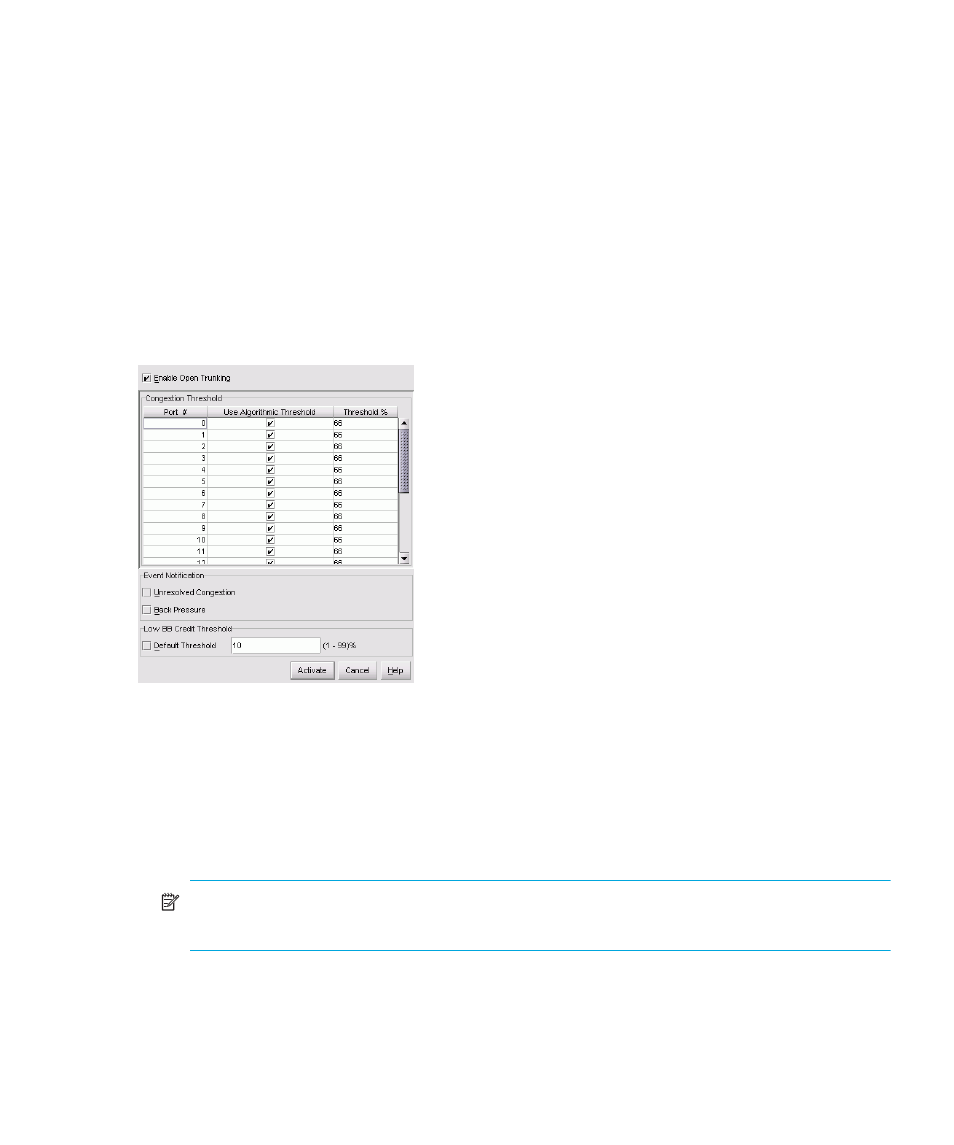
Edge Switch Element Manager user guide 179
In particular, you do not need to manually configure ISLs into trunk groups of redundant links where
data can be off-loaded. Candidate links for rerouting flow are identified and maintained
automatically. This means that flow may be rerouted onto a link that goes to a different adjacent
switch, as long as that link is on the least cost/shortest path to the destination domain ID.
To install and enable this option, select Configure > Configure Feature Key. See ”
Enabling and configuring Open Trunking
To enable Open Trunking for a specific switch and configure threshold values and event notification
options:
1.
Select Configure > Open Trunking.
The Configure Open Trunking dialog box is displayed.
Figure 80
Configure Open Trunking dialog box
2.
Click Enable Open Trunking to display a check mark and enable Open Trunking.
3.
Set the Congestion Thresholds for ports as percentages of link bandwidths, in the range of
1% through 99%. These thresholds are used only when a port becomes an ISL. When the link’s
traffic load becomes greater than this percentage, the link is seen as congested and traffic is
rerouted (if possible) to an uncongested link. Note that rerouting may not be possible if there are
no alternate links available, or if alternate links are congested or lack BB_Credits.
NOTE:
Using default settings for port congestion thresholds should work well in most cases.
Normally, you will not need to set them.
