Figure 14 clear threshold alert(s) dialog box, 14 clear threshold alert(s) dialog box – HP StorageWorks 2.32 Edge Switch User Manual
Page 58
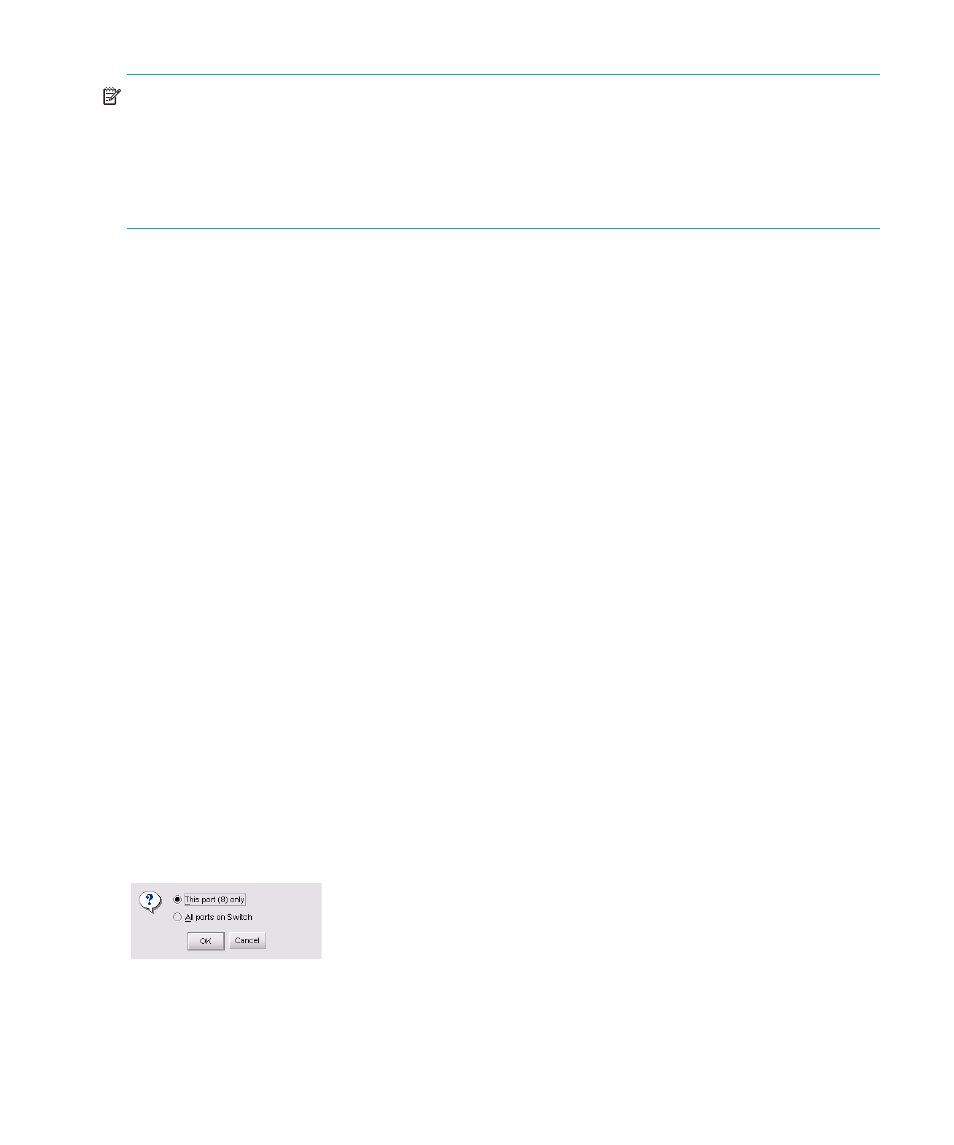
Monitoring and managing the switch
58
NOTE:
If you click this option button to bind the port to a logged-in device and there are no
devices logged in, the port is essentially bound to a WWN of
0
. This prevents any device from
logging in until this button is re-enabled to bind the WWN of a logged-in device or until you
explicitly bind the WWN of a device by clicking the bound WWN option button and entering a
WWN or nickname (see the following). Changes only take effect when you click the Activate
button.
• Detached WWN—Click this option and enter a WWN in the proper format
(
xx.xx.xx.xx.xx.xx.xx.xx
) or a nickname configured through the Product or HAFM.
The device with this WWN or nickname will have exclusive communication privileges
through the port if Port Binding is enabled.
Note the following:
• If you do not enter a valid WWN or nickname in this field, but the Port Binding check
box is checked (enabled), then no devices can communicate over the port.
• If you enter a WWN or nickname in this field and do not place a check in the Port
Binding check box, the WWN or nickname will be stored, and all devices can
communicate over the port.
• Activate—Activates settings in this dialog box.
Warning and error messages display under the following circumstances:
• If one or more of the nodes logged into a port does not match the WWN or nickname
configured in the field by the WWN option button, a warning dialog box is displayed
after you activate the configuration. This warning box displays a list of all nodes that will
be logged off if you continue. If you click Continue on the warning box, these nodes
will be logged off and the port will only attach to the device with the WWN or nickname
configured in the WWN field.
• An error message is displayed after you activate the configuration if the format for the
WWN entered in the WWN field is not valid (not in
xx.xx.xx.xx.xx.xx.xx.xx
format) or if you have entered a nickname that was not configured through the Element
Manager.
•
Clear Threshold Alert(s)—Click this option to display the Clear Threshold Alert(s) dialog
box. Click the appropriate option to clear alerts for the selected port only or for all ports on the
switch. This clears all attention indicators that notify users of threshold alerts in dialog boxes and
views. This action also restarts the notification interval and the cumulative minutes for the
utilization % interval.
Figure 14
Clear Threshold Alert(s) dialog box
