Managing inputs and outputs, Saving and uploading switching configurations, Setting ‘connection’ window preferences – Grass Valley UniConfi NVISION Series v.1.3 User Manual
Page 99: Chapter 10
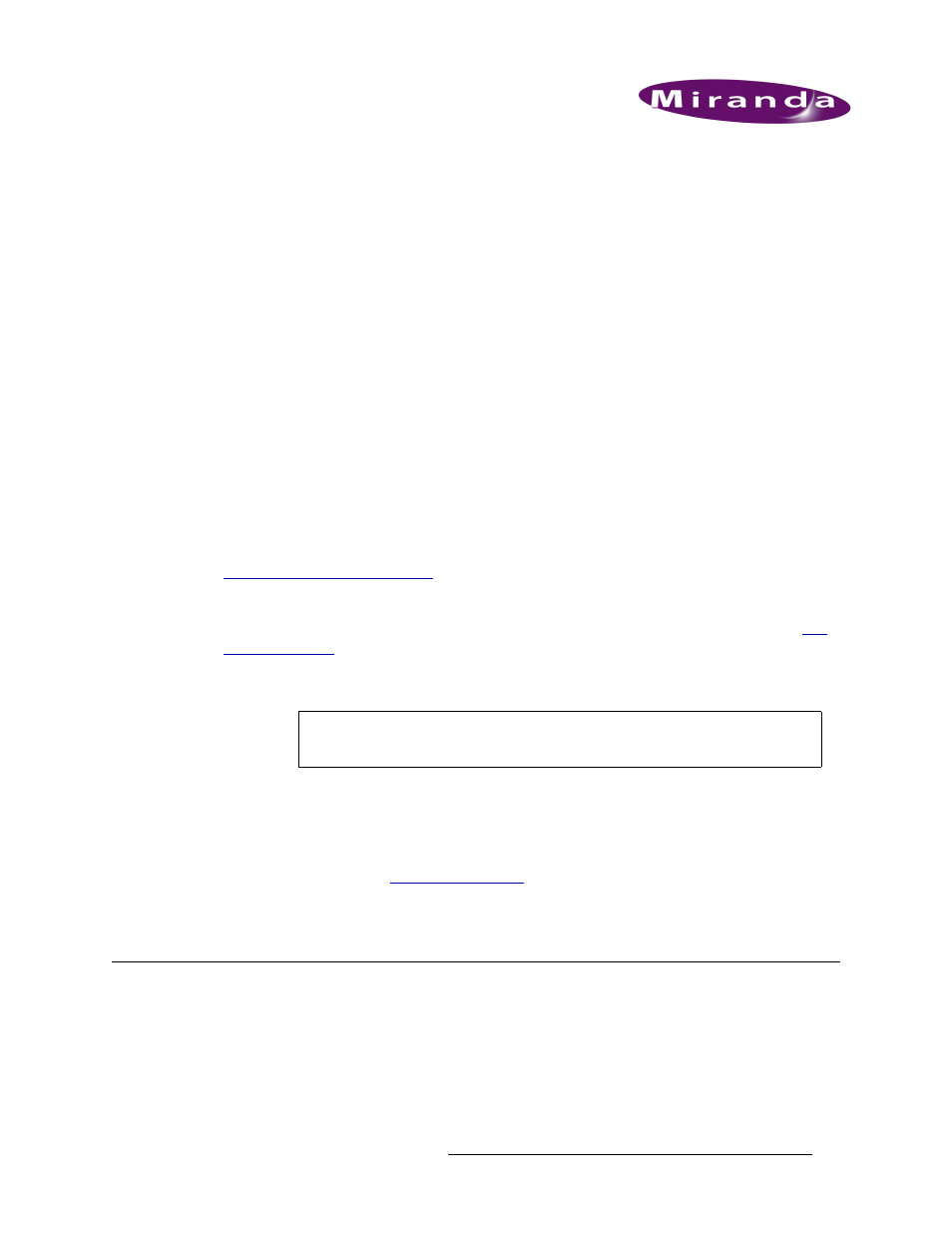
UniConfig Configuration Application • User’s Guide
87
10. Managing Inputs and Outputs
Routers receive incoming signals and route them to specific connections for distribution. The actual
switching from an input to a designated output occurs through the crosspoint array on the router.
All inputs and outputs on a router and the switching matrix (which input is being sent to which out-
put) display in the ‘Connections’ window.
Using the ‘Connections’ window, you can view, test, and update switching configurations. Testing
and updating is done by performing a ‘take’. A take is a specific moment in time when signals are
switched based on defined parameters.
Changes made through the ‘Connections’ window changes how the crosspoint routes signals in the
router. Although changes to the switching matrix can be made using the ‘Connections’ window, it
is recommended that crosspoint management occur through the router control system. The ‘Con-
nections’ window is mainly a means of testing and viewing switching configurations or making
minor changes when the router control system is unavailable.
Machine control signals are unique because they are bi-directional; neither an input or an output.
For information on testing and managing machine control signals for the NV5128 and NV5256, see
Managing Machine Control Ports
Important Note
The ‘Connections’ window does not obey rules defined when partitions are configured. (See
on page 51.) Be careful when making routing connections in the ‘Connections’
window that you do not route incompatible signals. For example, do not route analog video input to
analog audio output.
Saving and Uploading Switching Configurations
Switching matrices are viewed and managed using the ‘Connections’ window. A “snapshot” of the
current configuration can be saved for uploading at a future date. This snapshot is called a “salvo”.
For more information, see
This section provides information on managing incoming and outgoing signals.
Setting ‘Connection’ Window Preferences
When a UniConfig ‘Connections’ window opens, the information that displays is not current. To
display current information, the
Read
button must be clicked. To avoid having to click
Read
each
time, certain automatic read functions for ‘takes’ can be activated. In addition, preferences can be
set to advance or decrease the input/output number entered in the ‘Single Take’ fields.
Note
The ‘Connections’ window displays all crosspoints in a router as one large set
whereas the ‘Configuration’ window displays each partition separately.
