Removing communication parameters, How to remove a control card from the network, Setting up communication – Grass Valley UniConfi NVISION Series v.1.3 User Manual
Page 48
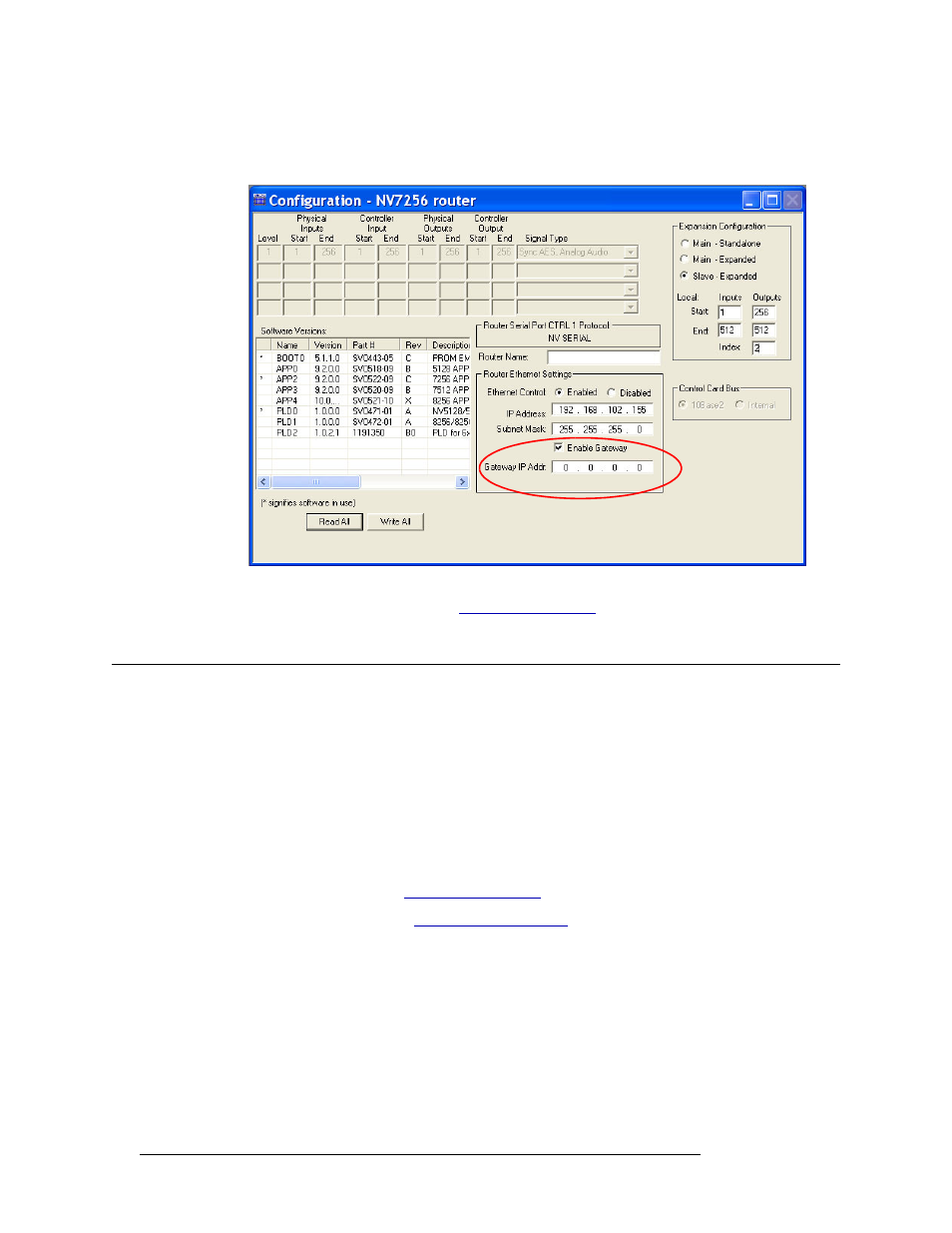
36
Rev 1.3 • 14 Dec 09
6. Setting Up Communication
Removing Communication Parameters
8 The ‘Configuration’ window displays advanced settings in the ‘Router Ethernet Settings’ sec-
tion:
Figure 6-13. Example of Configuration Window with Expanded Ethernet Settings Displaying
9 (Optional) Enable a gateway. See
Removing Communication Parameters
At times you may want to remove the ability for UniConfig to communicate with a router. If you
are using only a serial connection, simply remove any physical connections between the router,
control card, and UniConfig.
If UniConfig is communicating with the router through an Ethernet port, the port must be disabled.
To do this, each control card on the router must have all communication parameters removed.
How to Remove a Control Card from the Network
1 Launch UniConfig. (See
2 Select a control card. (See
3 From the menu bar, select ‘Windows > Configuration’. The ‘Configuration’ window appears,
as shown in Figure 6-4.
4 (Optional) Click
Read All
. The ‘Configuration’ window populates with the current router config-
uration and Ethernet settings.
5 In the ‘Router Ethernet Settings’ section, select the ‘Disable’ radio button. This disables the
control card from being able to communicate with UniConfig through the Ethernet.
6 Repeat steps 2–5 for each control card being removed.
