Managing switch point settings – Grass Valley UniConfi NVISION Series v.1.3 User Manual
Page 90
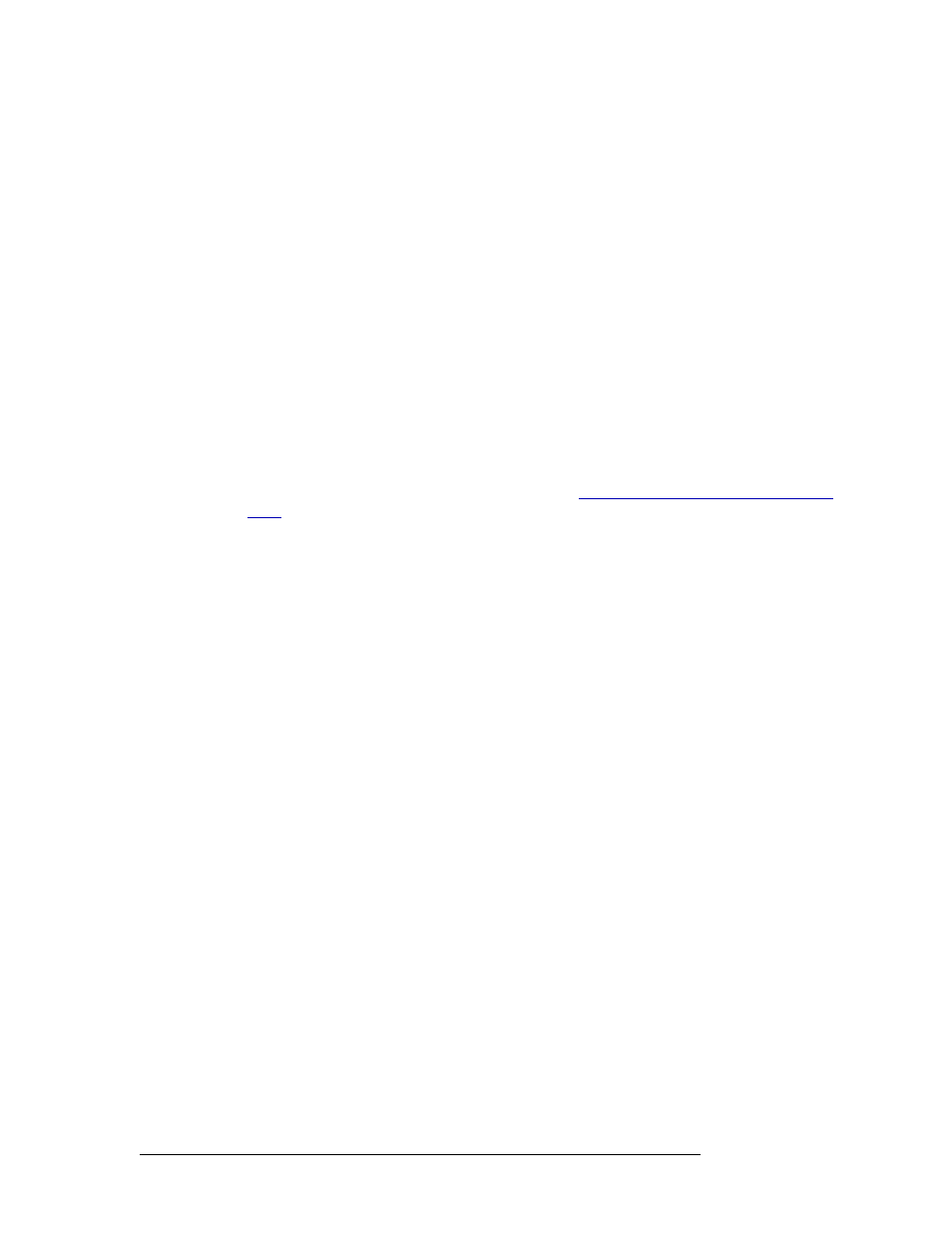
78
Rev 1.3 • 14 Dec 09
9. Managing Switch Point Settings
Setting Up Switch Points
Or
To clear all outputs currently displaying, from the menu bar select ‘Edit > Remove all Outputs’.
6 In the ‘Set selection(s) to’ section, check each check box to apply ‘Enable Crossfade’ or ‘Dis-
able Crossfade’ to the selected outputs. ‘Enable’ or ‘Disable’ displays in the ‘Crossfade’ col-
umn.
This functionality is only active if the DSP sub-module has been installed on the router’s cross-
point card. The DSP sub-module enables manipulation of audio input or output (gain adjust-
ment, phase inversion, crossfade, and channel summing) and effects only the signals being
directly switched by the crosspoint card on which it is installed. For more information about the
sub-module and installation, see the NV7512 User’s Guide.
7 In the ‘Dual Video Reference Option’ section, select ‘Redundant’ or ‘Dual’.
• ‘Redundant’
—
Both ‘VIDEO REF 1’ and ‘VIDEO REF 2’ are used, such that if one fails,
the other can be used as a fail-over. In this instance, both video reference signals should be
identical.
• ‘Dual’
—
Choose which video reference signal to use, ‘VIDEO REF1’ or ‘VIDEO REF 2’.
In this instance, the reference signals can be different.
For information on dual or redundant references, see
About Redundant and Dual Video Refer-
8 Click
Apply Changes to Selected Outputs
, or from the menu bar select ‘Edit > Apply Changes’, to
apply your changes to the selected outputs. This does not write your changes to the control
cards. The changes display in the right-hand field.
9 Click
Write All
, or from the menu bar select ‘Edit > Write Changes’, to send changes to the con-
trol card.
10 Repeat steps 2–8 for each control card being updated.
