Managing switch point settings – Grass Valley UniConfi NVISION Series v.1.3 User Manual
Page 91
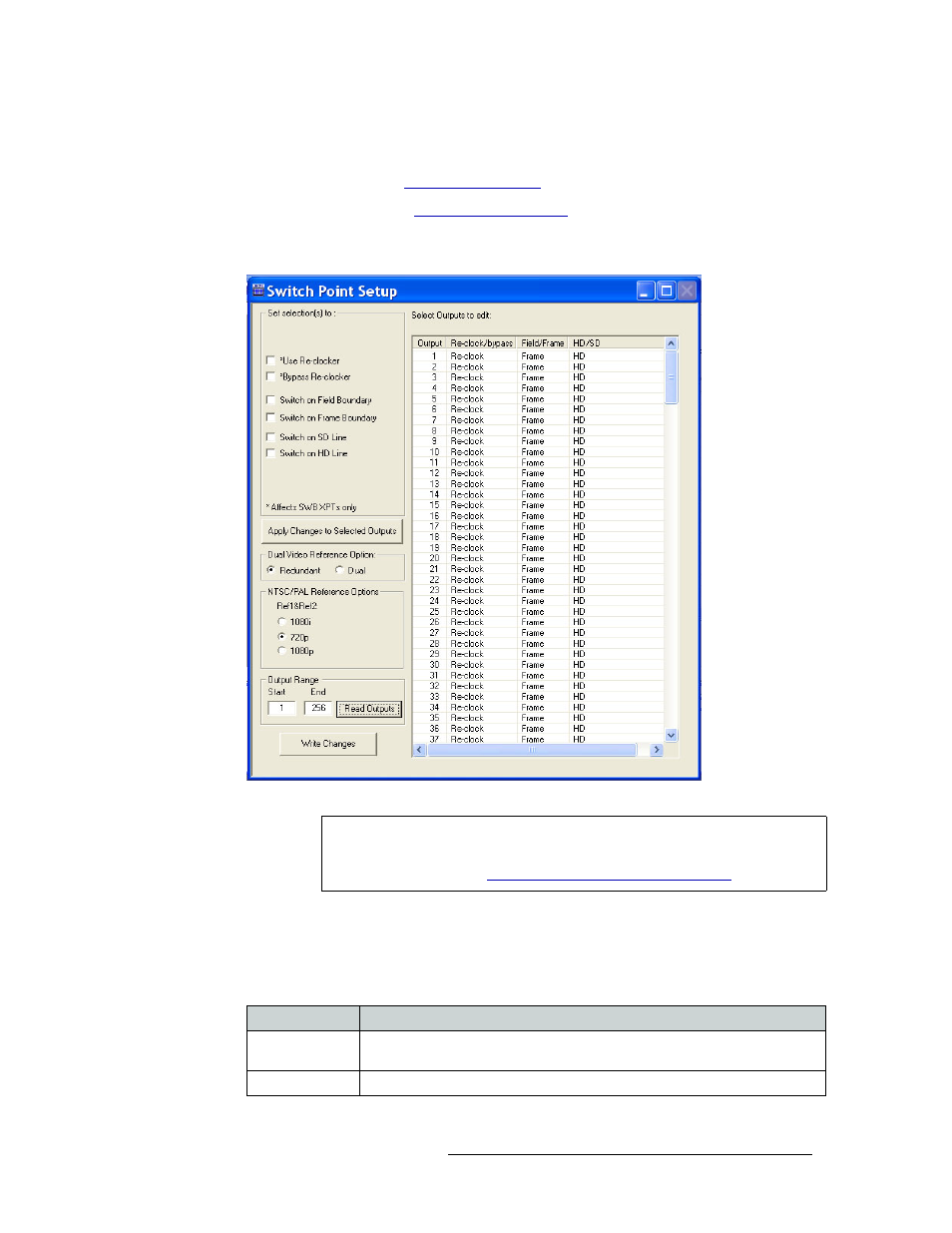
UniConfig Configuration Application • User’s Guide
79
9. Managing Switch Point Settings
Setting Up Switch Points
How to Select Switch Point Settings for the NV8256-Plus Router
1 Launch UniConfig. (See
2 Select a control card. (See
3 From the menu bar, select ‘Window > Switch Point Setup’. The ‘Switch Point Setup’ window
appears displaying current output settings for the router being configured:
Figure 9-4. Switch Point Setup Window
4 In the ‘Output Range’ section, enter a ‘Start’ and ‘End’ output signal number in the fields pro-
vided and click Read Outputs. Outputs corresponding to the range entered display in the
‘Select Outputs to edit’ pane with default settings.
The following lists each column and the information it presents:
Note
If the ‘NTSC/PAL Reference Options’ section does not display, you may have
an older control card. For more information, Contact Technical Support. For
contact information, see
Technical Support Contact Information
Column
Description
Output
The number assigned to the signal for internal routing reference purposes. The
number usually refers to the physical port through which the signal is distributed.
Reclock/bypass
Indicates if the signal bypasses re-clocking. See step 5.
