Updating input/output switching, Managing inputs and outputs – Grass Valley UniConfi NVISION Series v.1.3 User Manual
Page 110
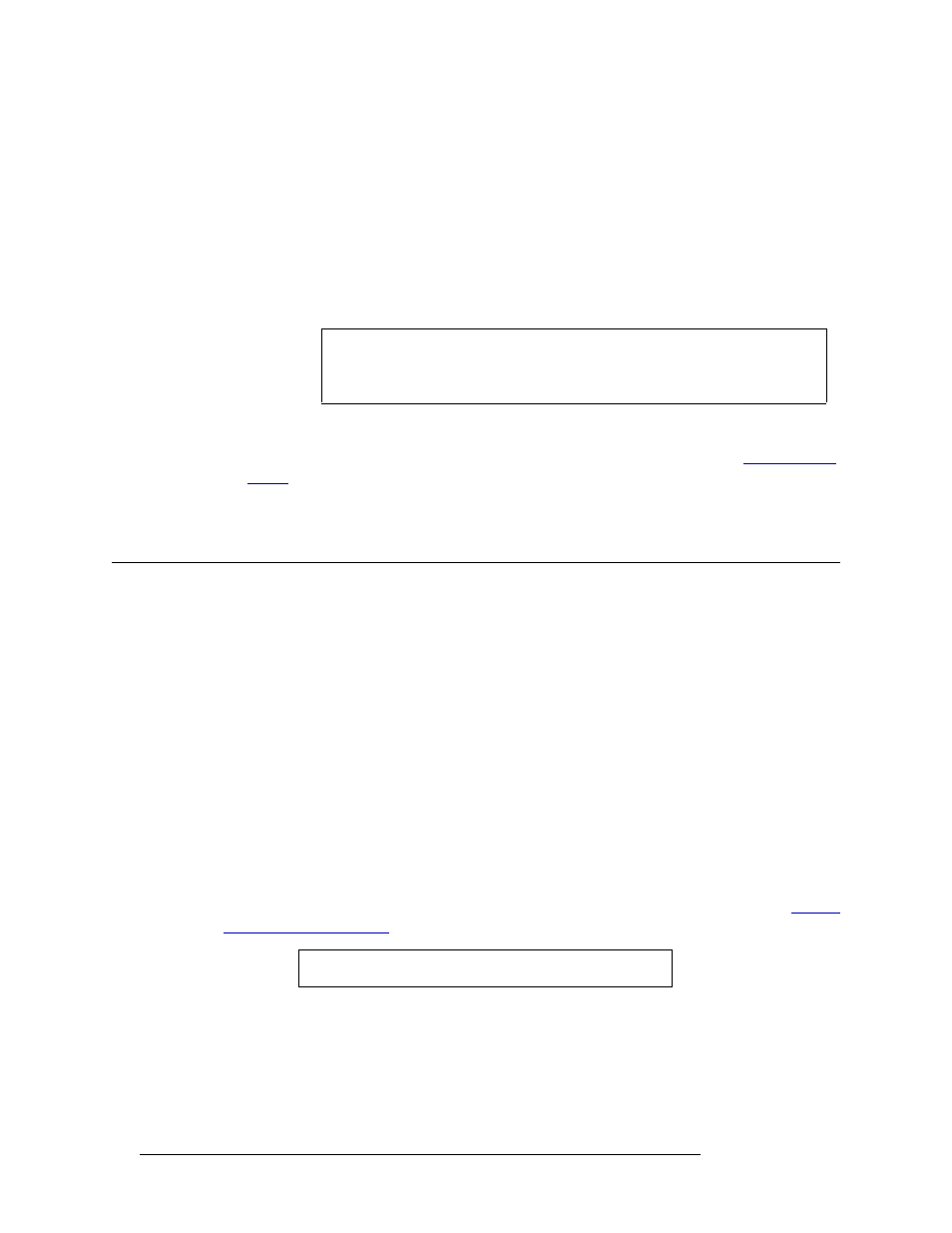
98
Rev 1.3 • 14 Dec 09
10. Managing Inputs and Outputs
Updating Input/Output Switching
9 To perform a single ‘take’ of a single input to a single output for a mono audio signal (NV5100,
NV5128, NV7256, NV7256-Plus, and NV7512), perform the following:
a Enter an ‘Input’ and an ‘Output’ in the fields provided in the ‘Physical Mono Take’ section.
b Click
Execute
.
Or
a Enter an ‘Input’ and an ‘Output’ in the fields provided in the ‘Physical Mono Take’ section.
b From the drop-down lists, select a ‘Channel’ 1 or a ‘Channel’ 2 for the input and the output.
c Click
Execute
.
10 (Optional) Create a switching configuration “salvo”. For more information, see
11 Repeat steps 2–9 for each control card being tested.
Updating Input/Output Switching
The UniConfig ‘Connections’ window manages crosspoint switching settings for individual sig-
nals. The ‘Connections’ window displays all crosspoints in a router as one large set whereas the
‘Configuration’ window displays each partition separately. This is helpful if changes to switching
settings need to be made before the router control system is set up. However, the ‘Connections’
window is not intended for use as a router control system. Switching configurations should be man-
aged using a router control system.
To update a single switching configuration, that is, changing what one input sends to an output,
enter the new input to output that you want to configure and perform a single ‘take’.
Depending on the router, audio digital stereo, audio analog, video digital or video analog signals
are managed using the ‘X-Y/Standard’ tab. For mono signals, switching is managed through the
‘X-Y/Mono’ tab. Follow the instructions matching the type of signal for which switching is being
updated. If the router does not manage mono signals, or mono signal partitions have not been set
up, the ‘X-Y/Mono’ tab is not available.
For information on updating machine control signal switching for NV5128 or NV5256, see
Caution
The input and output must be an actual I/O currently listed on the tab. Entering
an input or output that is not currently listed on the tab will create a new
switching configuration.
Note
Each control card must be configured separately.
